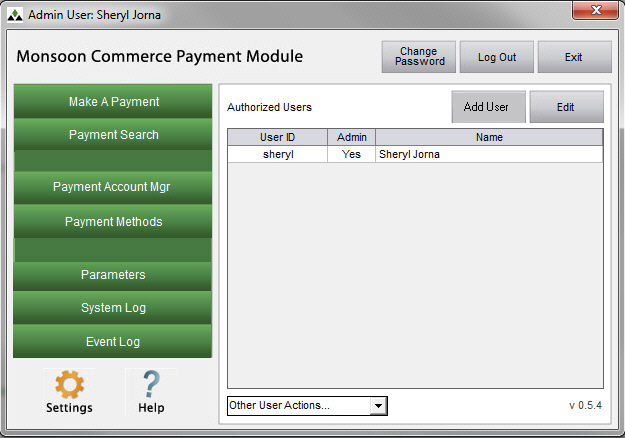PM Main Menu
Contents of this Topic: ShowHide
Overview
- The Main Menu of the Monsoon Commerce Payment Module is displayed when the application is launched. From this location, you can navigate to any of the functional areas of the program for which you are authorized.
- General users can search for a payment, make a payment, or change their passwords. Administrative users can also define payment methods, payment accounts, change system parameters, review system logs, define, edit or delete users, and reset passwords.
Description of the screen
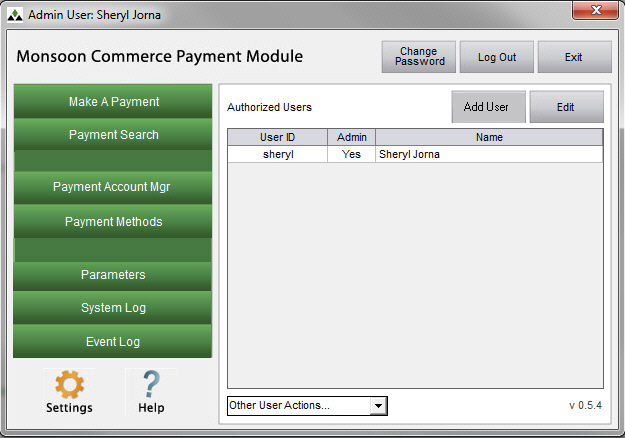
Make a Payment
Payment Search
- opens the Search screen, where you can enter criteria to locate a specific transaction or transactions
Payment Account Mgr
- this tab is only visible to administrative users and opens the Payment Account Assignment screen
Payment Methods
- this tab is only visible to administrative users and opens the Payment Methods screen
Parameters
- opens the System Parameters screen, where you can enter information about payment processors or hardware used by the program, etc.
Event Log
System Log
Settings
- opens the Security and Database Settings screen, where an administrator can change some of the password requirements for your environment
- you can also select or create a new database from the Database Connection tab on this screen
Help
Authorized Users
User ID
- displays a list of users defined in the system
- the MCTech User ID is created the first time the program is launched and is in a disabled state - it is for use by Monsoon Technical Support staff when it is necessary to troubleshoot problems
- you must enable the MCTech User ID before it can be used, and you must disable it after the support session ends
Admin
- Yes indicates the user is a member of the Admin user group
- administrative users are able to add, edit and delete User IDs, reset user's passwords, define Payment Accounts, set System Parameters and view the System Log, etc.
Enabled
- Yes indicates the User ID is active
Name
- displays the full name of the user
Change Password
Log Out
Exit
- closes the Monsoon Commerce Payment Module
New User
- only visible to Administrative users
- opens the Add User screen where an administrator creates a User ID for a new employee
Edit
- only visible to Administrative users
-
select a User ID from Authorized Users and click this button to open the Edit User screen, where an administrator can reset the password of the User ID, change the Full Name associated with the User ID, change the group to which the UserID belongs, or disable the User ID (account)
Other User Actions
- only visible to Administrative users
Edit Permissions
Delete User
- select a user from Authorized Users and select this action to remove that User ID from the system
Additional Information
Change Password
Database Setup
Event Log
Event Details
Payment Account Assignment
Payment Methods
Payment Module Permissions
Payment Terminal
Search Screen
Settings
System Log Viewer
System Parameters
User Login
Created: 10/12/12
Revised: 2/1/13
Published: 04/13/2016