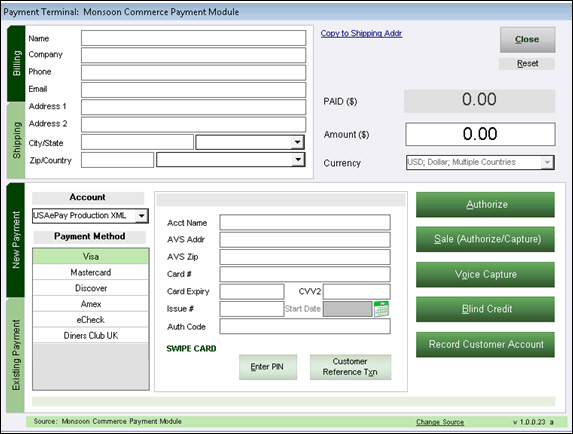PM Payment Terminal
Contents of this Topic: ShowHide
Overview
- This screen is where you process new electronic
payment transactions, or view information about an existing customer's
previous transactions.
- It is also opened by the Payment
Module buttons on the Payment
tabs of the Stone Edge
Manual Orders,
Process Orders, and
POS screens.
- The fields on the New
Payment and Existing Payment
tabs change depending on the type of transaction being performed and
the supported features of the payment processor.
- Select a vertical tab to toggle the view between
the Billing and Shipping
address information associated with a payment transaction, or to switch
between entering New Payment
information and viewing Existing
Payment information.
- The selected tab is shaded in dark green.
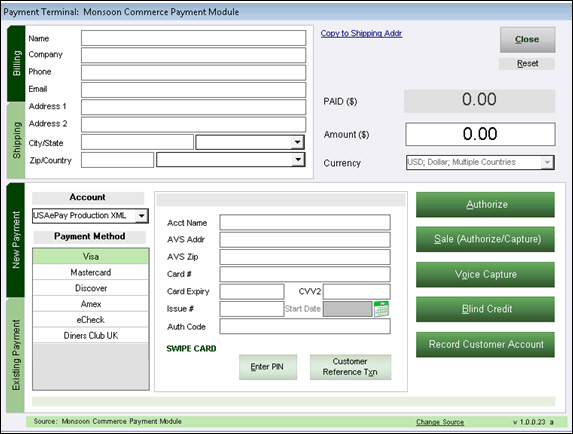
Description of the screen
Billing Tab
Name
- displays the full name of the customer associated
with the payment vehicle, such as the credit card, debit card
or eCheck
Company
- if available, displays the name of the Company
associated with the payment vehicle
Phone
- displays the phone number associated with
the payment vehicle
Email
- displays the email address associated with
the payment vehicle
Address 1
- displays the building number and street name
associated with the payment vehicle
Address 2
- displays secondary address information associated
with the payment vehicle, such as Suite or PO Box
City/State
- the first text box contains the name of the
city associated with the payment vehicle
- the adjacent field contains the state or province
associated with the payment vehicle
Zip/Country
- the first field contains the zip or postal
code associated with the payment vehicle
- the adjacent field contains the country associated
with the which the payment vehicle
Shipping Tab
Name
- displays the full name of the recipient to
whom the goods are shipped
Company
- if provided, displays the name of the Company
to which the goods are shipped
Phone
- displays the phone number associated with
the recipient
Email
- displays the email address associated with
the recipient
Address 1
- displays the building number and street name
of the shipping destination
Address 2
- displays secondary address information of
the shipping destination, such as Suite or PO Box
City/State
- the first text box contains the name of the
city of the shipping destination
- the adjacent field contains the state or province
of the shipping destination
Zip/Country
- the first field contains the zip or postal
code of the shipping destination
- the adjacent field contains the country of
the shipping destination
Copy to Billing/Shipping Addr
- this link copies the address information entered
on one tab to the other tab
Close
- exits the Payment
Terminal without processing a payment
- when a payment transaction is completed successfully,
this screen closes automatically
Reset
- clears user-entered data currently
on this screen and allows you to start over again
Balance Due/Credit/Paid ($)
- amount of the balance due, credit due, or
payment made for the current transaction
Amount ($)
- enter the amount to authorize, charge or credit
- when the the Pay
Source is Stone Edge
this field is pre-populated
- when an Authorization, Sale or Capture is
executed, the program expects a positive value in this field or an
invalid payment amount error is issued
- when a credit is executed, the program expects
a negative number in this field or an invalid payment amount error
is issued
Currency
- denotes the unit of currency associated with
the current payment vehicle
- this data is purely informational, no conversion
of currency units is performed by the program
New Payment Tab
Account
Payment Method/Reference Transaction
- this section of the screen shows Payment Method
information unless you are processing a new payment using a reference
transaction
Payment Method
- displays a list of online payment methods
defined in the application
- the payment method provided by the payment
source (for example, a Stone Edge
order) is selected by default, but you can override it here
- the fields adjacent to the Payment Method
list change depending on the payment vehicle of the selected Payment Method, such as credit
card, debit card or eCheck
Reference Transaction
- displays information about the reference transaction
selected through the Customer Reference
Txn button and allows you to change your selection of
a reference transaction by clicking the Cancel
Reference Txn button
Credit/Debit Card Information Fields
Customer ID:
- the number assigned to the Stone Edge
customer record
Order Number
- the number assigned to the Stone Edge
order record
Acct Name
- the name of the card holder as it appears
on the physical card
- this field is populated automatically when
using a magnetic card reader
AVS Addr
- the address of the card holder as it appears
on the physical card
AVS Zip
- the zip or postal code of the card holder
as it appears on the physical card
Card #
- the number of the card holder account printed
on the card
- this field is populated automatically when
using a magnetic card reader
Card Expiry
- the expiration date printed on the physical
credit or debit card
- this field is populated automatically when
using a magnetic card reader
CVV2
- normally a three digit security code associated
with the account, printed on the physical credit card, to provide
increased protection against fraud
- CVV
stands for Card Verification Value
Issue#
- this information is usually only needed for
UK credit/debit cards, such as Delta, Electron, Switch (Maestro),
or Solo
- those payment processors usually require either
the Start Date or the Issue #, but not both values
- it indicates the sequence, or issue number
of the card (multiple cards issued for a single payment account)
Start Date
- this information is usually only needed for
UK credit/debit cards, such as Delta, Electron, Switch, or Solo
- the credit card processors usually require
either the Start Date or the
Issue #, but not both values
- indicates the date the card becomes valid
- use the Calendar
icon to enter a value in this field
Calendar Icon
- opens an electronic calendar where you can
select the Start Date
Auth Code
Swipe Card/Card Read/Card Expired/Card Error
- when the Payment Terminal is first opened
this label reads Swipe Card;
no action is required before swiping the card
- when a card is read successfully, the label
changes to Card Read and
the Acct Name,
Card #, and
Card Expiry fields are
locked, indicated by the slight change in background color
- if a card is past its expiration date, the
label changes to Card
Expired
- clicking the label clears the data in the
credit card information fields, and the label changes back to Swipe Card
Enter PIN
- this button is only applicable to Debit transactions
- you must have the proper hardware connected
to the workstation and configured for this button to be enabled
- click this button and have the customer enter
their PIN number
- external PIN pads provided by a payment gateway
are not supported here, those payments must be manually logged in
Stone Edge
Customer Reference Txn
- select this button to see a list of the customer's
previous transactions which may be used to perform a new payment transaction
- by default, the transactions displayed are
selected by Customer ID; use By Name
to produce the list by customer name; if you have transactions
from more than one SE store in the Payment Module's database, you
can also search for a customer's transactions from All
Stores in addition those processed through the current
store file
- this applies to payment gateways which support
reference transactions or provide a token that represents the cardholder
account information which is stored at the payment processor (for
example, AuthNet CIM)
By Name/All Stores
- used to filter the tokens or transactions
listed in the Transaction Review
screen
- if By Name is selected, All Stores also becomes
visible for those customers who use multiple SE store data files
eCheck Fields
Account
Checking Account Number
required by all gateways
Routing
Check #
Trans Type
the type of eCheck Transaction
required by most gateways
most common choice is WEB, but other possible
choices are:
ARC - Accounts Receivable Conversion
BOC
- Back Office Conversion
CCD
- Cash Concentration Or Disbursement
WEB
- Internet Initiated Entry
PPD
- Prearranged Payment And Deposit Entry
TEL
- Telephone Initiated Entry
POS
- Point Of Sale
RCK
- Re-Presentation Check
ICL
- Digital Substitute Check
Acct Type
- select the account type from which the funds
are withdrawn: Checking, Business Checking or Savings
Bank
Bank Loc
Birthdate
the account holder's Date of Birth
optional for most gateways
use the Calendar icon to enter the date
Calendar Icon
- opens an electronic calendar where you can
select the Birthdate
ID State
state, province or in some cases the country
that issued the identification card used in the ID# field
optional for most gateways
ID #
Identification Number of the account holder
(driver's license #, state ID #, Military ID #, etc.)
optional for most gateways
Authorize
Sale (Authorize/Capture)
a request
to verify the availability of funds is performed and the funds are
debited from the given account
(captured by the merchant)
used for credit
card, Debit Card and eCheck transactions
Voice Capture
this option
is not supported by all payment gateways and is limited to Credit
Card transactions only
payments that
are captured in this manner are frequently charged at a higher fee
rate than a standard transaction, which is at the discretion of the
card acquirer and is not within the
control of Stone Edge Technologies Inc.
used if the
gateway requires the merchant to call in to confirm a transaction
before it is processed, especially for big ticket items; the payment
processor will provide the merchant with a "code" that must
be entered into the Auth Code field of the Payment
Tab, which is sent to the payment processor at the time the
request for payment is submitted
Blind Credit
the ability
to issue a credit to a credit card account without having a previous
transaction from which to post the credit; this action is not supported
by all payment processors.
only applies
to credit cards and eCheck accounts and may be used when a small ticket
item is returned, if the
gateway supports that feature
Record Customer Account
the use of
this button is limited to payment gateways that support a customer
management module
used to create
a Customer record for a new customer at the payment gateway
sends the
customer's information to the payment gateway, which returns a token
representing the customer's payment account information that can be
safely stored for use at a later date
depending
on the gateway, an actual "payment" transaction may not
be required for this process, however, some gateways may run a zero
dollar or $0.01 authorization against the card to validate the information
prior to storing the data
Existing
Payment Tab
- shows information about previously processed
transactions for the current customer
List of Previous Transactions
Date
- date the transaction was processed
Order ID
- the number Stone Edge
assigned to the order
State
Amount
- the amount processed for the transaction
Account
- displays the credit card account that was
used by the transaction
Approval
- displays the code provided by the payment
gateway/processor when the authorization occurred
AuthAmt
- displays the amount authorized for this transaction
AuthDate
- displays the date the transaction was approved
by the payment gateway/processor
AVS
- displays the Address Verification System response
for the transaction
CVV
Capture Authorization
a single capture
against an authorization is supported by all gateways and the amount
is normally limited to the authorization amount, however, some gateways
do allow you to capture a percentage above the original authorization
amount
if the payment
processor supports multiple captures, use this button to capture the
remaining funds for the selected authorization
Issue Credit
Void Transaction
- voids the selected transaction at the payment
gateway
- depending on the gateway, it may or may not
be possible to reverse payments associated with the transaction and
to remove the hold against the funds
Processor Detail
- view detailed information pertaining to the
selected transaction, if the payment processor supports that feature
Use as Reference
- select a transaction to process a new payment,
if the payment processor supports that feature
Additional Information
Concepts
Main Menu
Created:
10/12/12
Revised:
12/13/13
Published: 04/13/2016