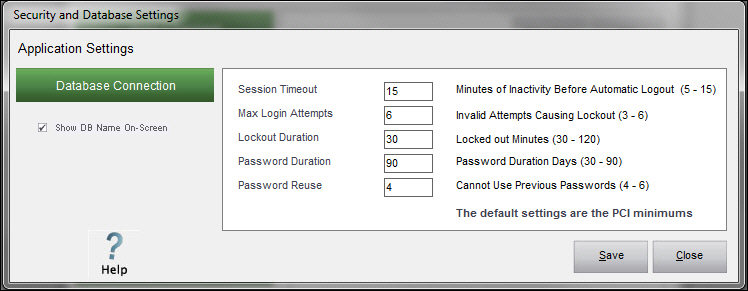PM Settings
Contents of this Topic: ShowHide
Overview
- Administrative users can open this screen by selecting the Settings button on the Payment
Module Main Menu.
- Non-administrative users are not able to view the Settings button or the Security and Database Settings screen
Description of the screen
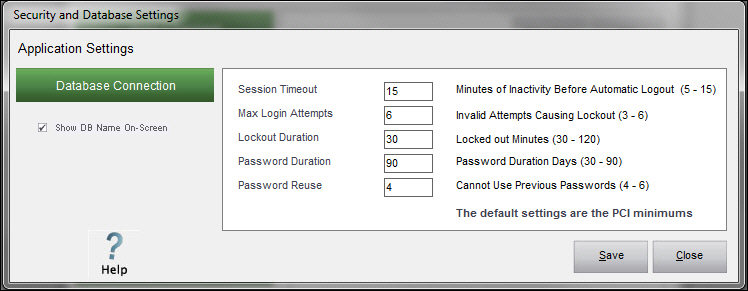
Application Settings
- the right side of the screen is where an administrator can view or change some of the program's current password settings
- it is not possible to change the length of the password or its required characters
- the settings can only be changed to be more stringent than the PCI minimums, they cannot be more lenient
- the program defaults are the PCI minimum requirements
Session Timeout
- controls the period of user inactivity, which when exceeded, causes the session to be ended
- the user must login once again to continue their work
- this field can be set to any value between or including 5 and 15 (minutes)
Max Login Attempts
- controls the number of login attempts with incorrect credentials that are tolerated before a User ID is suspended
- once suspended, the user cannot login until the period of time specified in Lockout Duration has passed
- enter a value between or including 3 and 6
Lockout Duration
- controls the number of minutes a user must wait before attempting to login with a suspended User ID
- an Administrator can reset the user's password to allow them to login immediately
- enter a value between or including 30 and 120
Password Duration
- controls the "life expectancy" of a password, or the period of time for which a password is valid
- enter a value between or including 30 and 90
Password Reuse
- controls the number of previous passwords which are recorded and compared to the New Password value when the user elects or is forced to change their password
Database Connection
- opens the Payment Module Database Setup screen where an administrator can view the settings for the current Payment
Module database or create an new database
Show DB Name On-Screen
- select this box to always show the name of the current payment database name on the User Login screen as well as on the Main Menu
- by default, the name of the payment database is only displayed after the first unsuccessful login attempt
Save
- click to retain the changes to the password settings
- the program restarts to put the change into effect and you must login once again
Close
Additional Information
MCPM Main Menu
MCPM Database Setup
Created: 10/15/12
Revised: 2/1/13
Published: 04/13/2016