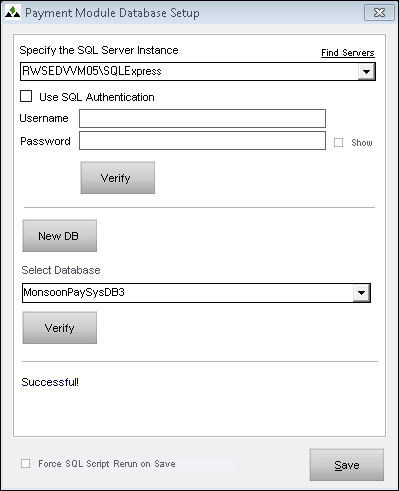PM Database Setup
Contents of this Topic: ShowHide
Overview
- This screen is opened by the Database Connection tab of the Security and Database Setup screen, which is only visible to administrative users of the program.
- Use this screen to switch between existing Payment
Module databases or create a new one and connect to it.
Description of the screen
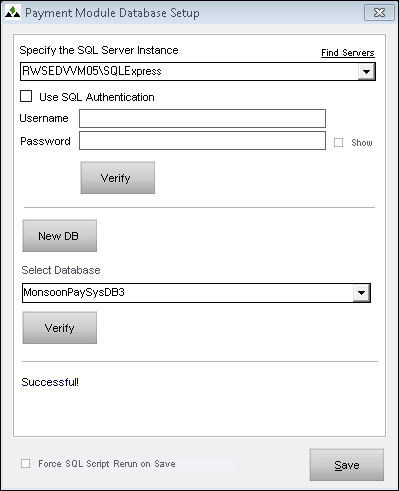
Switching to New Database
Specify the SQL Server Instance
- select the appropriate SQL instance for the Payment
Module database
- to populate the list when the application is initially setup, click Find servers Link
Find Servers Link
- searches for instances of SQL Servers and populates the Specify the SQL Server Instance drop-down list
- the SQL Server browse service must be running
- SQL Express Servers do not show up in the list, you need to type in the name
Use SQL Authentication
- select this box if SQL Authentication is used to verify access to the Payment
Module database
- Windows authentication is recommended
Username
- if SQL Authentication is used, enter the Username needed to access the Payment
Module database
- Windows authentication is recommended
Password
- if SQL Authentication is used, enter the Password associated with the Username to access the MCPM database
- Windows authentication is recommended
Verify
- tests the connection information provided for the selected instance of SQL Server
New DB
- opens the Create New Database message box, where you enter the name for a new Payment
Module database
- the name of the database must begin with MonsoonPaySys and you can add up to 7 additional characters in the name
- the program prompts you to confirm the instance of SQL Server to which the new database is associated and creates the new database
- the program displays the message "Successful!" at the bottom of the screen and the name of the new database is entered in Select Database
Verify
- click to confirm the accessibility of the database through the information specified on this screen
- if it is accessible, the program displays "Successful!" at the bottom of the screen
Save
- click to retain the changes made at this screen
- if a new database is created, the program restarts and prompts you to create an administrative User ID the first time the application is opened with the new database
Additional Information
Settings
Main Menu
How to Switch Payment Databases
Created: 10/15/12
Revised: 2/1/13
Published: 04/13/2016