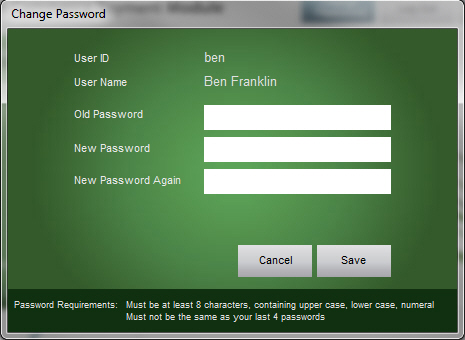PM Change Password
Contents of this Topic: ShowHide
Overview
- New users are prompted to change their passwords the first time they login to the program. Enter the password provided by the administrator in the Old Password field, and enter the new password of your choice in the next two fields.
- Existing users may change their passwords at any time by clicking Change Password on the Payment
Module Main Menu.
- The password must be at least 8 characters in length, and it must contain at least one upper case and lower case character, one number and one special character.
Description of the screen
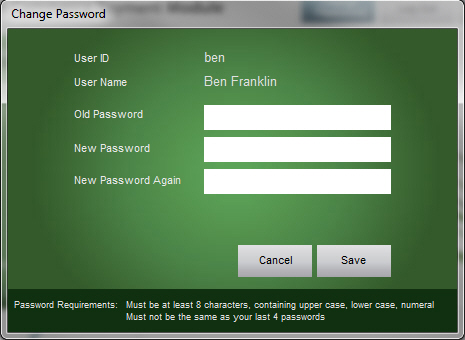
User ID
User Name
- the full name of the individual user
Old Password
- enter the password provided by the administrator if you are a new user, or enter your current password if you are an existing user
New Password
- enter the value to become your password
New Password Again
- enter the same value that was entered in the New Password field
- the program checks to be sure the values in both fields match
Cancel
- closes the Change Password screen without submitting the change
Save
- the program validates the format of the new password
- if it meets the password criteria, the new password is saved and becomes effective immediately
- if it is not met, the program displays the password criteria below the New Password Again field and you can change the values in the password fields and try again
Additional Information
Main Menu
How to Change your Password
Created: 10/15/12
Revised:
Published: 04/13/2016