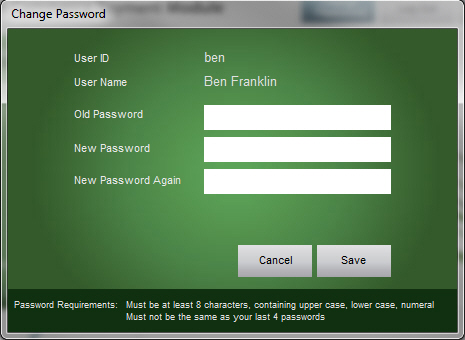PM How to Change your Password
Contents of this Topic: ShowHide
Overview
- You may change your password at any time, you do not have to wait until the program periodically forces a password change.
- Passwords must be at least 8 characters in length and contain at least one of the following:
Upper case character
Lower case character
Numeral
Special character (@, !, $, etc.)
- The program checks the new password to make sure it does not match any of the last four passwords you have used.
- A member of the Administrator group can reset the password for existing User IDs if they get locked out. A new temporary password is generated by the program, the administrator gives it to the user, who must create a new password the next time they log into the program.
- Be sure to define at least two Administrator IDs. An Administrator ID is not able to unlock their own account.
Procedure
- Go to the Main Menu and select Change Password.
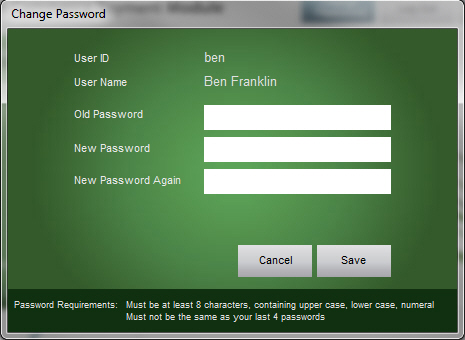
- Enter your current password into Old Password.
- Enter a different value into New Password.
- Type the same value entered in New Password into New Password Again. The program compares the values in both fields and if they do not match, prompts you to reenter the new password in both fields once again.
- Click Save to make the change. Click Cancel to abandon the change.
Additional Information
Change Password
Main Menu
Created: 12/28/12
Revised: 2/13/13
Published: 04/13/2016