Overview
- Deletes all packing data for given order number and allows for the order to be repacked.
- The order to be re-packed must not have any data in the tracking table and if it does it must be voided prior to re-packing.
- This option is available on the Search/List View screens for both the Shipping and Packing screens. It is also available from the Packing Screen.
- This option is set by a system variable and can be turned OFF if this feature is not needed.
Description of the Re-Pack an Order Function
Re-Pack an Order
- Select this to clear the packing data for a particular order and start over again.
- This option is set on the Shipping Settings->Packing Options screen, “Allow repacking of orders”.
- The system variable is PackingAllowRepack.
- When this variable is False, the “Re-Pack an Order” button will not display on the left side of the Packing and/or Shipping Screen, and when Re-Pack is selected on the Search View Screen, it will give a message that “Repacking orders is not enabled.”
- When this variable is set to True and selected, the button opens a response window warning that all packing data for the selected order will be deleted. Then asks for the order # or Cancel. Entering an order number and continuing means that the data for that order that exists in the Packing Table will be deleted.
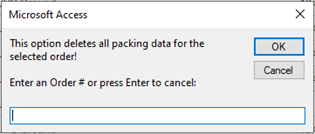
- Upon the close of the response window, if the order number has tracking data, it then will come up with a second response window informing that the order has to be voided in order to continue with the Re-pack process. If the order did not have tracking data, the next two screens will not appear.
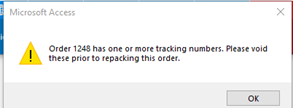
- Example of voiding a shipment in the re-packing process. This window will display immediately after the above window closes.
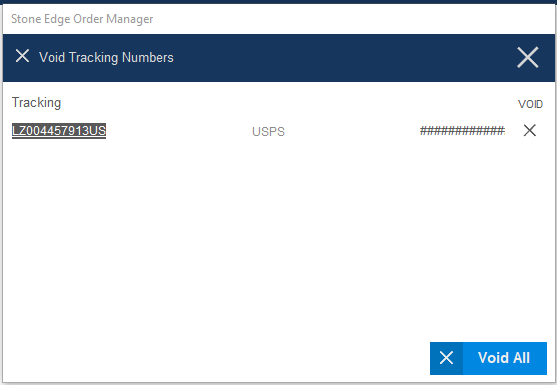
- Example of the confirmation window informing that the packing data for given order will be deleted. This window executes the delete process after the OK button has been selected.
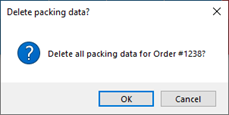
- Once the Packing data for the order has been deleted from the table, the Packing screen will open and allow for the order to be re-packed.
