Overview
Sometimes, it is necessary to add an additional cost to a returned rate from a shipping carrier. These settings will allow you to add a markup and rate shop with the markup added across all supported carriers. This feature works in conjunction with our real-time rate shopping. This will not work with the Set Shipping Rate Tables from older versions of Stone Edge.
Settings
To configure settings, go to Settings > Shipping Setup > Setup Defaults. There are radio buttons to enable different features. Each carrier currently supporting USPS, FedEx, and UPS has options for Markup Charge, Markup Cost, Save Markup Cost, Markup Amount, and Markup Type.
New Parameters explained
- Markup Charge – If true, the cost returned from the API will be marked up, and the cost will be used for rate shopping, where shipping charges to the customer are calculated (Manual Orders, View Orders, Advanced View Orders).
- Markup Cost – If true, the cost returned from the API will be marked up, and the marked-up cost will be used for rate shopping selection and displayed in the UI at the shipping screens where a label is generated (Packing and Shipping Screens).
- Save Markedup Cost – If true the cost returned from the API plus the markup will be combined and saved as the cost of the shipment in the tracking table after the label is shipped. If false, the original cost from the API will be saved.
- Markup Amount – The dollar amount or percentage in integer format to be used with the markup. Please limit percent and dollar amounts to 2 decimal places.
- Markup Type – Determines if you wish to use percent or dollar amount. This must be set to one option for each carrier if the markup is being used.
Setting up Shipping Markups
- Navigate to Settings > Shipping Functions > Shipping Settings.
- Select the Shipping Defaults tab.
- Locate the Shipping Markup Settings section.
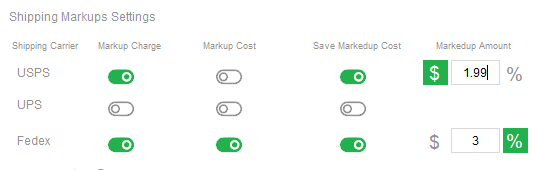
- Toggle what you would like for each service.
- Required for use:
- Either Markup charge or Markup Cost
- Markup type: Shown as the dollar or percent symbol
- Markup amount
- Recommended for best use:
- Select both Markup Charge and Markup cost to keep rates consistent across all rate shopping areas.
- If you would like to see shipping cost totals that account for the markups on reports, select Save Markedup Cost.
- Recommended, not required.
- Required for use:
- After making selections and adding your percent or dollar amount, be sure to click save at the bottom of the screen.
