Overview
- Rate Shop is available in the Add New order screen as well as the Process Orders Screen. It is the same rate shop window that appears in the Shipping and Packing screens.
- In the Add New screen it is only available to give a quote. In the Process Orders/Shipping/Print Label screen, it has the ability to give a quote as well as perform the label print itself.
How to Use the New/Process Order Rate Shop Screens
The rate shop window is available in the Manual order screens. However, the functionality of the Blue “Print Label” button option is different. In the New Order Screen it only closes the window after the user is done with the window. In Process Orders/Print label, it will complete the shipping process by printing the shipping label, then closes the window.
The following shows the rate shop window as found in the Packing and the Shipping screens and the New and the Process Order screens.
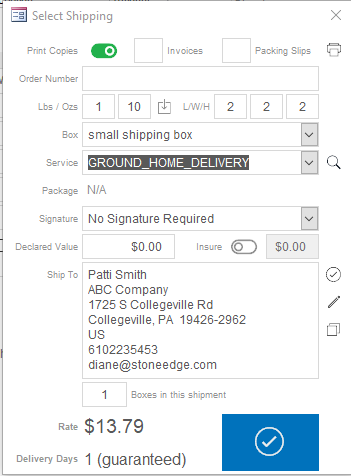
The following displays the option to produce a rate shop quote for the current data that is entered via the “tag” icon from the New Orders->Payment Screen. This option only produces rate shop rates for quoting purposes. It doesn’t have the ability to print a label and ship from this window. In most cases the order hasn’t been approved, nor does it have an order number assigned.
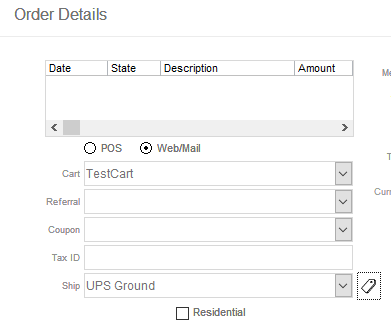
The following screen displays the Process Orders->Shipping->Print Shipping Label button that will open the Orders rate shop screen. This screen will allow for shipments to have their shipping label printed and package shipped.
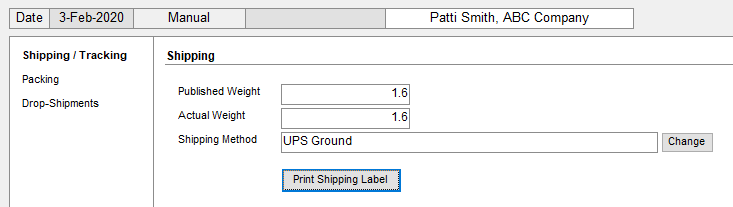
For more information on the Shipping Rate Shop Function, please refer to the How to Ship & Rate Shop Screen documentation.
