Overview
- SEOM is able to sell and redeem gift certificates, but it does not track the certificate balances.
- Many of the shopping carts that integrate with SEOM also support gift certificates and can report one or more payments on an order (Certificate Redemptions).
- If a customer buys $100.00 worth of merchandise and applies a $30.00 Certificate against the order, they can also pay the remainder using a credit card. In this instance SEOM will show 2 transactions on the order.
Creating a Gift Certificate as an Inventory Item in SEOM
- Open the Inventory screen and click Add.
- Give it a meaningful SKU and name in the LocalSKU and Item Name fields, respectively.
- Select Ignore QOH.
- Enter the denomination of the certificate in the Retail field.
- Click Save.
- Click OK and select the (Default Supplier) record from Pick Primary Supplier. (You could also create a dummy supplier record for this purpose, if you prefer).
- Enter the denomination in the Unit Cost field.
- Click Save.
- Repeat for each denomination of gift certificate that will be sold.
Redeeming a Gift Certificate in SEOM
- Create a payment method called “Gift Certificate”, or something similar.
- When processing the payment of an order, click Log Payment.
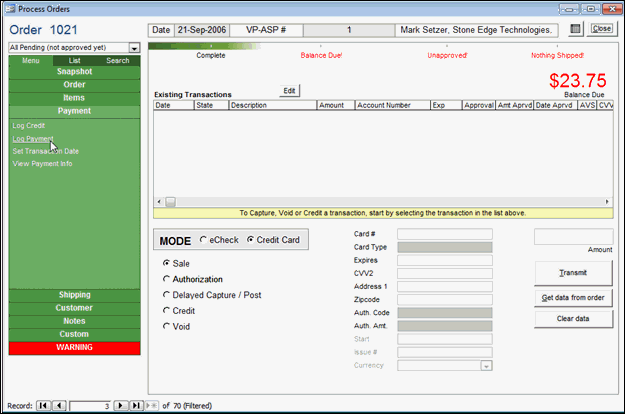
- Select the payment method of “Gift Certificate” and enter the amount of the gift certificate to create a payment record to offset the sale.
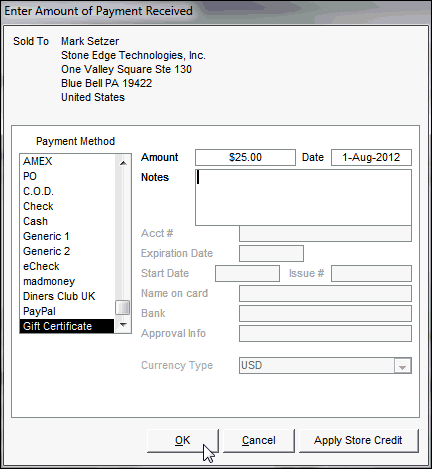
- Click OK.
- If the total value of the certificate is not sufficient to cover the total cost of the order, another payment method can be added to satisfy the balance due. If the purchase prices is less than the amount of the gift certificate, you can give the customer change or select Log Credit and issue store credit for the remainder of the balance.
