Overview
- The SEOM Enterprise Edition uses several SQL scripts to obtain data for the purpose of auto-generating purchase orders sent to a supplier(s) to replenish a merchant’s inventory
- The scripts are located in a folder named SQL in the program installation directory
- Typically c:\StoneEdge
- These scripts become stored procedures in SEOM‘s SQL store data file as part of upgrading the application, or when converting an MS Access store file to an SQL database
- If the scripts are not stored successfully -> user will need to manually install the scripts as stored procedures.
- The individual performing this operation should be assigned the db_owner role on the SEOM database
- Database Owner is an SQL “sysadmin” Logon ID, rather than a domain Login ID
How to Manually Install the SQL Server Scripts as Stored Procedures
- Open the SQL Server Management Studio (SSMS) software
- Connect to Database Engine if not automatically connected
- In Object Explorer
- Click + next to “Databases”
- Click database to select it (example in article will use DBTest)
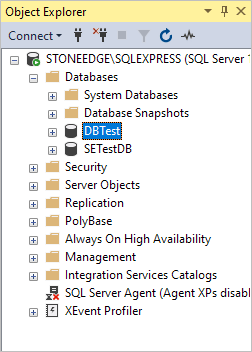
- Click File -> Open -> File in top-left corner (or CTRL + O)
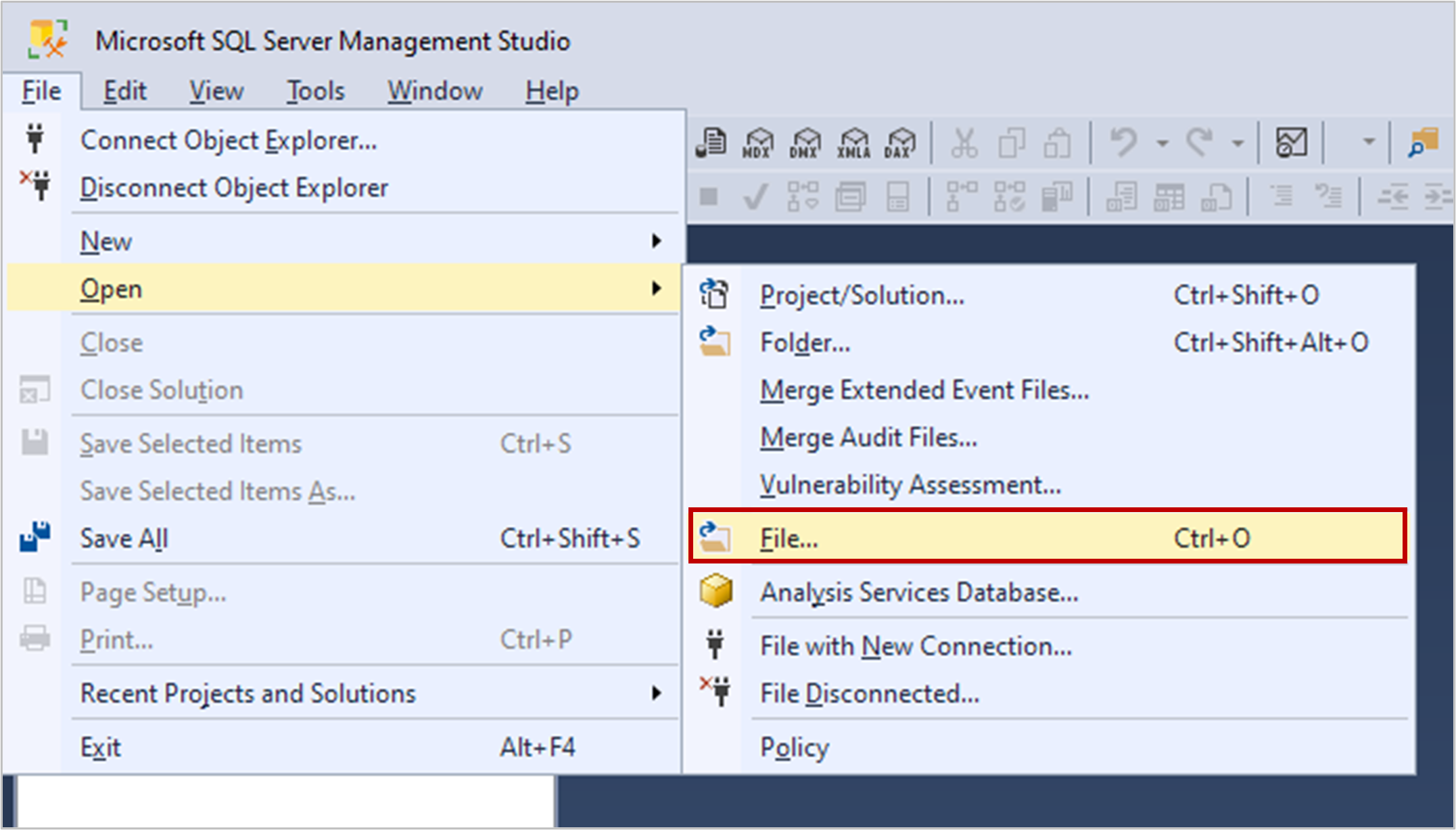
- Navigate to sql folder in Stone Edge directory (typically C:\StoneEdge\sql)
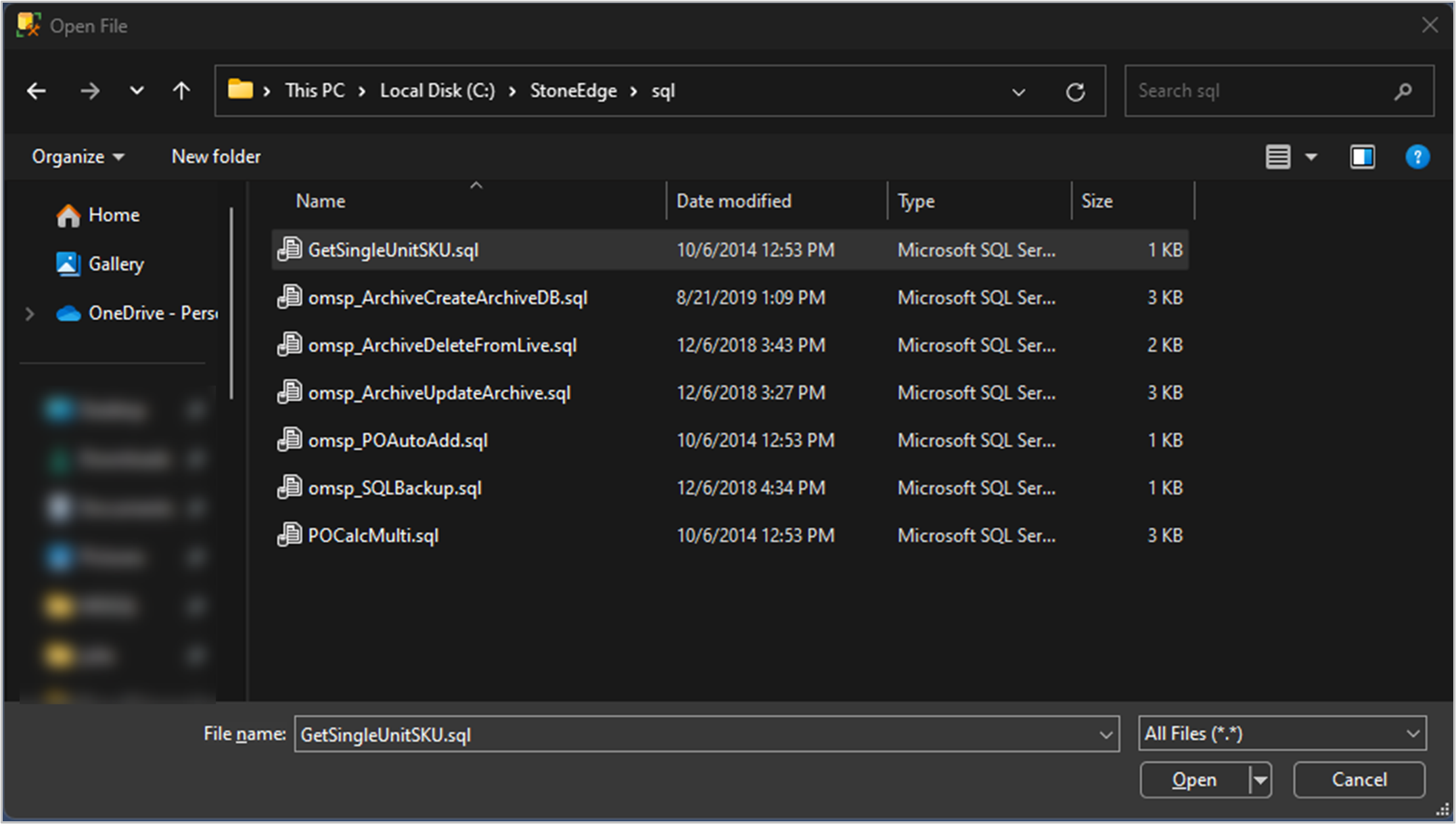
- Click script to select and click “Open”
- Script will open in SSMS
- Confirm correct database is selected in top ribbon
- If wrong database is selected, use dropdown to change selection
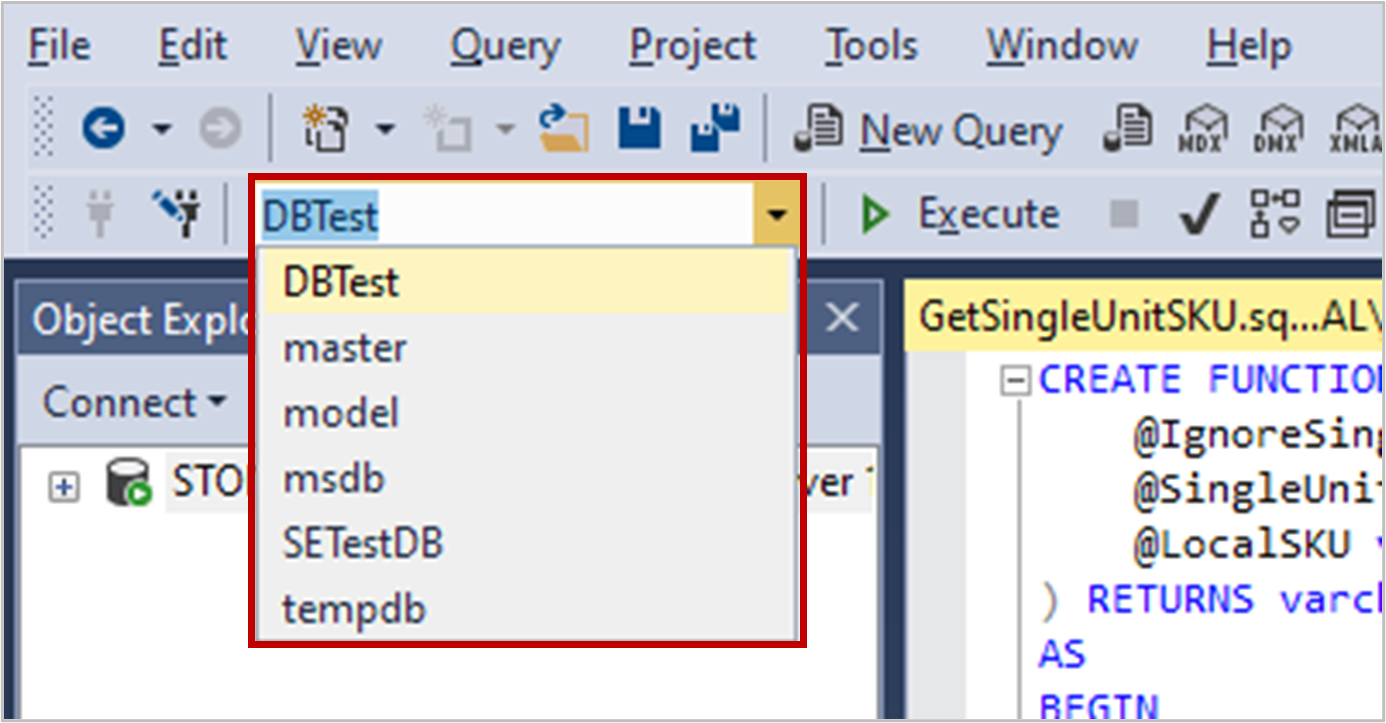
- Click “Execute” to run script

- Message at bottom will appear
- If successful import, message will say:
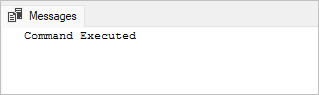
-
- If script already exists in Stone Edge, message will say:

- Repeat steps 3-8 for all scripts in SQL folder
- Exit SSMS when done
