The Special Order Hot Key provides the ability to designate an order as On Hold for an indefinite amount of time. The Special Order On Hold designation is different from the Hold Order (F3) function, which puts an order on Hold only until the end of the day. See POS Putting Orders on Temporary Hold for more information about the Hold Order button.
- Add line items. There are five ways to add line items:
- Select items on the Hot Keys tab.
- Scan the barcode on the item.
- Type a SKU in the SKU field and press Enter on the keyboard.
- Type a barcode in the Barcode field and press Enter or Tab on the keyboard.
- Perform a product search by clicking Prod. Lookup or pressing F6 on the keyboard.
- Select Special Order or press F7 on the keyboard.
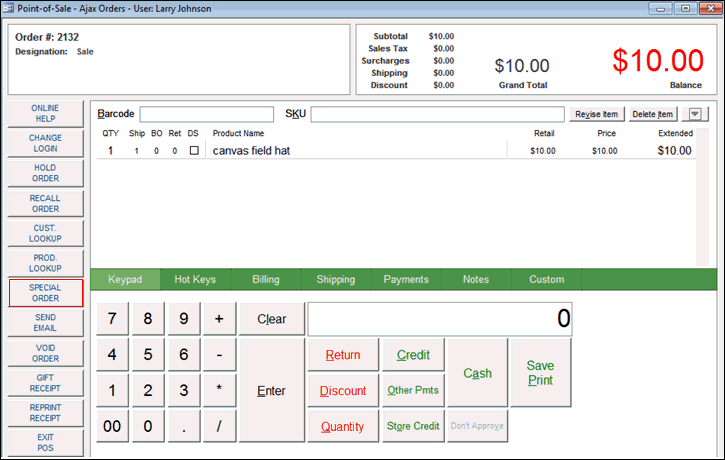
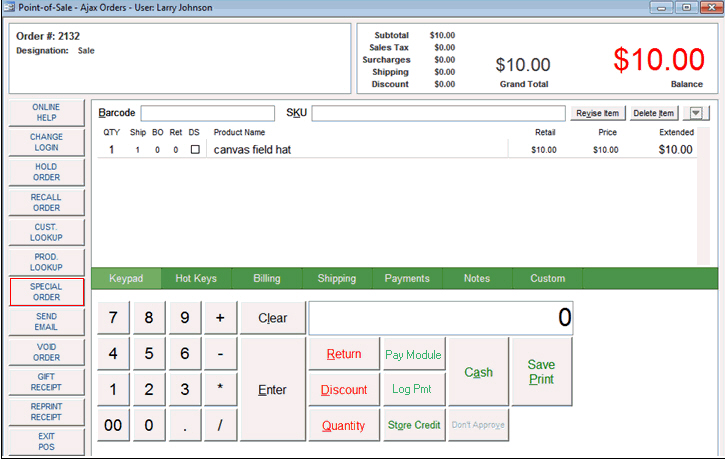
- In the Select Item box, select On Hold.
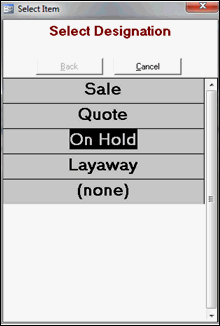
- The Order is On Hold? confirmation message box opens. Click Yes.
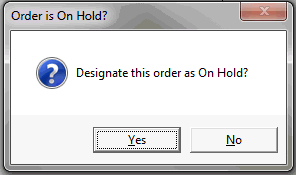
- Select the Keypad tab.
- Click Save and Print.
- Give the receipt to the customer.
