Returning an Item against a Specific Order
With a receipt
- Scan the barcode on the receipt.
- The Review POS Orders dialog box opens.
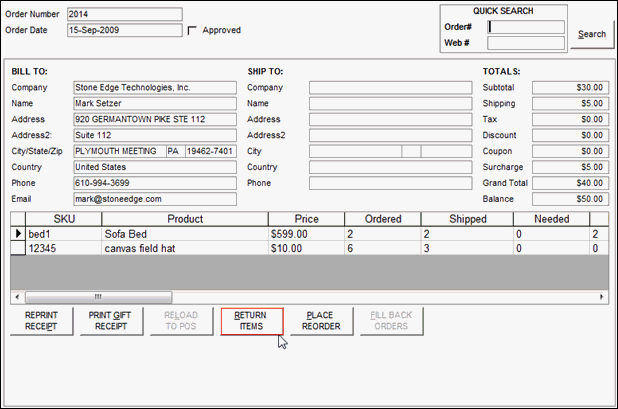
- Select Return Items.
- Click the Return check box for the items that the customer is returning or click Select All.
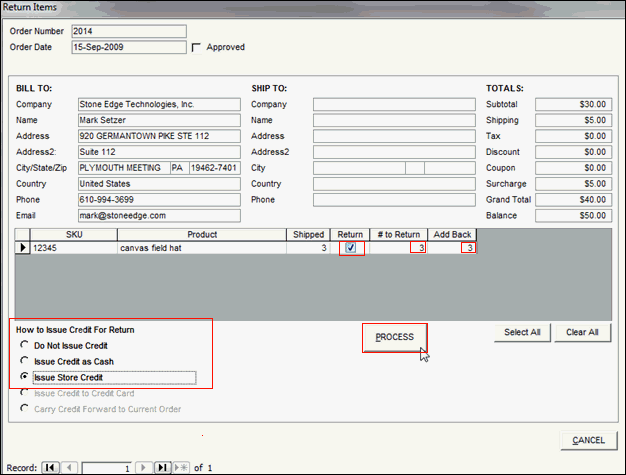
- Optional: Adjust the number of items the customer is returning and the number of items to add back to inventory.
- Select the way in which you wish to refund the customer in the How to Issue Credit for Return section.
- Click the Process button.
Without a receipt
- Click Recall Order or press F4 on the keyboard. The Recall Order dialog box opens:
- Select the type of order you wish to recall.
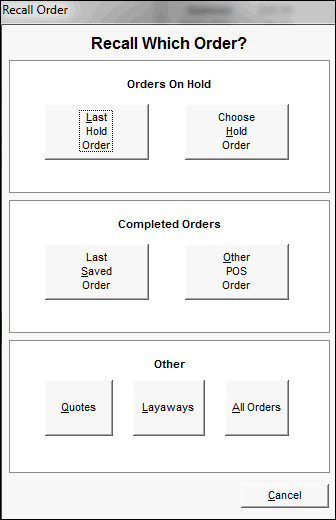
- The Review POS Orders dialog box opens.
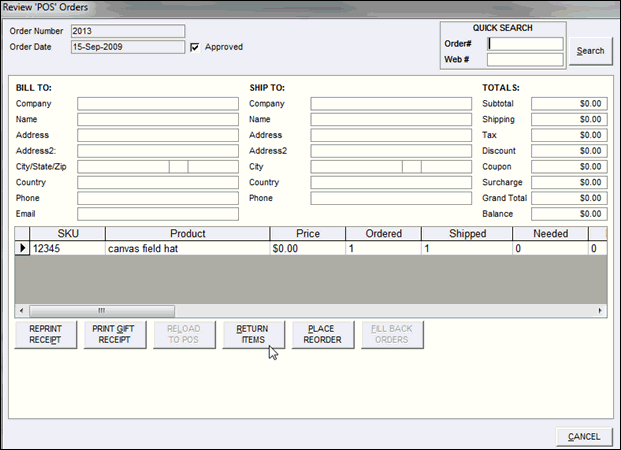
- Depending on the action selected on the Recall Orders screen, you may need to navigate to the appropriate order record via the arrows in the lower left hand corner of the screen or by entering the order number in the Quick Search box in the upper right-hand corner of the screen and pressing Enter on the keyboard.
- Select Return Items. The Review Items dialog box opens.
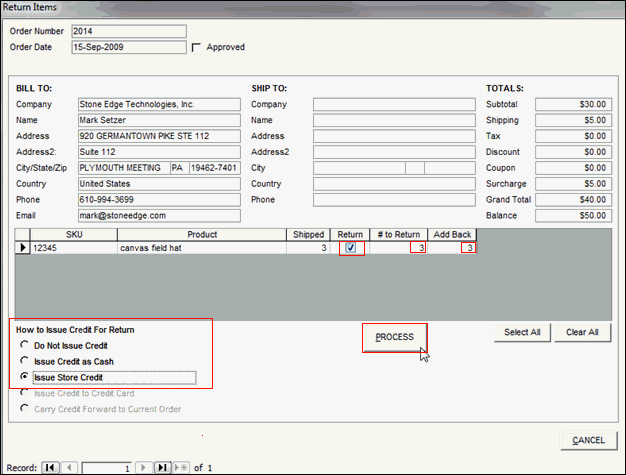
- Select the Return check box for the items that the customer is returning or choose Select All.
- Optional: Adjust the number of items the customer is returning and the number of items to add back to inventory.
- Select the way in which you wish to refund the customer in the How to Issue Credit for Return box.
- Click Process.
Returning an Item without Referencing an Order Number
- At the POS Screen, click Return. This sets the ”Return” flag in the Information Screen.
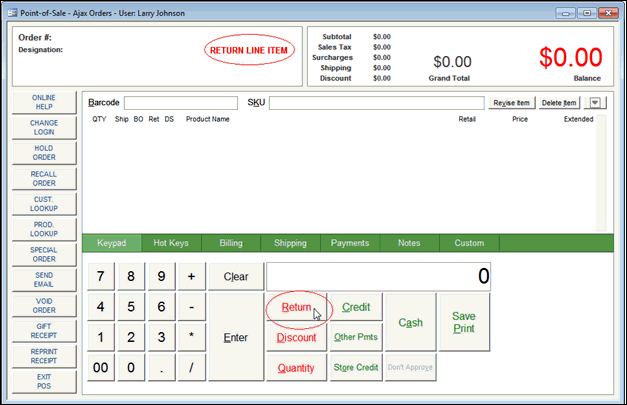
- Scan or select the item being returned. You are prompted for how many to return, the original price and what to do about inventory quantities.
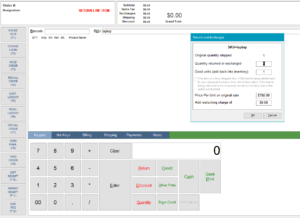
- Enter the information then click OK.
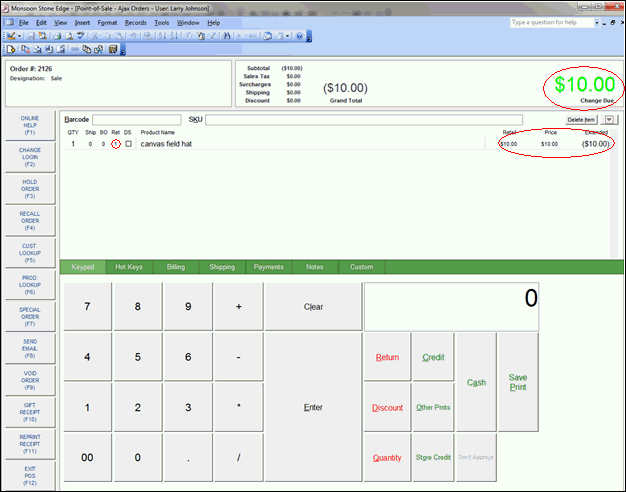
- Note that the return flag is cleared after the item is added. Continue the sale as normal. Should the customer not be purchasing additional goods, click Save Print to issue cash to the customer. If crediting customer’s credit card, the merchant MUST have a gateway that supports Blind Credits (credit to card without prior transaction reference). Card ”credit” transactions are run the same as a sale transaction.
