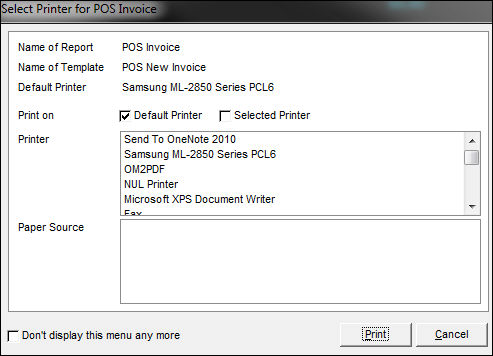- Click Recall Order or press F4 on the keyboard.
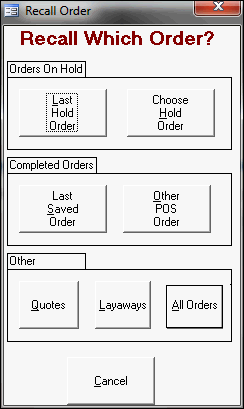
- Select All Orders under Other. The Review Orders dialog box opens.
- Enter the web order number in the Quick Search box in the upper right hand corner of the screen and press Enter on the keyboard.
- The program displays the order in the Review All Orders screen:
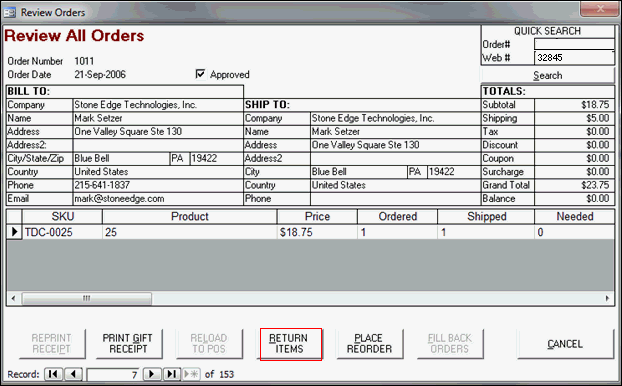
- Select Return Items.
- Select the Return check box for the items that the customer is returning or click Select All.
- Optional: Adjust the number of items the customer is returning and the number of items to add back to inventory.
- Select the way in which you wish to refund the customer in the How to Issue Credit for Return box.
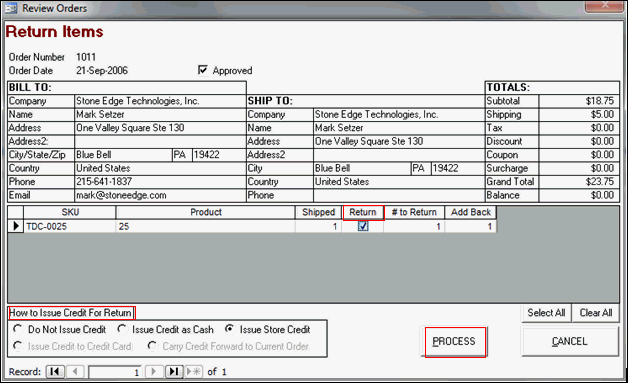
- Click the Process button.
- The program displays the amount of credit issued to the customer. Click OK.
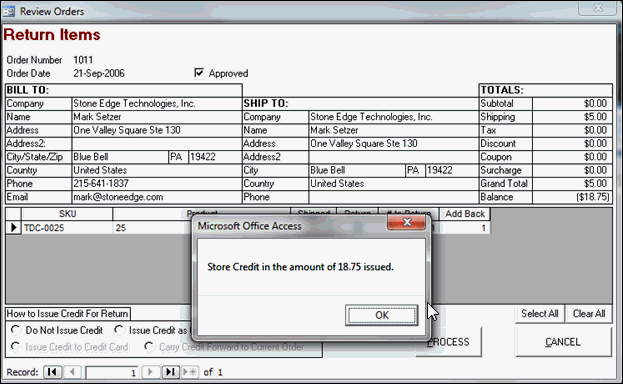
- If the printer menu is not disabled, select the printer and paper source where the receipt is printed. Click Print.