Use the Recall an Order function view orders placed on hold temporarily using the Hold Order button and special orders such as layaways, orders placed on hold indefinitely, or quotes.
-
Click Recall Order or press F4 on the keyboard. The Recall Order dialog box opens:
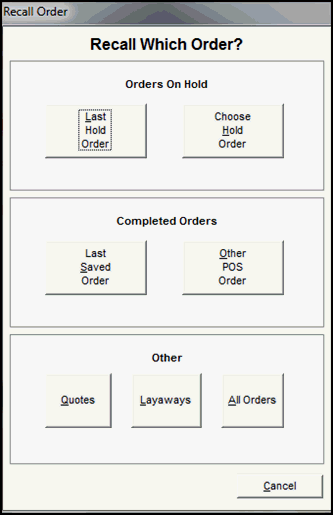
- Select the type of order you wish to recall. When Last Hold Order is selected the order is immediately reloaded in the POS screen. All other selections result in the Review * Order screen opening. This example shows the Review Last ‘POS’ Order screen:
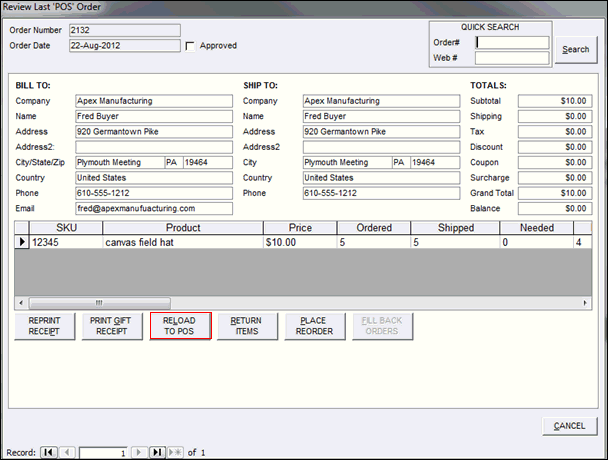
- If you selection results in a group of records, navigate to the appropriate order record using the arrows in the lower left-hand corner of the screen, or enter the order number in the Quick Search box in the upper right-hand corner of the screen and press Enter.
- Select Reload to POS. Only unapproved POS orders can be reloaded to the POS interface.
