Overview
There are several types of discounts that can be applied to POS sales at the order level:
- Automatic Discount (order level only)
- Store Coupons (order level only)
- Percent Off Order or Item
- Dollar Off Order or Item
Automatic Discounts and Store Coupons must be pre-defined through Main Menu > Settings > Order Functions > Discounts or Coupons before they can be applied to a POS sale. You can apply an automatic discount or store coupon discount before or after items are added to the order.
Percent Off or Dollar Off discounts are more flexible in that you enter any amount you wish to deduct from the order total at the time the order is placed. Dollar Off Order discounts require items to be added to the order before this discount type can be selected. Both types require the dollar amount or percentage amount to be entered on the Keypad tab before the type of Discount is selected.
Automatic Discounts
- Create discounts through Main Menu > Settings > Order Functions > Discounts.
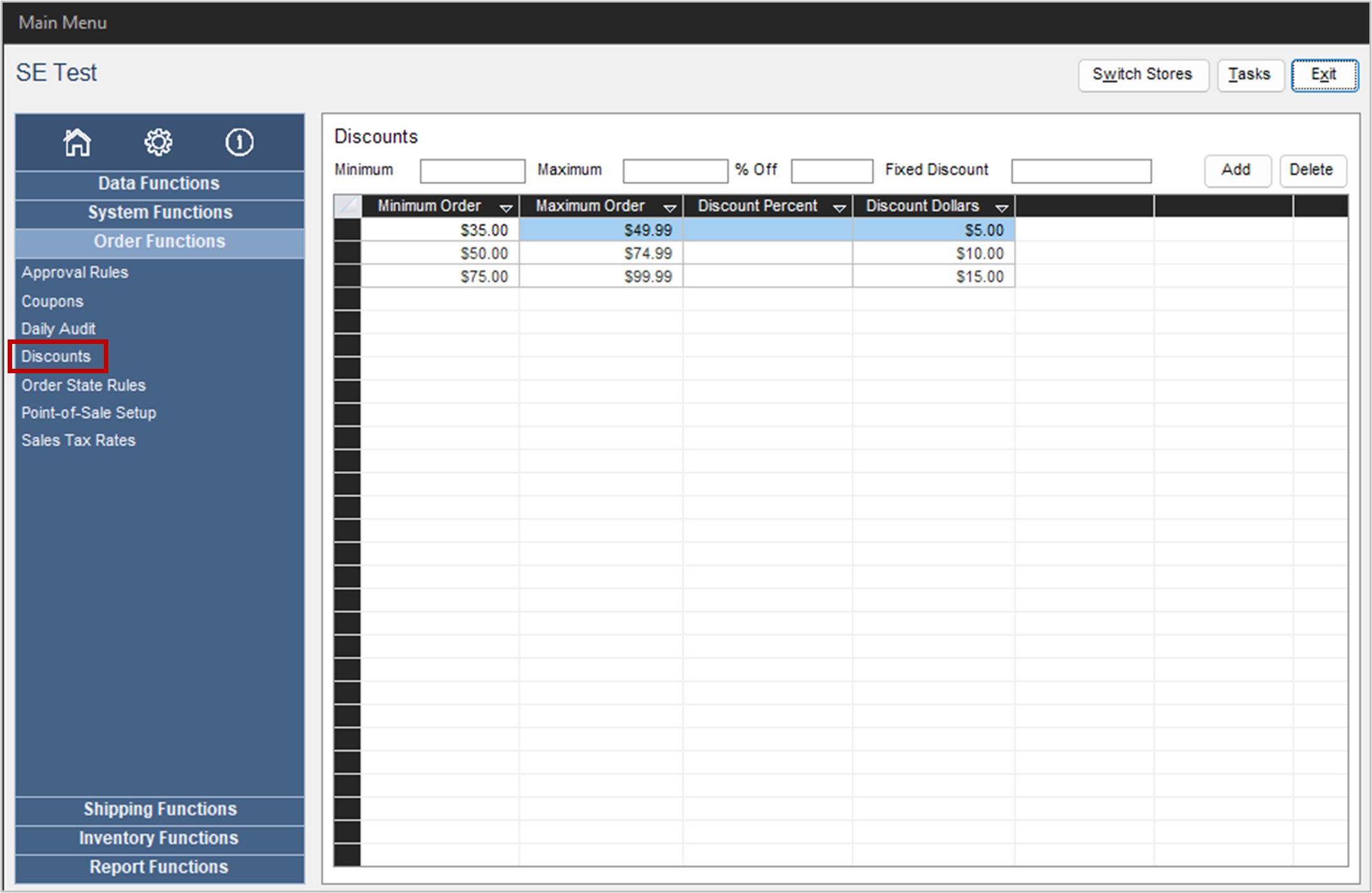
- Open the POS interface. Main Menu > Create a New Order > Point-of-Sale
- On the Keypad tab, click Discount, which opens the Select Discount screen.
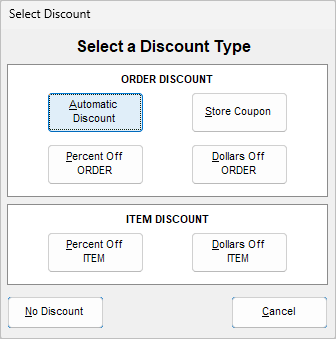
- Select Automatic Discount.
- Add items to the order.
- The program calculates the reduction in cost based on the pre-defined discount level in which the order total falls. The amount of the discount is displayed in the upper right-hand side of the screen.
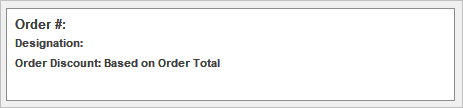
- Complete the sale as usual.
Note: You can also perform steps 3-4 after items are added to the order, if you prefer.
Store Coupons
- Create coupons through Main Menu > Settings > Order Functions > Coupons.
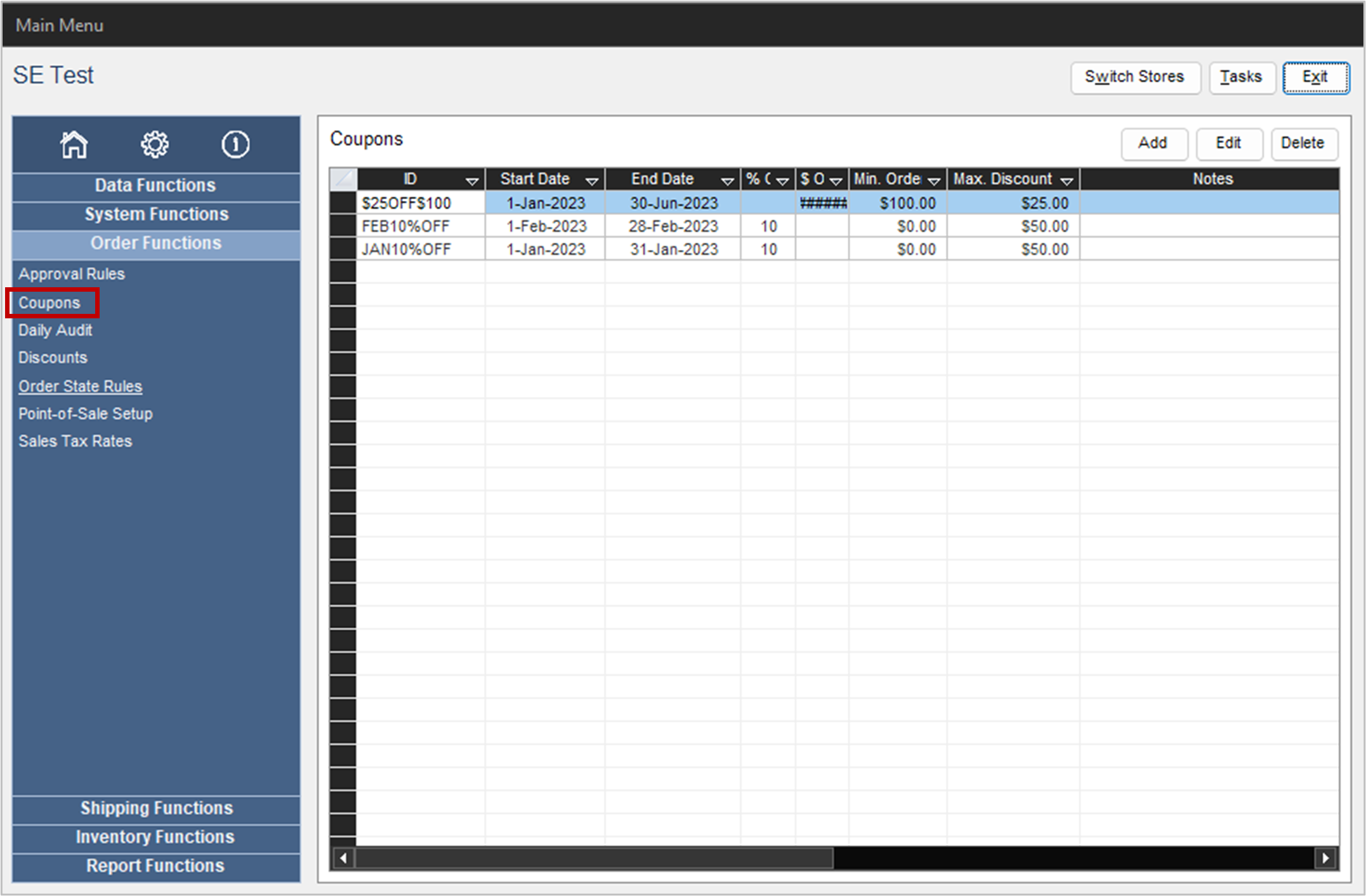
- Open the POS screen and click Discount on the Keypad tab.
- Select Store Coupon on the Select Discount screen.
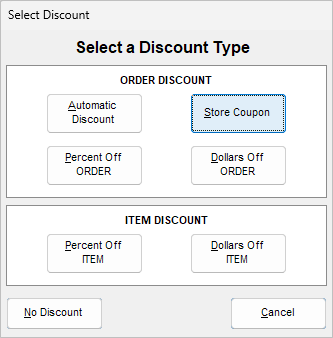
- The Coupon Options screen opens. Select the appropriate coupon from the Change to drop-down list.
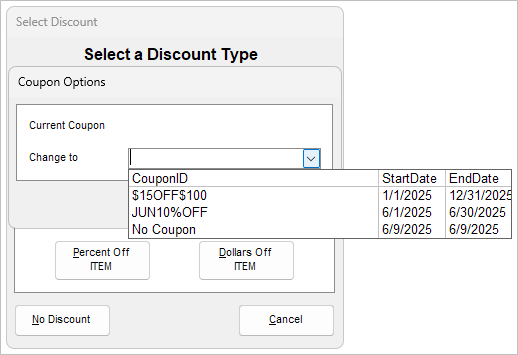
- Add items to the order.
- Click OK and the program calculates the savings, which are displayed in the upper right-hand corner of the screen.
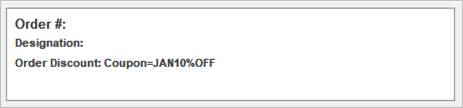
- Complete the sale as usual.
Note: You can also add the discount after items are added to the order, if you prefer.
Percent Off Order
- Open the POS interface. Main Menu > Create a New Order > Point-of-Sale
- On the Keypad tab, enter the numeric amount of the discount and select Discount. To change the numeric value, click Clear.

- The Select Discount screen opens.
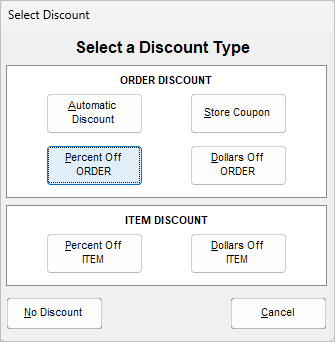
- Click Percent Off ORDER in the Order Discount section of the screen.
- The program indicates the type of discount and the amount of the discount.
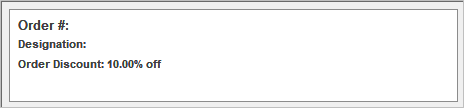
- Add items to the order and complete the sale as usual.
Dollar Off Order
- Open the POS interface. Main Menu > Create a New Order > Point-of-Sale
- Add items to the order.
- On the Keypad tab, enter the numeric amount of the discount and select Discount. To change the numeric value, click Clear.

- The Select Discount screen opens.
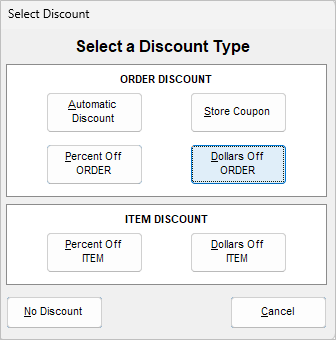
- Click Dollars Off ORDER in the Order Discount section of the screen.
- The program indicates the type of the discount and the amount of the discount.
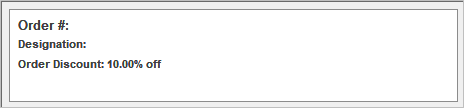
- Complete the sale as usual.
Troubleshooting
- Only 1 order level discount is allowed per order
- Current order level discount must be removed using discount menu (No Discount button) before adding new one
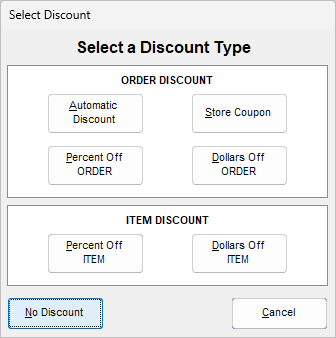
- When applying “Dollars Off ORDER” discount, Order must be greater than or equal to the amount of discount prior to adding discount
