- Select Cust. Lookup or press F5 on the keyboard. The Customer Entry screen opens.
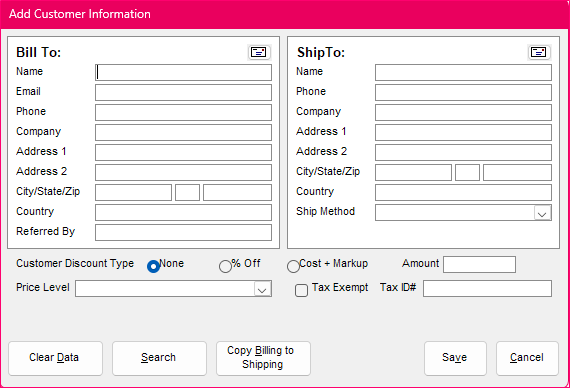
- Enter new customer information or select Search and find an existing customer record.
- Select the correct price level to use for this customer from the drop-down list. Price levels must first be defined by the user. Refer to system parameters UseMultiLevelPricing, PricingLevel1Name – PricingLevel10Name, and POSShowPriceLevels.
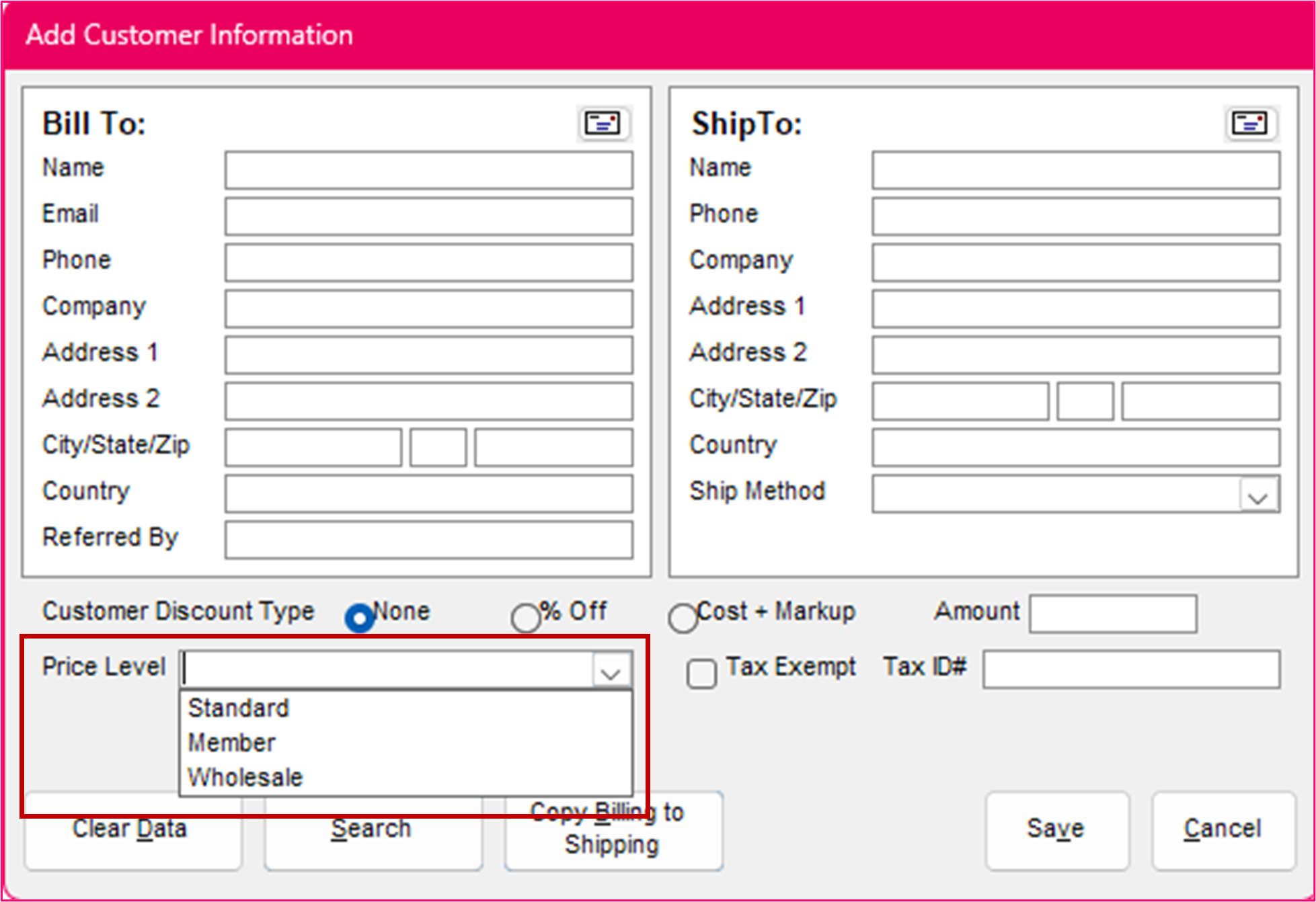
- Click Save.
- Add line items. There are five ways to add line items:
- Select items on the Hot Keys tab.
- Scan the barcode on the item.
- Type a SKU in the SKU field and press Enter on the keyboard.
- Type a barcode in the Barcode field and press Enter or Tab on the keyboard.
- Perform a product search by clicking Prod. Lookup or by pressing the F6 key on the keyboard.
- Enter payment.
- Select the Key Pad tab.
- Enter the appropriate payment information and complete the sale.
- Give the receipt to the customer.
