- Add a line item. There are five ways to add line items:
- Select items on the Hot Keys tab.
- Scan the barcode on the item.
- Type a SKU in the SKU field and press Enter on the keyboard.
- Type a barcode in the Barcode field and press Enter or Tab on the keyboard.
- Perform a product search by clicking Prod. Lookup or pressing the F6 key on the keyboard.
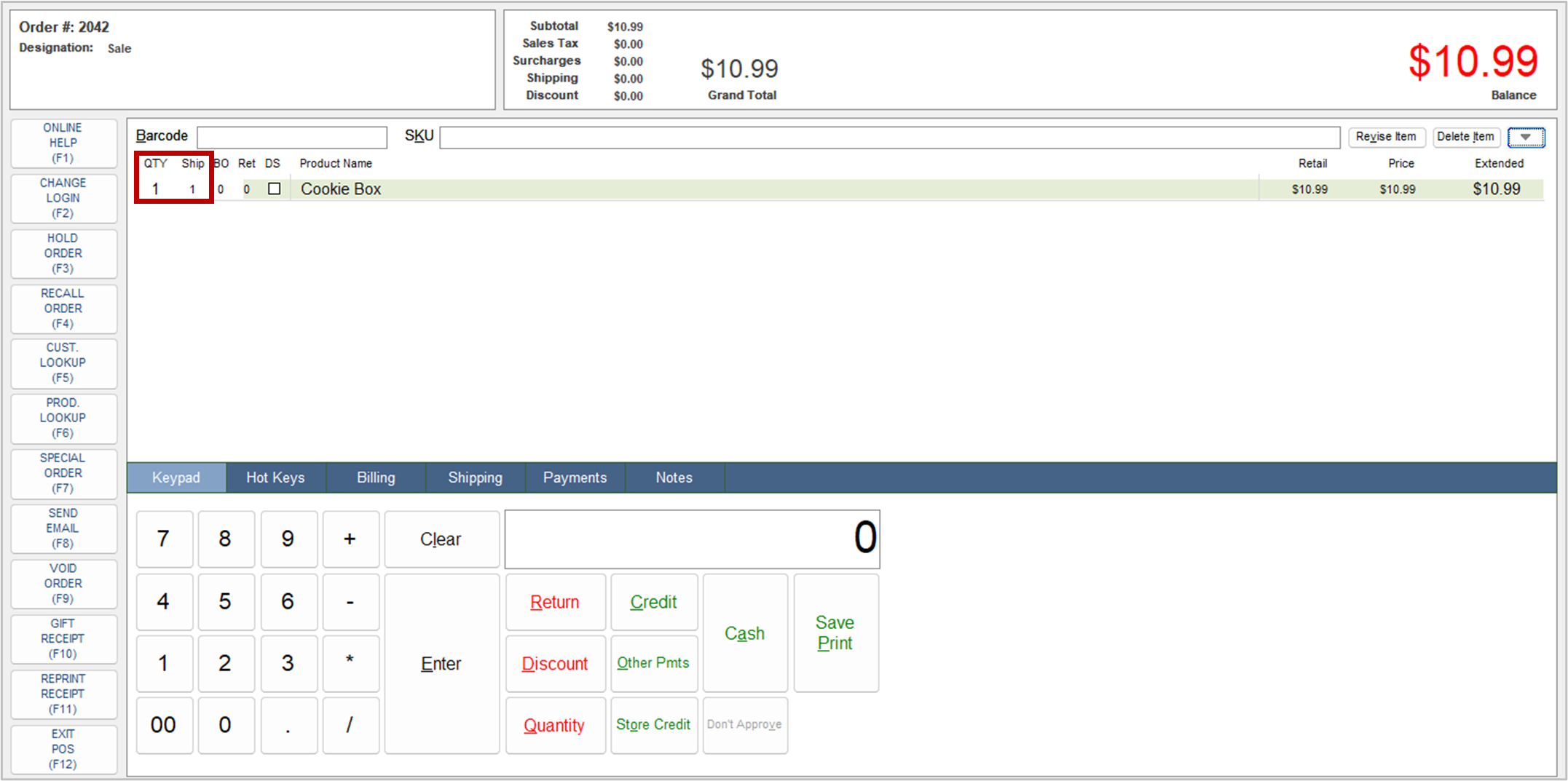
- Select the line item in the Item Details section of the screen.
- Click Revise Item.
- Change the value in Quantity Ordered.
- Click OK.
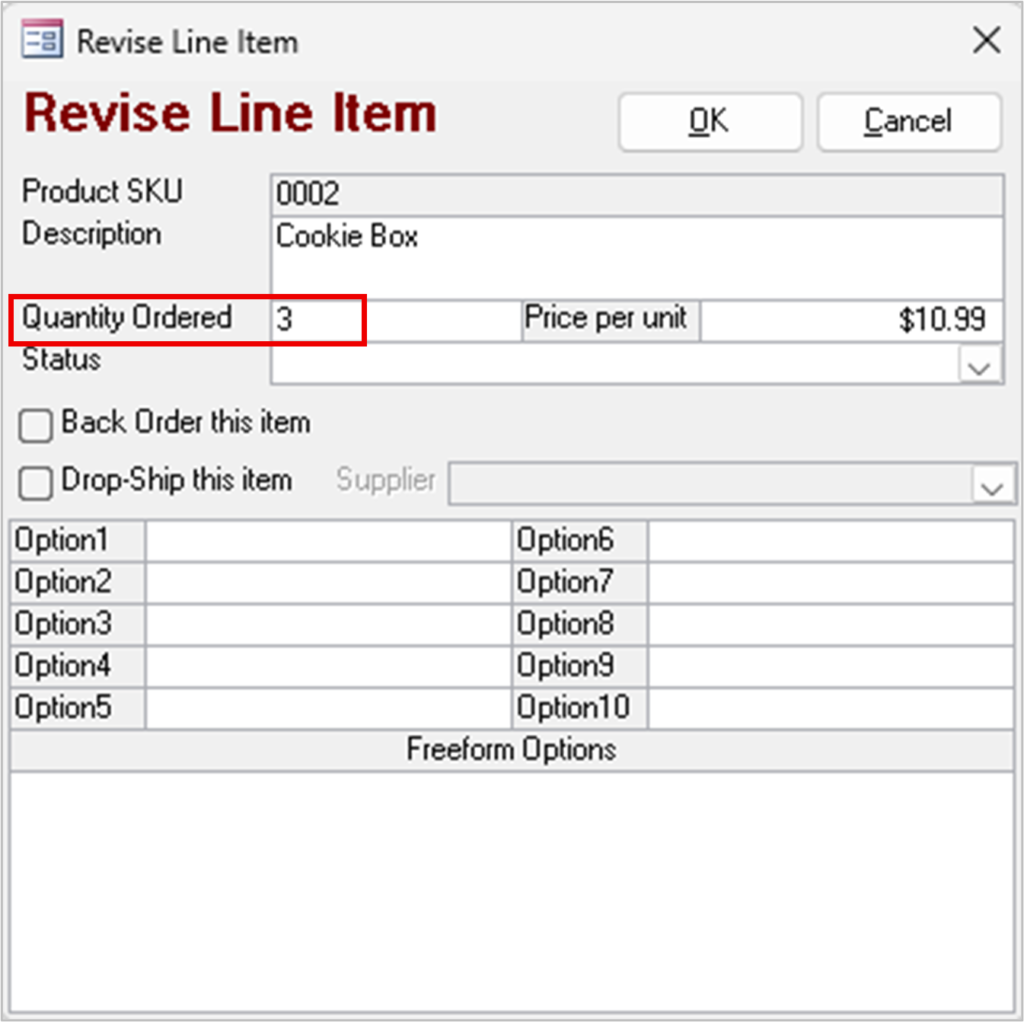
- The program displays the new quantity ordered, quantity shipped and the new extended price:
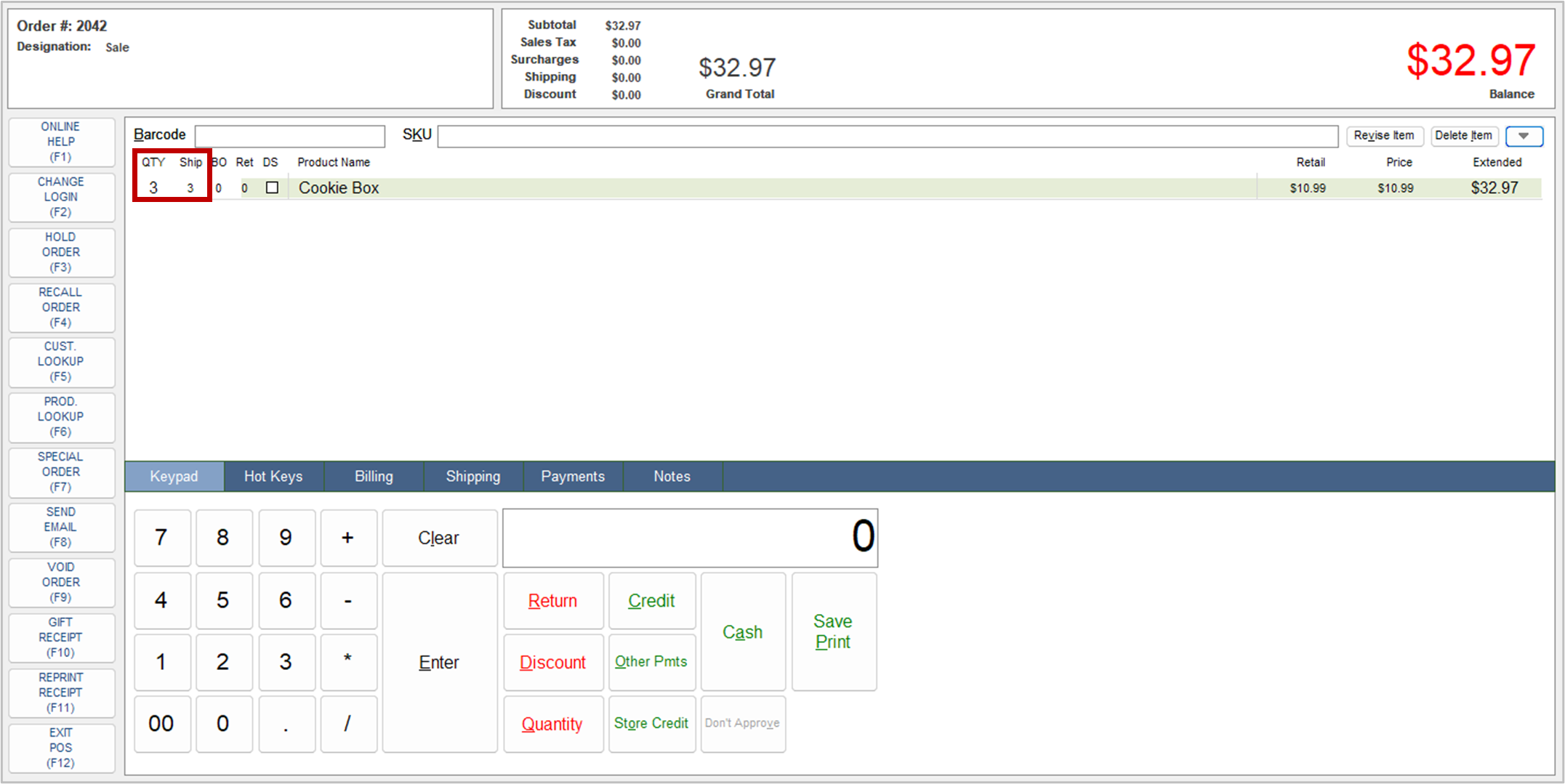
- Add other line items or enter the payment information to complete the sale.
