Overview
- To access the Payment Method screen, go to one of the following program locations:
Main Menu > Settings > Data Functions > Payment Methods
Main Menu > Settings > System Functions > Store Setup Wizard > Payment/Credit Cards > Page 2 > Add/Edit Payment Methods
- The program provides pre-defined (standard) payment methods which are the most common means of paying for merchandise, such as Visa, MasterCard, or eCheck, etc.
- Asynchronous systems such as Google Checkout Or PayPal Express checkout are not pre-defined payment methods, but can be added by the user. The name of the payment method sent by the shopping cart must match the name of the non-standard payment method in SEOM exactly for the program to recognize it.
- On import, the program matches the payment method information to one of the payment methods defined within SEOM.
- If the program does not find a match, it will write “Payment Type=N/A” in the Reasons for Review field, which may prevent an order from being automatically approved. To remedy that situation, the user may define non-standard payment methods.
- SEOM has no way of knowing if payment has been received from an asynchronous payment system, such as PayPal Express Checkout or Google Checkout, therefore the user should verify payment was received before shipping the order.
- When the payment method of PO (Purchase Order) is used in manual orders, you can also manually record the number of the purchase order provided by the customer when the order is placed. If you accept purchase order payments at your shopping cart, you need to create a matching payment method name in Stone Edge. When the order is imported, the payment method is recorded, however, any additional information about the purchase order itself, such as the PO number, is not sent to Stone Edge and is not recorded in the order. You can manually update the order with that information through the Log Transaction button of the Payment tab.
- For those who accept deferred payments, Net30 and Net90 are also commonly added as payment methods, and are used just like the PO payment method.
- If an order is imported with payment information from one of the UK Credit Cards, such as Electron, Delta, Solo, or Switch, the payment tab displays the Start Date and Issue Number fields.
- Explanation of Bank Identification Numbers (BIN). Typically, most credit card numbers that start with the number 4 are issued by Visa, however, Switch also uses card numbers that begin with the number 4. Contact the card issuer for its card’s individual BIN or range of BINs. If the card type only uses one BIN, enter it in the Single BIN or Starting BINfield. If the card uses a range of BINs such as “456000 to 456099”, enter the first number in the range (456000) in the Single BIN or Starting BIN field and enter the last number in the range (456099) in the Ending BIN field. Stone Edge automatically generates the range of BINs for this payment method and lists them in the BINs list box. Keep in mind that BINs are used to determine the card type only. BINs are not used to verify the validity of the credit card number. That function is performed by the payment gateway.
Description of the Screen
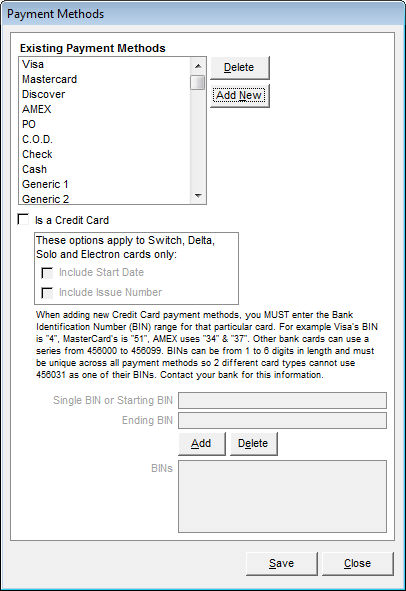
Payment Methods screen
Existing Payment Methods
- lists the payment methods defined in the system
Delete Button
- select a payment method from the Existing Payment Methods list and click this button to remove it from the system
Add New Button
- select this button to define a new payment method
- enter a name for the method when prompted
- if the payment method Is a Credit Card, select that box and enter a Single BIN or Starting and Ending BIN numbers
Is a Credit Card Check Box
- select this box if the new payment method is a credit card
- enter a Single BIN or Starting and Ending BIN numbers
These options apply to Switch, Delta, Solo and Electron cards only:
- the need to include one of the following fields when sending data to the payment gateway, which field is needed depends on the credit card issuer
Include Start Date
- select this box to have the program send the Start Date information to the payment gateway
Include Issue Number
- select this box to have the program send the Issue Number information to the payment gateway
Single BIN or Starting BIN
- enter the single or lower number in the range of number that identify the issuing Bank or financial institution
- all credit card payment methods require at least a Single BIN or Starting BIN number
- obtain the correct BIN information from the credit card issuer
- BINs must be unique across all payment methods defined in the program
Ending BIN
- if required by the credit card issuer, enter the higher, or ending, range number of the issuing Bank or financial institution
- obtain the correct BIN information from the credit card issuer
- BINs must be unique across all payment methods defined in the program
Add Button
- click this button to have the BIN information associated with the current payment method
- it is then reflected in the BINs list
Delete Button
- select a BIN from the list and click this button to disassociate it from the current payment method
BINs
- displays a list of BINs associated with the current payment method
Close Button
- saves the payment method record and closes the Payment Method screen
