Introduction
Microsoft recently rolled out a Microsoft Office update that that prevents 3rd party Microsoft Access applications from using update queries. This patch will break all supported versions of Access. Any one who has automatic Office Updates enabled will have received this error when attempting to launch Stone Edge.
The fix is to disable automatic updates for Microsoft Office and then uninstall or rollback the update from 11/13/2019. Continue reading for instructions on how to do this.
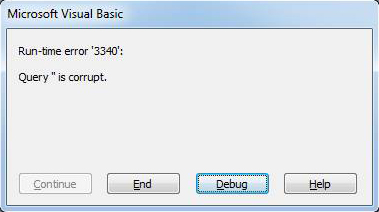
Microsoft has already fixed the update with but will not publish the update until December 10th for most versions of Office. For more information on Microsofts release schedule click here:
https://support.office.com/en-us/article/access-error-query-is-corrupt-fad205a5-9fd4-49f1-be83-f21636caedec
Turn off Microsoft Office Automatic Updates
To stop getting updates and features for Office on Windows 10, use these steps:
- Open an Office app, such as Word.
- Create a new blank document.
- Click on File.
- Click on Account.
- On the right side, click the Update options menu.
- Select the Disable Updates option.
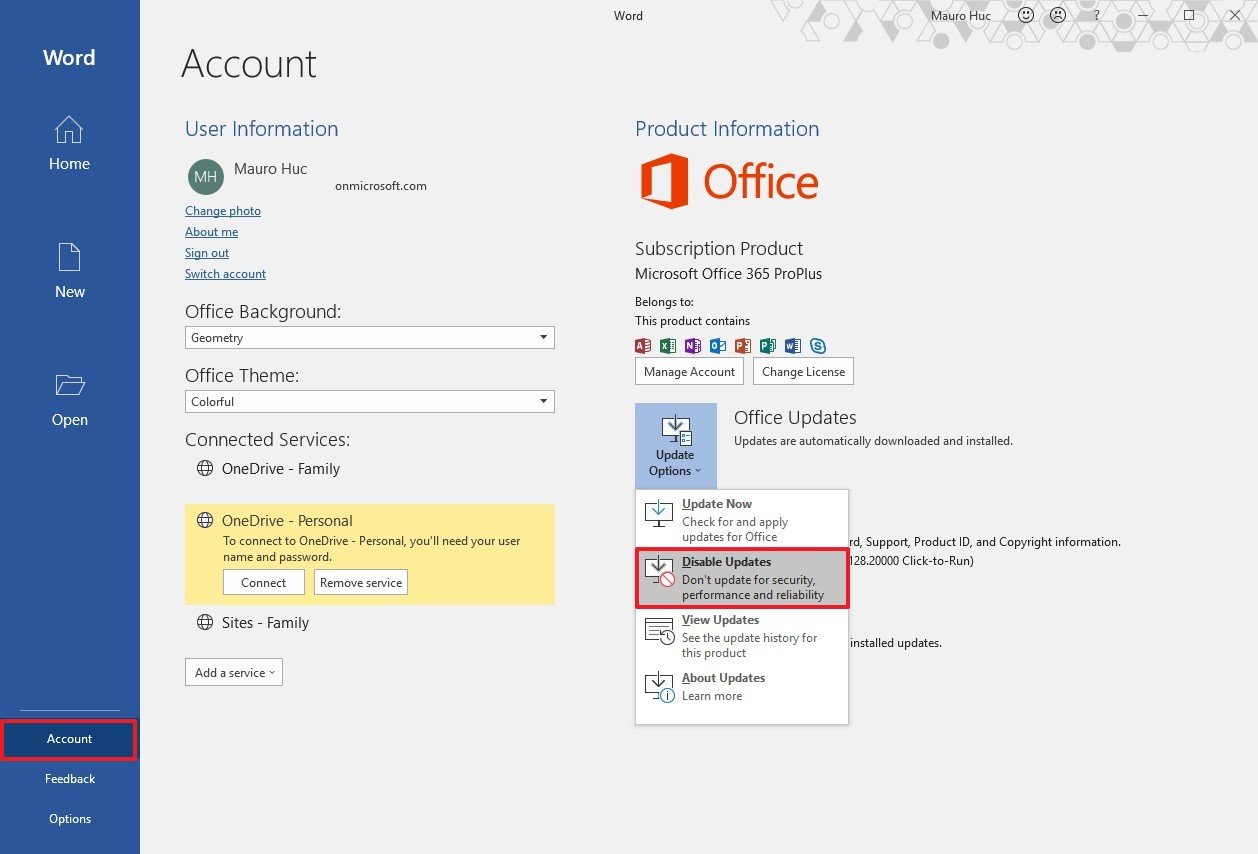
- Click the Yes button to confirm.
Once you complete these steps, your Office apps will no longer download and install updates automatically.
Microsoft Access Update Rollback for Access 2010/2013/2016
- Open Control Panel.
- Under Programs, click on “Uninstall a program”
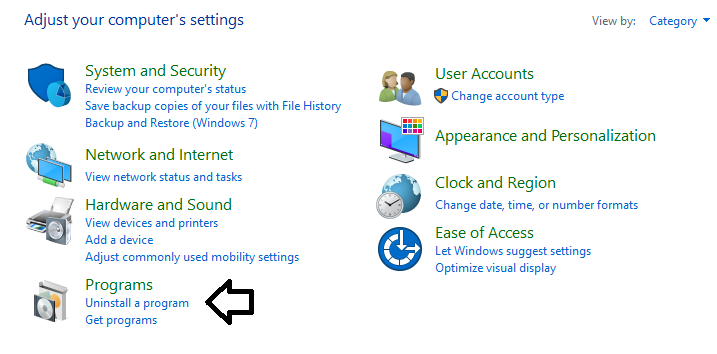
- Choose the “View installed updates”
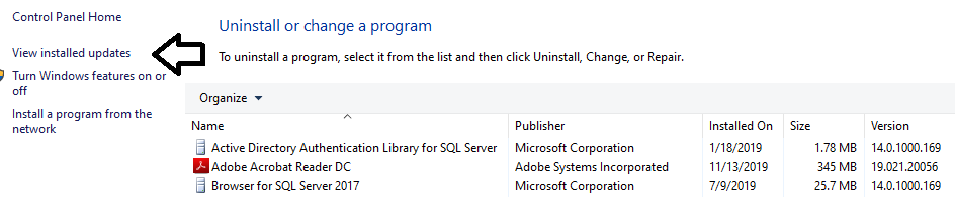
- Do a search for:
-
- Using Access 2010 “KB4484127”
- Using Access 2013 “KB4484119”
- Using Access 2016 “KB4484113”
(if this file is not found, proceed to the Office 365 instructions towards the bottom of this document)

- Highlight the update and the “Uninstall” link will appear.

- After the uninstall is complete, restart the workstation and then reopen Stone Edge.
Instructions for Office 365
- First open Access directly and go to Account.
- Then go to Office Updates and then to Disable Updates.
- Go to the Windows Start Menu and begin typing “Command Prompt” without the quotes.
- Once it shows up in the list to select, right click on it and selected Run as Admin.
- Type or copy & paste:
cd %programfiles%\common files\microsoft shared\clicktorun
Press Enter - Then type or copy & paste:
officec2rclient.exe /update user updatetoversion=16.0.12130.20272
Press Enter - Open up Stone Edge.

