Overview
The ability to reference a previous transaction for a customer when use either PayPal PayFlow Pro (formally Verisign) or PayPal Payments is built into Stone Edge. Transactions can be referenced when payment is needed on an order at the View orders screen or when taking a manual order. Reference transactions use a transaction ID to charge a previously used credit card without storing the card information within Stone Edge.
Requirements
- An active PayPal PayFlowPro or PayPal Payments Pro account.
- Enable reference transactions on account.
- What are Reference Transactions (tokenization)? (paypal.com)
- Payment System and parameters set to proper for your PayPal Account.
- Prior credit card transactions must already be saved in Stone Edge (payment history).
- Customer must be saved on order and in Stone Edge.
Referencing Transactions for Manual Orders.
- Create a Manual order. How to Create a New Order within Stone Edge – Stone Edge Order Manager.
- After placing items in order When you are ready to take payment Click “Payment”
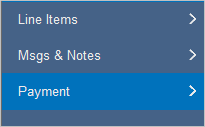
- Click the “Magnifying Glass” under order details.
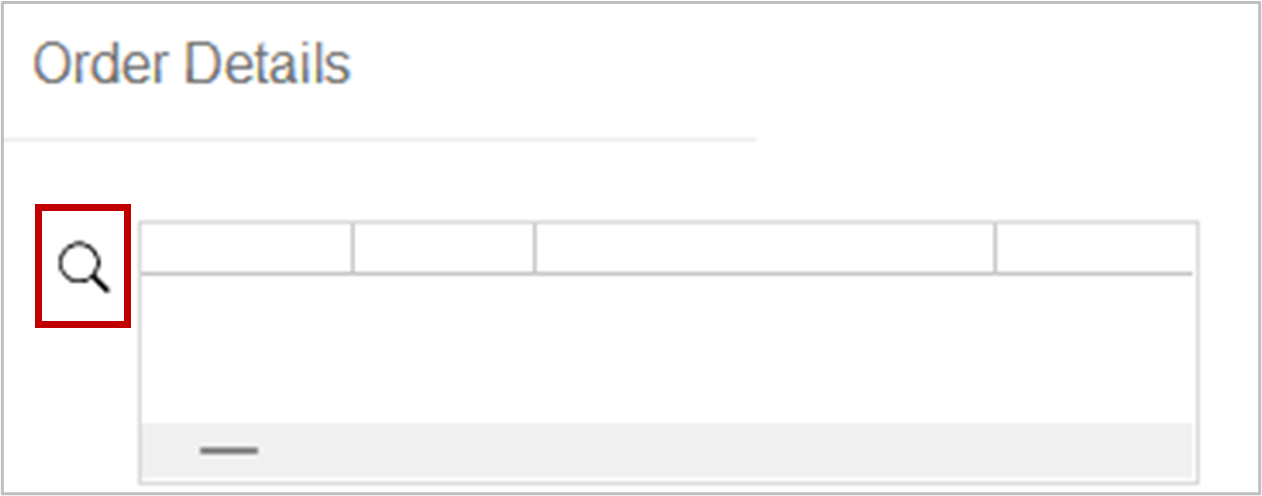
- If the customer has prior transactions thru Stone Edge that used PayPal as a payment processor these prior transactions will appear.
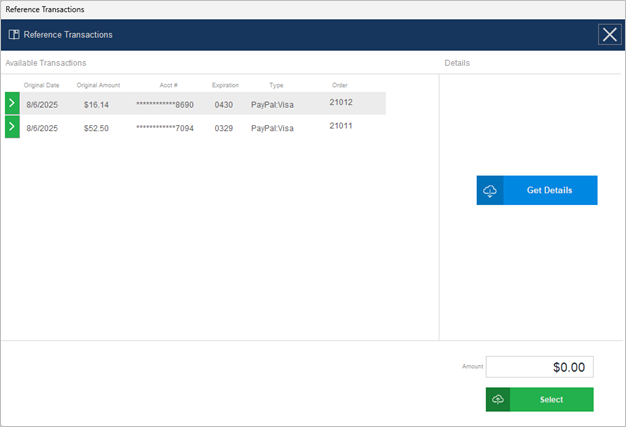
- Click a transaction to highlight. Be sure to select correct card based on last for some customers might have multi cards from previous transactions.
- Click “Get Details” for more details on the selected transactions.
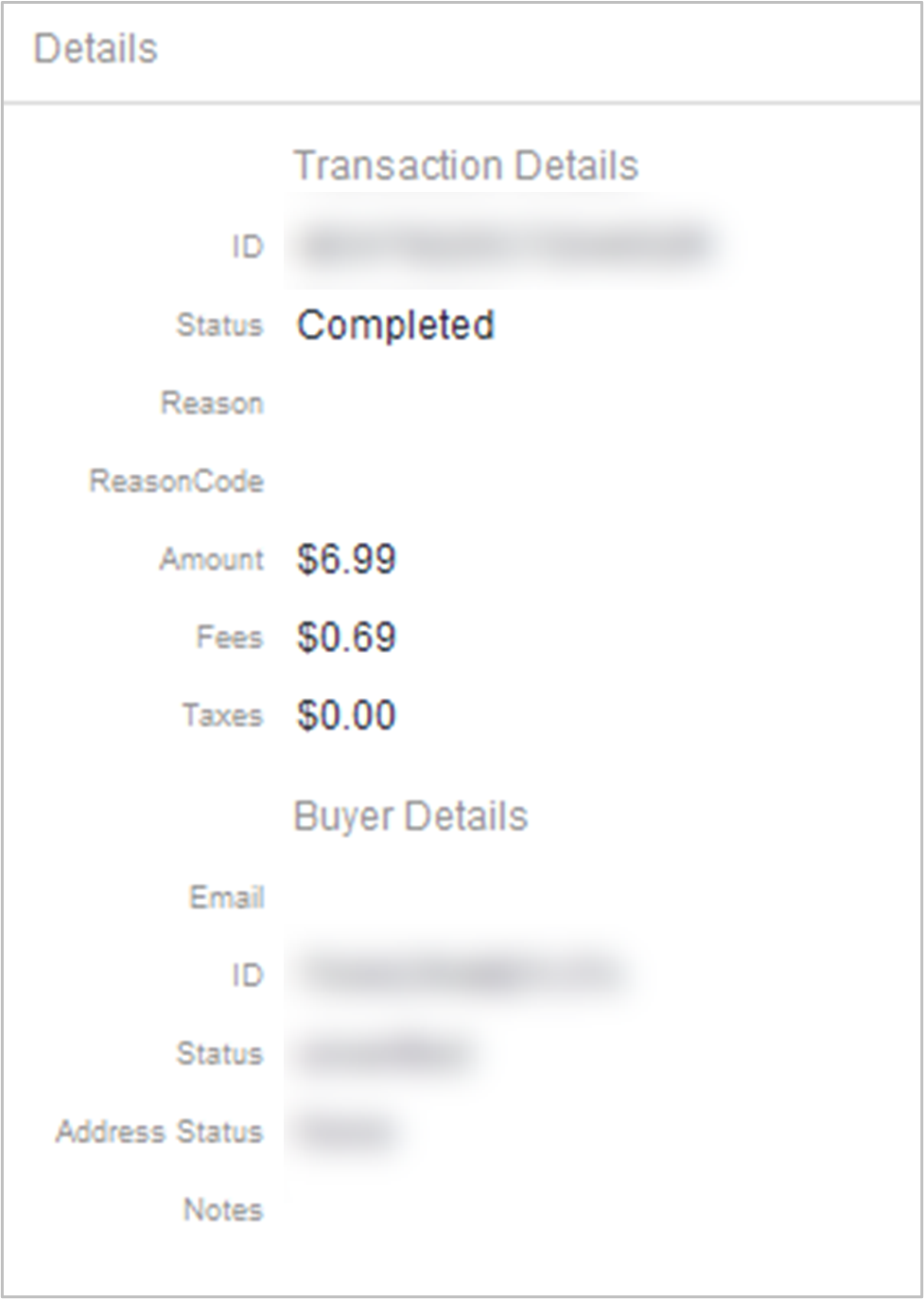
- Once you have the correct card/previous transaction selected click “Select”
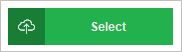
- Payment Information will populate.
- Then select Transmit to commit the new transaction.
If needed to wait to charge the customers card, reference transactions can also be done on the View orders Screen.
Referenced transactions at View Orders Screen
- Navigate to existing order.
- Click “Payment”
- If payment already recorded for order:
- Click payment line.
- Click “PayPal Details.”
- A pop-up appears with details of the transaction.
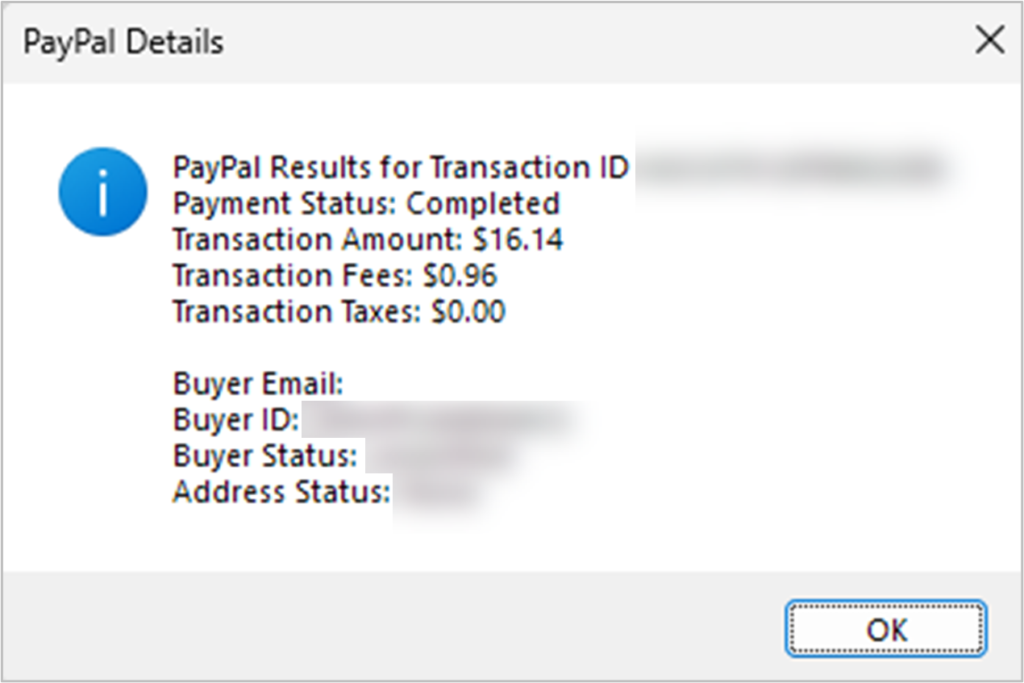
- If payment already recorded for order:
- Click “PayPal Ref Trans”
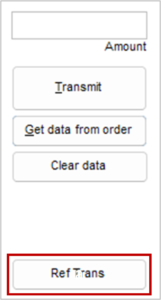
- Clients Previous Transactions will display in next screen.
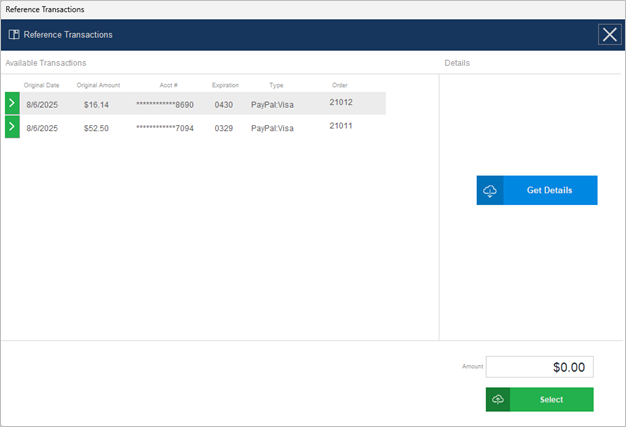
- Select a transaction you wish to reference.
- Click “Get Details” for more details on pervious transaction you wish to refence to confirm it is the correct one.
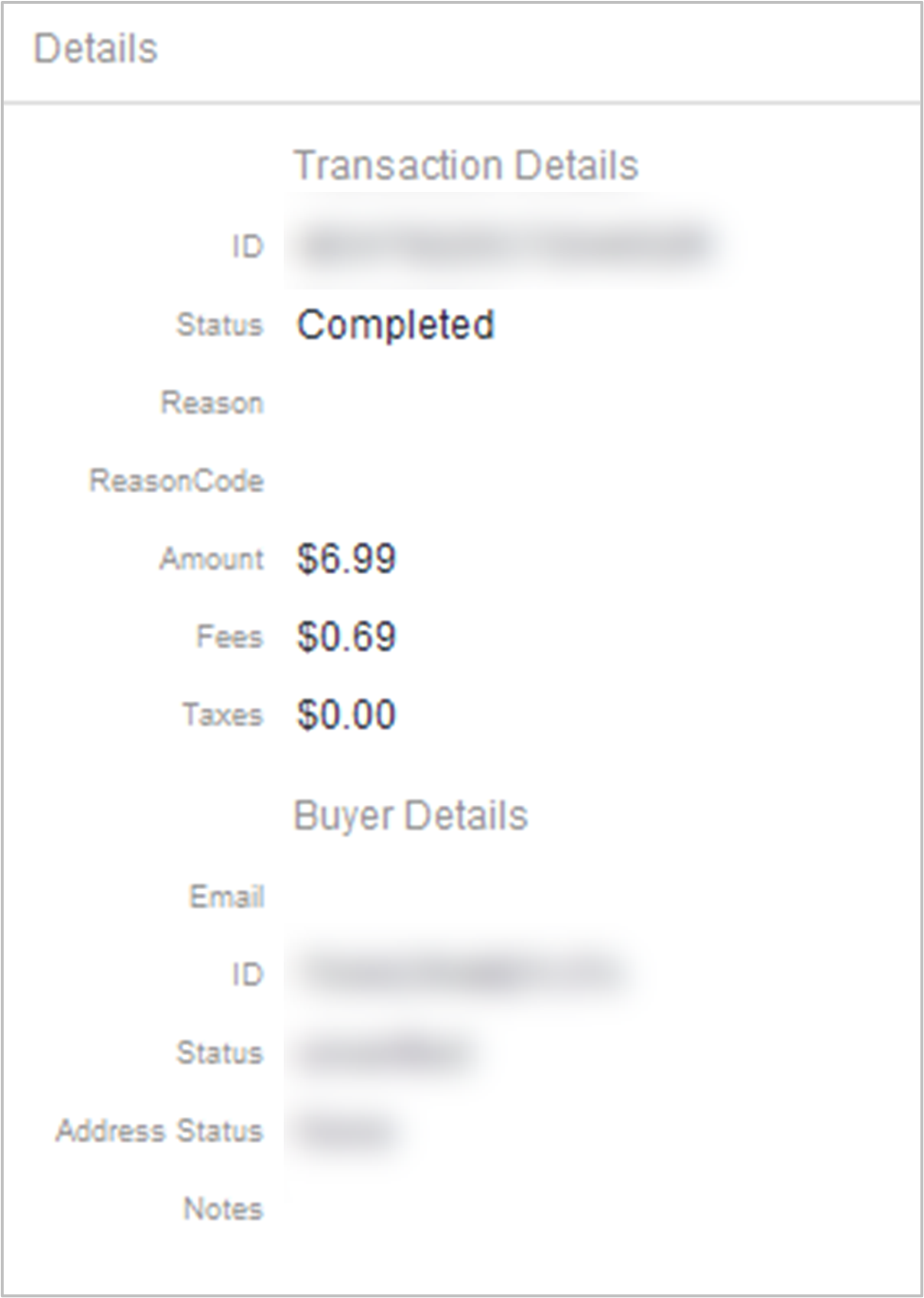
- Click “Process”
- Edit “Amount” before selecting “Process” to charge different totals if needed.
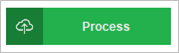
- Edit “Amount” before selecting “Process” to charge different totals if needed.
- Payment will have been recorded after “Process” is selected.
