
Monsoon Commerce Payment Module

Monsoon Commerce Payment Module
Contents of this Topic: Show
Visa
MasterCard
Discover
Amex
eCheck
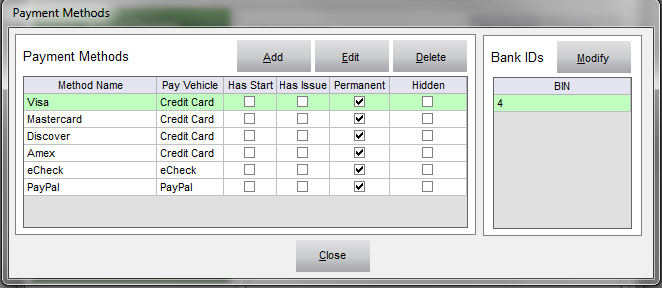
Click Add.

Enter a name for the payment method in Payment Method Name.
Select the type of payment method from Payment Vehicle Type.
Optional: Select the Include Start Date and/or Include Issue Number boxes only for UK credit cards, Switch, Delta, Solo, or Electron. Start Date is when the card was issued and Issue Number is the sequence number of each physical card issued for the same account. Check with the card issuer to determine which fields they require.
Click Save.
If the payment method is a credit or debit card, click Modify and enter the BIN range for card issuer. Check with the card issuer to determine the correct values. BINs are used by the payment gateways to determine the credit card type, such as Visa or MasterCard.
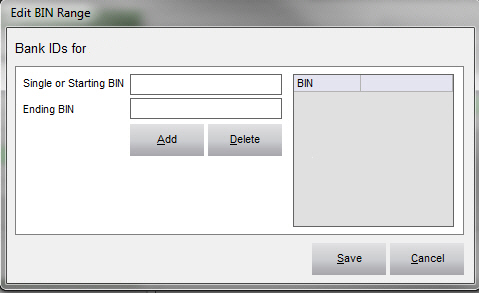
a Single BIN or Starting BIN is usually the first digit, and possibly, up to and including the sixth digit of the credit card account number.
enter the Ending BIN, depending on the requirements of the card issuer.
Click Add to have the BIN, or range of BINs, appear in the BINs list box.
Click Save to create the new Payment Method.
How to Add Diner's Club as a Payment Method
Created: 12/27/12
Revised: 2/13/13
Published: 04/13/2016