Overview
- In Version 8.001 and higher.
- Allows a date range to be inputted -> returns a list of all shipments in ehub between these dates.
- Once a defined range is chosen, click “Get Shipment Billing History” to populate the list.
- You can filter the data after the date range is entered.
- The data can be printed as a report.
How to Access
- Main Menu -> Ship My Orders.
- Shipment Billing History (Blue button on the left-hand side) or if using search mode, the same icon in the center of the bottom row.

Top Menu

- Close View -> Click to close Shipping Billing History and return to the Shipping screen.
- From Ship Date -> Click to enter a start date
- The default is the current date.
- Formatted dd-MMM-yy
- Once clicked, a mini calendar appears for easy date selection
- To Ship Date -> Click to enter an end date
- The default is the current date.
- Formatted dd-MMM-yy
- Once clicked, a mini calendar will appear to help you select your date easily.

- Get Shipment Billing History -> Click after selecting a date range to get all data from eHub.
- Carrier -> Choices based on carriers available in current shipments from the date range.
- Carrier Method -> Choices based on carrier methods available in current shipments from the date range.
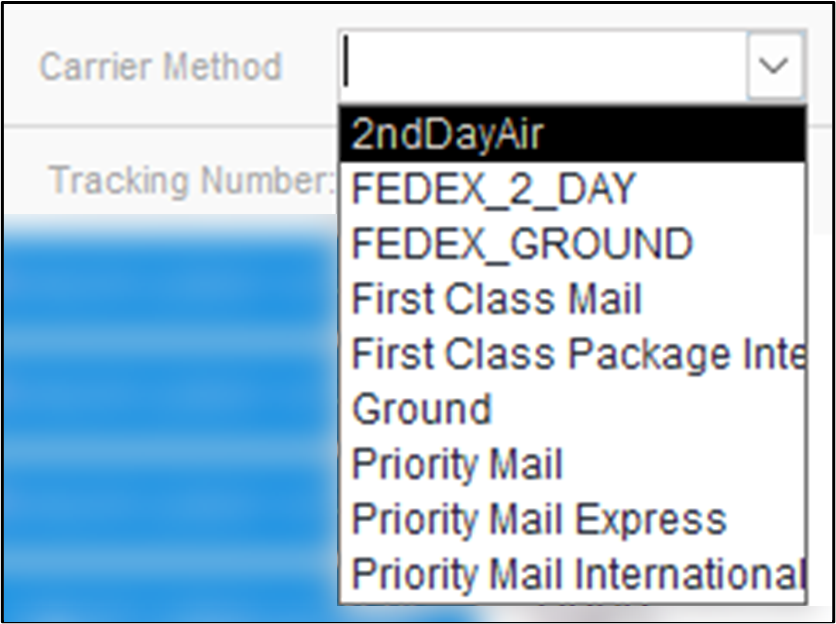
- Status -> Choices based on current status’ available in current shipments from the date range.
- Sort By
- Carrier Method, Carrier, Status, Shipping Cost, Meter Cost, Ship Date.
- The sort will be from A-Z, earliest to latest, OR least to greatest.
- Clear Filter -> Click to clear the carrier, carrier method, status, and sort by drop-downs.
Table
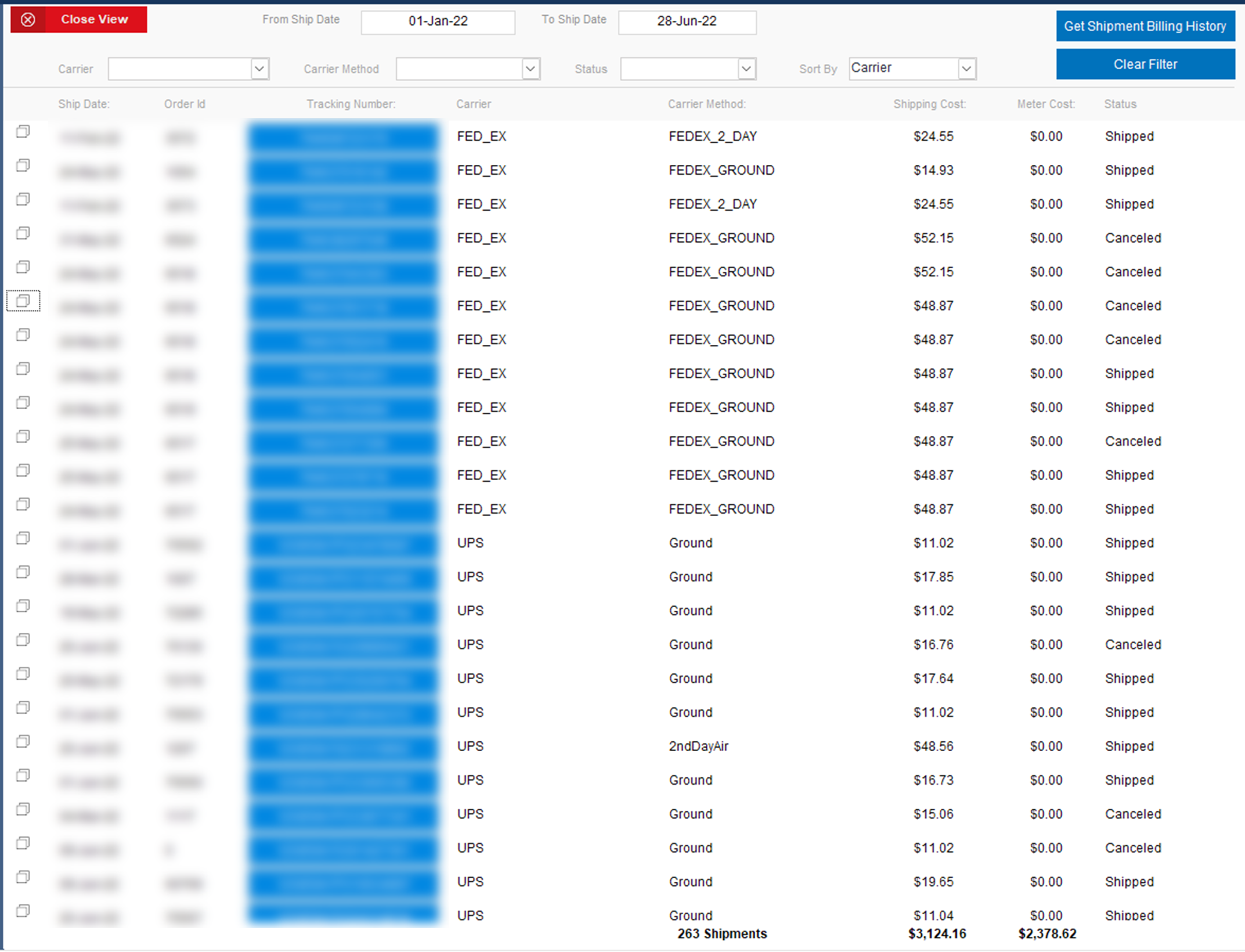
- ❐ Symbol -> Copy the tracking number for the order.
- Ship Date -> Date the order has been shipped or plans to be shipped.
- The date will be on label.
- Order ID # -> Based on the shopping cart number.
- Tracking number -> For each shipment, one order can have multiple shipments.
- The link is clickable to see the package’s current status.
- Carrier will list USPS, UPS, and FedEx.
- Carrier Method -> what carrier defines shipment type as (based on carrier).
- Shipping Cost -> How much it costs to ship the package.
- The total will be shown in the same column at the bottom of the page.
- Meter Cost -> How much was charged from your meter cost (USPS only)
- Depending on how the carrier bills, it is often $0 or the same as the shipping cost
- The total will be shown in the same column at the bottom of the page.
- Status -> Status of package.
- Total Shipments -> will be shown on the bottom of the page close to the middle.
Top Right
![]()
- Lightbulb -> Click to give feedback
- Papers -> Opens windows for End of Day Scan Sheets.
- Clicking each option (per carrier) generates an “End of Day” report with a list of barcodes for packages to be sent out.
- You can print the information by right-clicking the report and clicking the “Print” option.
- Printer -> allows you to print the report or save it as a pdf, depending on your printing preferences.
- Settings -> Bring up general shipping settings.
- X -> Click to close “Shipment Billing History” and return to the Main Menu.
How to Use
- Select a date range to search.
- Click “Get Shipment Billing History.” This could take a few minutes, depending on the amount of data requested.
- Filter and Sort results using the drop-down lists.
- Click on any tracking link to see the status of a package.
- Old tracking links may not have useful data since the package has already been received.
- Print data using the printer icon in the upper-right-hand corner.
