Overview
- This tutorial shows how to set up an Etsy Store with our technology partner Connect2Cart.
- If the C2C website is not working correctly try using incognito mode or a different web browser (Firefox tends to have issues). Otherwise contact Stone Edge support to help with setup.
- DISCLAIMER: When using this tutorial, DO NOT click any other options without guidance. Stone Edge cannot be held responsible for any extra account edits made.
Etsy /Connect 2 Cart Setup
- Login to Connect2Cart: Connect2Cart-Welcome to Connect2Cart-Login.
- If you do not have an account or are unsure of the login, don’t hesitate to contact support@stoneedge.com.
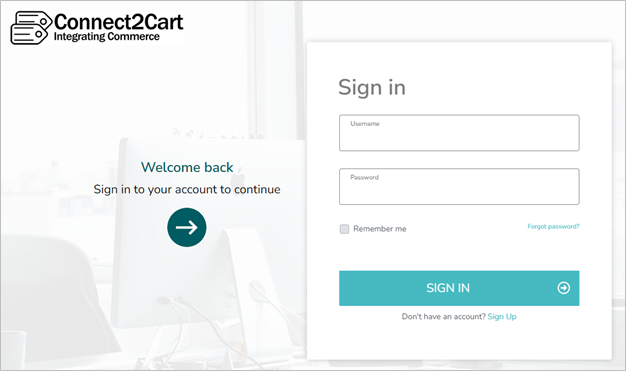
- If you do not have an account or are unsure of the login, don’t hesitate to contact support@stoneedge.com.
- Click Channels -> Incoming Channels
**NOTE: If a popup about warehouses appears click “Cancel”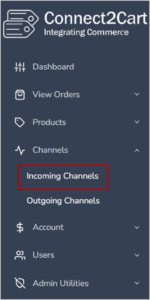
- Click “Add Channel”
- Choose the Etsy Logo
- Fill in Fields
- Display Name -> Like SE-Etsy, StoneEtsy, MyStoreEtsy (for personal reference)
- Keep “Name of Etsy Store” blank
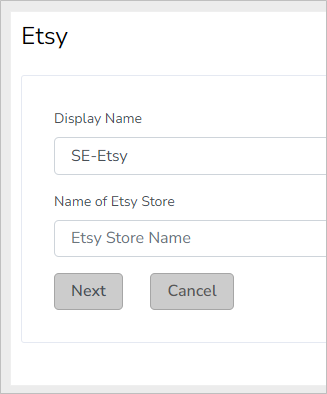
- Click “Next”
- Click “Authorize Connect2Cart”
- Follow prompts and Etsy will give a security code
- Enter Security Code in C2C webpage
- Click “Save”
- Contact Stone Edge support (support@stoneedge.com) once finished to complete channel setup
- Stone Edge will provide a username, password, and script used in the following guide to finish cart setup: Setting Up a Connect2Cart Channel – Stone Edge Order Manager
