Overview
- The Inventory screen is where product inventory records are manually created or edited.
- The default view of the right-hand pane of the Inventory screen is the Items category which contains basic product information.
- This screen is accessed by going to:
Main Menu > Accordion > Manage My Inventory > Manage My Inventory
Description of the Inventory Screen
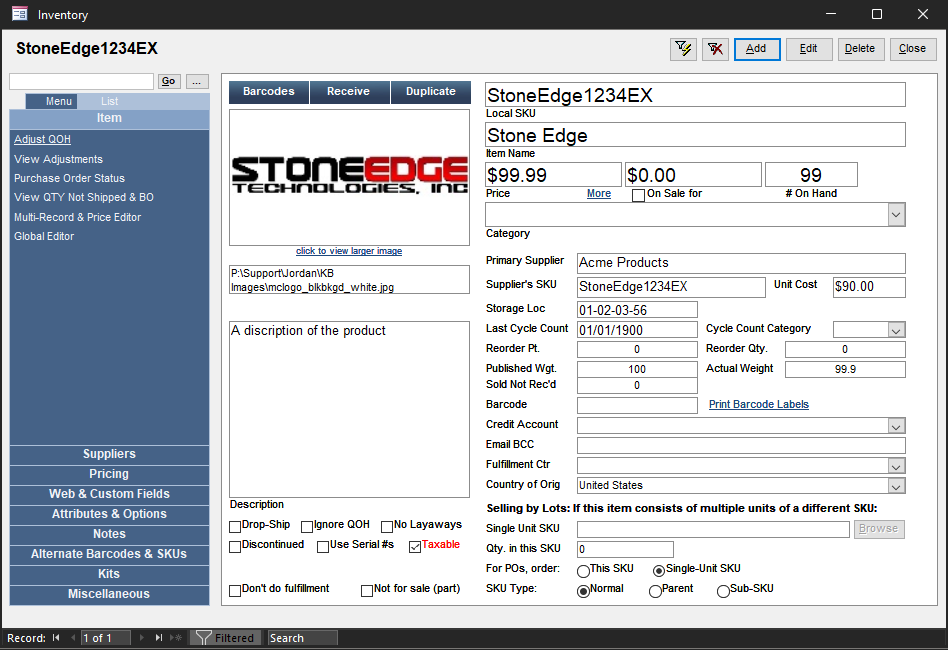
Product SKU
- the SKU of the currently viewed inventory record is displayed in the upper left-hand corner of this screen
Action Buttons at the Top of the Inventory Screen
![]() – Opens the Filter Items screen, allowing the user to limit the Inventory records that are displayed, based on the SKU or partial SKU number.
– Opens the Filter Items screen, allowing the user to limit the Inventory records that are displayed, based on the SKU or partial SKU number.
![]() – This button removes any filters that were previously applied to the Inventory records display (Filter Items screen)
– This button removes any filters that were previously applied to the Inventory records display (Filter Items screen)
![]() – To enter a new product record, click the Add button; a blank inventory record is opened.
– To enter a new product record, click the Add button; a blank inventory record is opened.
![]() – The Edit button must be clicked to unlock the current record and make changes to it. Use the Save button to retain the changes and lock the record.
– The Edit button must be clicked to unlock the current record and make changes to it. Use the Save button to retain the changes and lock the record.
![]() – Use this button to remove a product inventory record from the system. If orders have been placed and processed for a product, Stone Edge Technologies Inc. recommends discontinuing the SKU rather than deleting it. To discontinue an item, click the Edit button, check the Discontinued check box, and click Save.
– Use this button to remove a product inventory record from the system. If orders have been placed and processed for a product, Stone Edge Technologies Inc. recommends discontinuing the SKU rather than deleting it. To discontinue an item, click the Edit button, check the Discontinued check box, and click Save.
![]() – Click this button to exit the Inventory screen.
– Click this button to exit the Inventory screen.
Accordion Menu
- The Accordion on the left-hand side of the screen contains various inventory-related operations.
- At the top of the Accordion there are three tabs which change the content of the Accordion itself.
- Select a tab to produce a List of the inventory records in the Accordion or choose Search to enter criteria and search for inventory records. Choose Menu to return to the default view of the Accordion.
- Below the Menu, List and Search tabs, there is a list of inventory-related tabs. Select a tab to reveal a list of relevant operations within the Accordion and change the data displayed in the right-hand pane. Some categories do not have additional operations in the Accordion.
