Overview
- If you try to cancel a purchase order with one or more drop-ship items on it, you may get an error message telling you to go to Purchase Orders to cancel these items because the purchase orders were already created and sent to the supplier.
- Drop-ship items on an open purchase order must be removed before the entire order can be cancelled.
- It may not be possible to remove drop-ship line items on an open purchase order if changes were made to the “Expected” or “Received” records or an invoice was applied to the “Expected” or “Received” record(s).
- If you attempt to cancel an “Order” that has a drop-ship line item on it that has already been ordered (via a Purchase Order), you receive the error message in the image below:
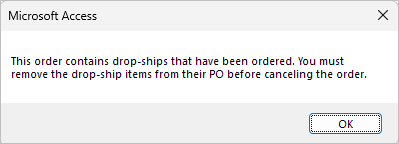
How to Cancel a Drop-Ship Purchase Order
- Go to Main Menu > Manage My Inventory > Manage My Purchase Orders > Find & Select a PO.
- Once you have located the appropriate Purchase Order, select View PO.
- Click Line Items.
- Select the item from the list and click Remove.
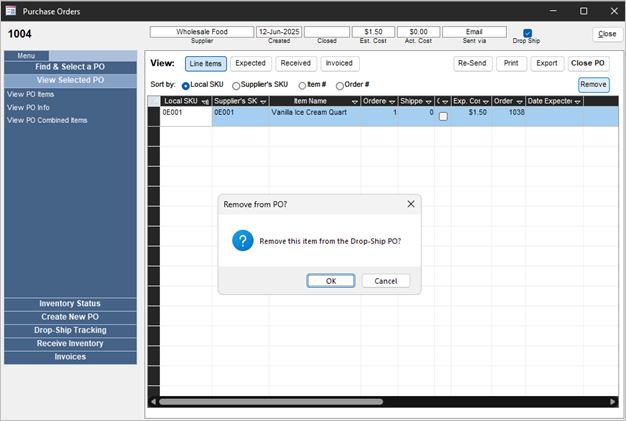
- Click OK to remove the line item from the PO. If only one item was on the purchase order it is automatically closed at this time.
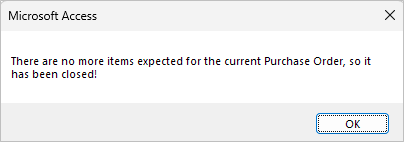
- The purchase order number is removed from the line item on the Drop-Shipments tab of the Process Orders screen.
