Overview
- Suppliers in SEOM are the vendors from whom you purchase your inventory.
- The program ships with a Default Supplier record. Unless you enter supplier records for all of your product vendors, all of your inventory items are associated with the Default Supplier record.
- You can manually create a Supplier record, or you can import supplier information from a text file.
- This topic outlines the steps to manually create a Supplier record.
Procedure
- Launch SEOM.
- Go to Manage My Inventory > Manage My Suppliers.
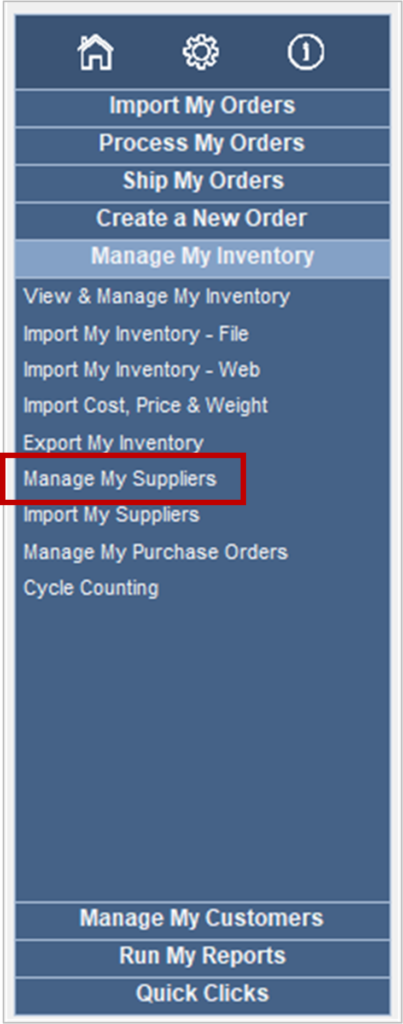
- Click Add.
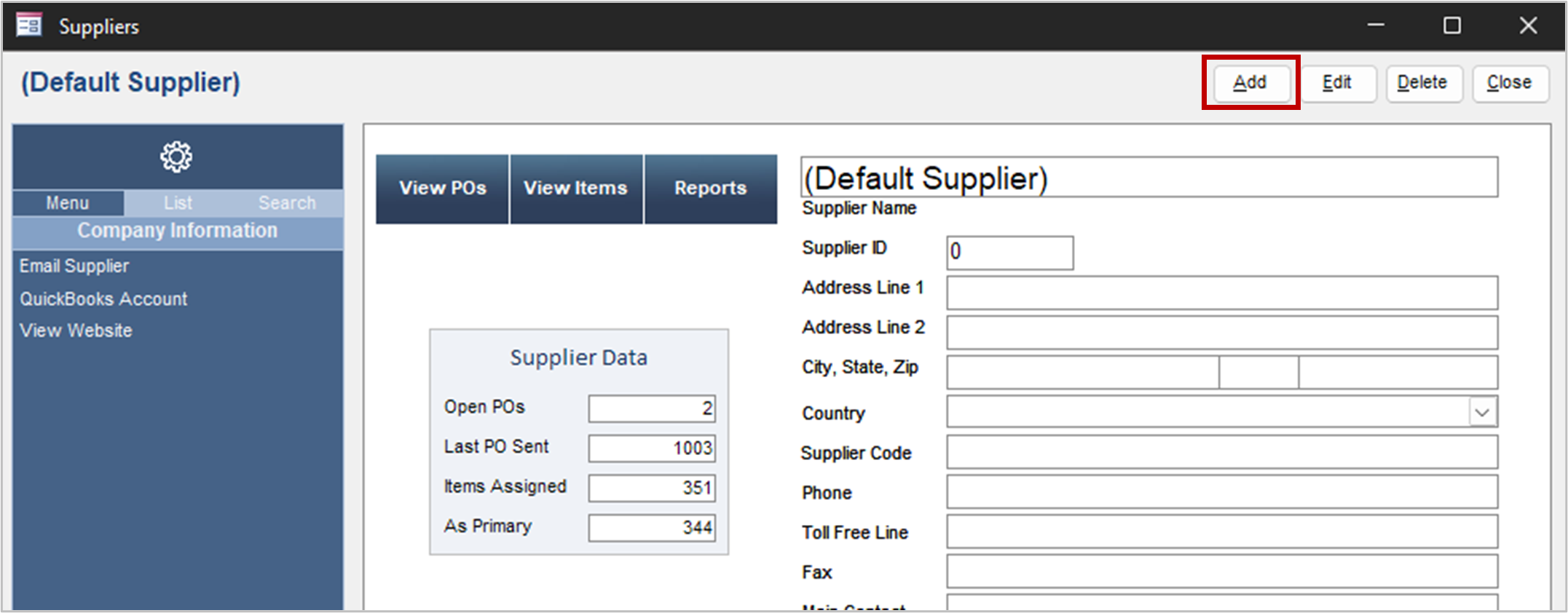
- Enter a value in the Supplier Name field. This is the only required field, but you should enter as much information as possible, especially if you plan to use the Purchase Order system.
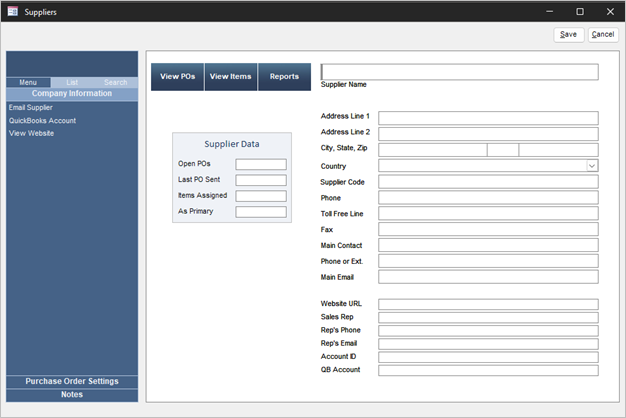
- Enter information in the other fields as you wish. Refer to the Knowledge Base topic, Suppliers, for more information about each field.
- Click Save.
- The program assigns a Supplier ID to the new Supplier record.
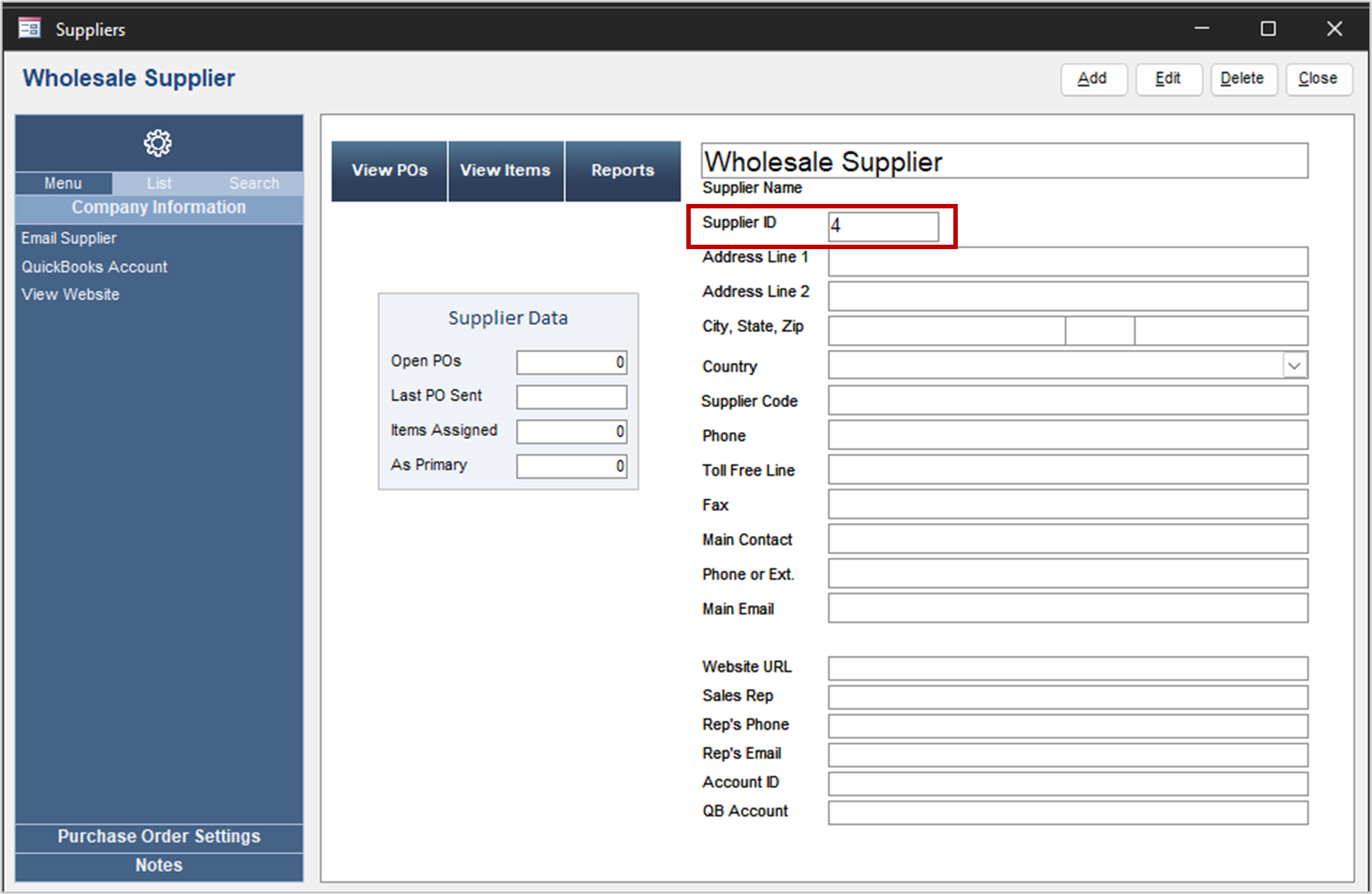
- You can now go to the Inventory screen and add a new product record using this new supplier record. You can also change an existing product record to use this new supplier. Refer to topic How to Add a New Inventory Item for more information on that process.
