Overview
- The MagTek Mini Swipe Reader is an economical USB card reader that is compatible with the virtual Point of Sale terminal, which is a feature of the Plus POS and Enterprise editions of SEOM.
- This device does not require a proprietary device driver from the manufacturer, however, you will need to download a program from the manufacturer’s site to configure this device to work correctly with SEOM (see Step 3).
Setup Instructions
- Plug the device into a USB port on the computer.
- The MagTek Mini comes preset with Track 1 and Track 2 prefixes and suffixes. Confirm that SEOM is configured identically to the internal settings of the device. Go to the Main Menu > Settings > System Functions > Point of Sale > Scanners tab and input the following track data:
-
- Track 1 Prefix is “%” (a percentage sign, without the quotes).
- Track 2 Prefix is “;” (a semi-colon, without the quotes).
- Suffix 1 is “?” (a question mark, without the quotes).
- Suffix 2 is “?” (a question mark, without the quotes).
- By default, the card reader puts a carriage return at the end of all data input. The card reader must be configured to remove the carriage return. This can be accomplished by obtaining the manufacturer’s demo software program for this device and installing it on the PC where the card reader is installed.
- Extract all files from the downloaded zip file in Step 3. Navigate down through the folders until you find the Setup.exe file.
- Double-click the Setup.exe icon to install the program.
- Once installed, run the program by double-clicking the MagTek USB MSRicon on the desktop.
- When the USB MSR program window opens, there will be two sections; Send Message (Hex)and Load from File. Enter the hexadecimal command 010500 in the Send Message (Hex) text box and click the Send Message button.
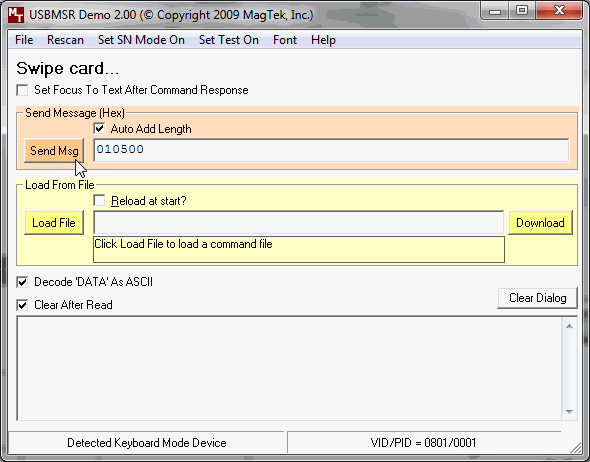
- The request and response information is displayed in the dialog box at the bottom of thescreen. The successful response is RC=00, as shown below. Contact the manufacturer for assistance if you do not get a successful response.
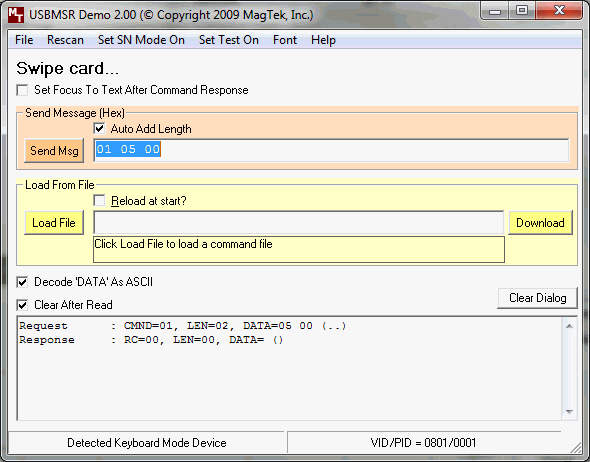
- In order for the configuration changes made to the MagTek reader in Step 7 to take effect, you must “power cycle” the device. To do this, unplug the device from the USB port for 15 seconds and then plug the device back into the USB port. The MagTek Mini Swipe Reader is now configured to work with SEOM‘s Point-of-Sale system.
- To test the functionality of the card reader:
- Open the POS form.
- Select a product to add to an order (F6).
- Select the Keypad tab and select Payment Module.
- Swipe a credit card.
The cardholder data should appear in the Payment Terminal screen, similar to the following:
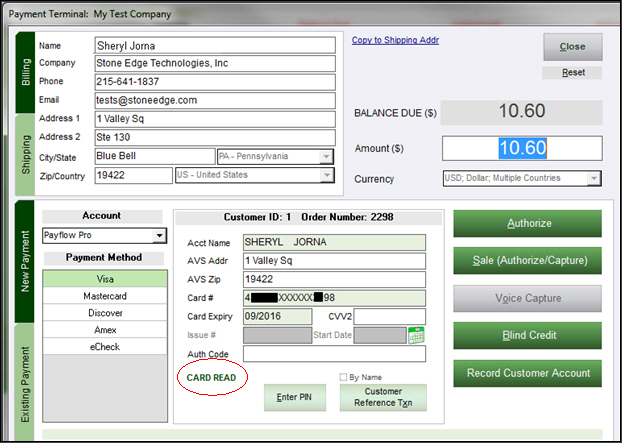
To complete the sale, select Sale (Authorize/Capture).
