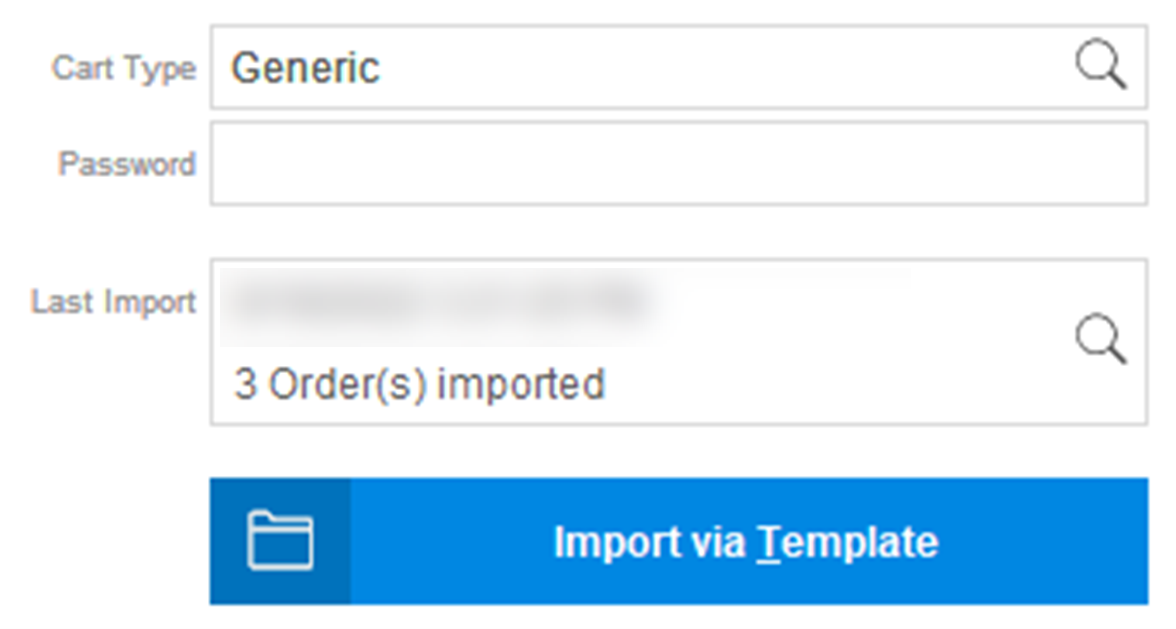Overview
- The Import Orders screen is where the user transfers order information from a shopping cart into OMS. This is accomplished directly via the internet or by a text file exported from one or more integrated shopping cart types.
Importing Orders
- Main Menu
- Import My Orders -> Import My New Orders
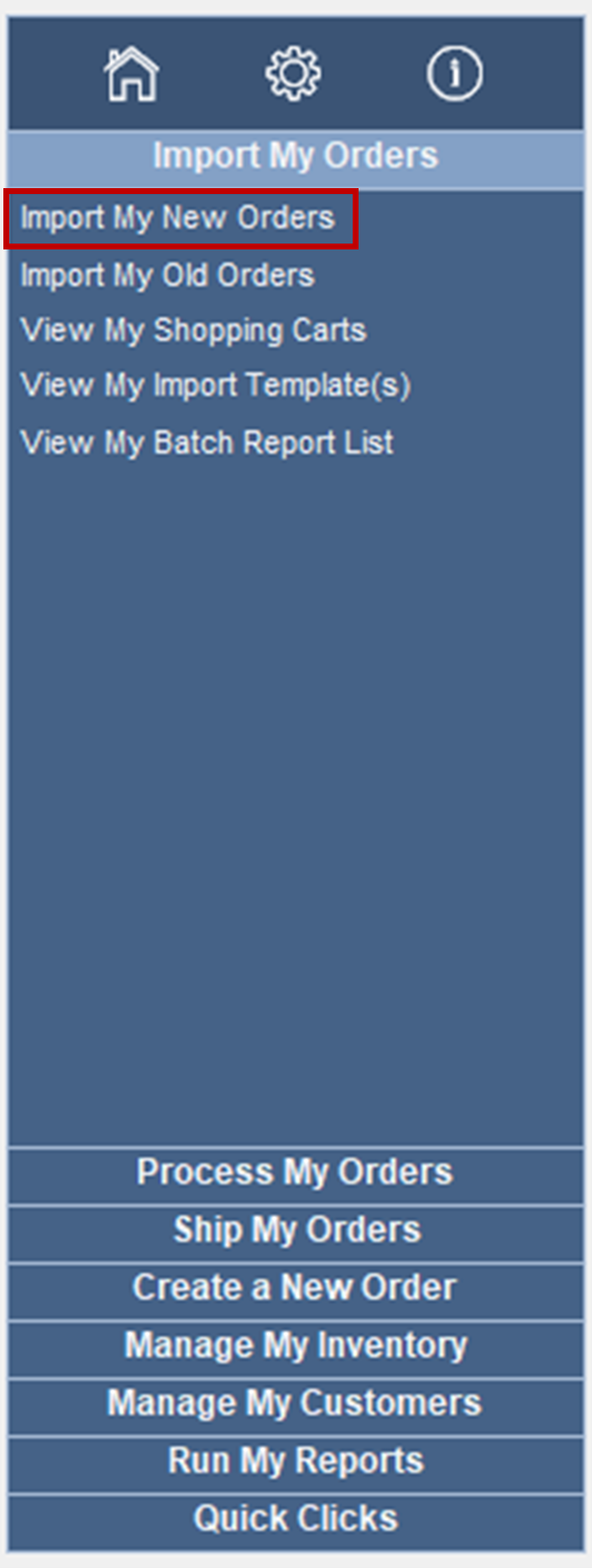
Select Shopping Cart
- Shopping cart name when the cart was created (numeric-alpha order)
- How long since the last import
- New carts will default to “No import data.”
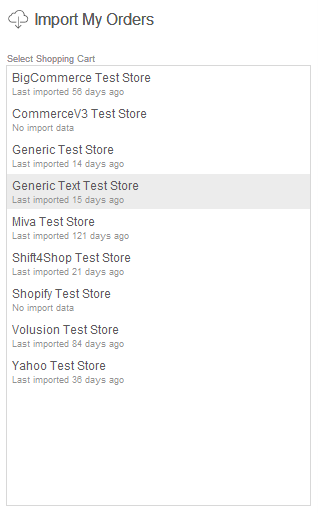
- New carts will default to “No import data.”
Shopping Cart Information
- Cart Type
- Type of integration for specific cart.
- Most commonly, Generic or Connect2Cart.
- Magnify glass on click opens shopping carts pop-up for editing setup.
- Password
- Only filled if necessary to access the cart when importing.
- Most often blank and greyed out.
- Last Import
- Data and time last import was done.
- The number of orders specific import downloaded and processed.
- Magnify glass on click opens the “View Orders” screen for specific orders.
- Import via Internet
- Click the button to grab orders from a specific shopping cart and download them into Stone Edge.
- Follows the process of Download to files -> Import data from files -> Process data.
- Import from Text File
- Imports orders using a text file.
- Most often will be in XML format.
- If the task is stopped due to a system crash, internet loss, etc., but orders have been downloaded into files can use this option to continue importing.
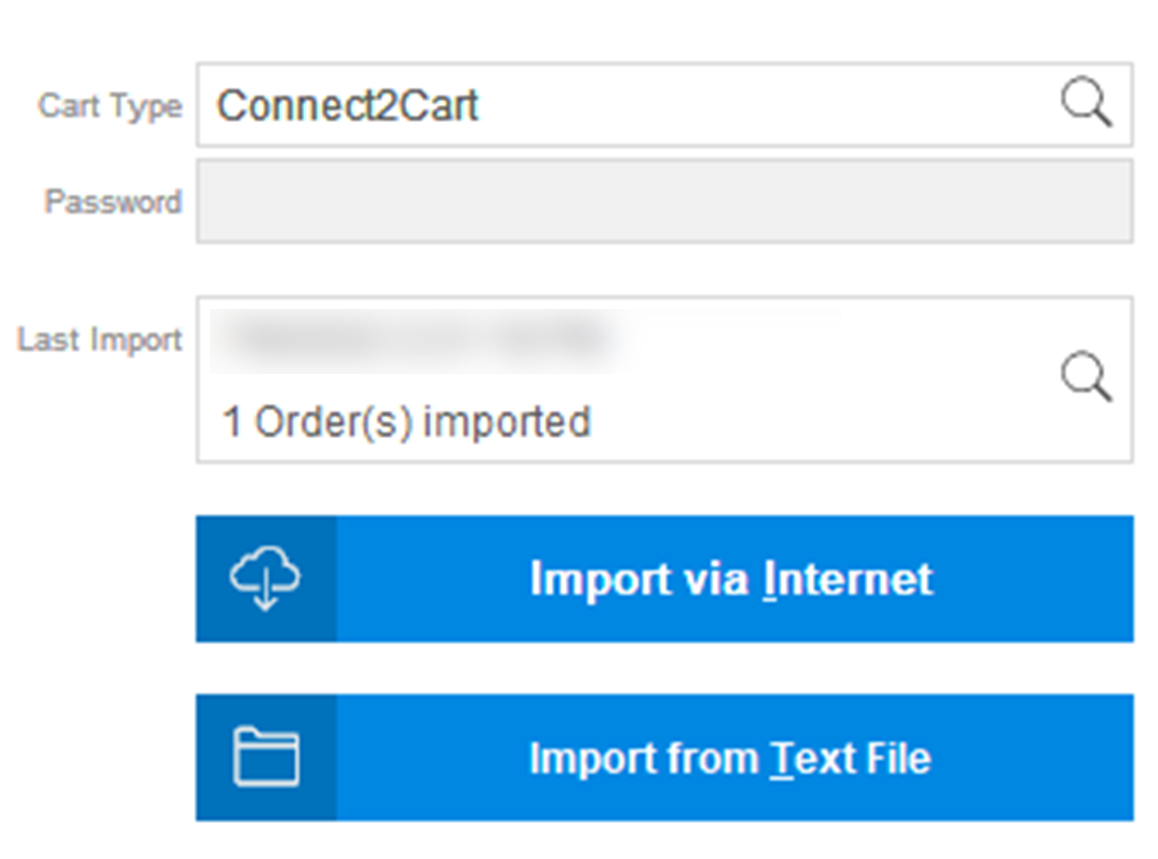
- Import via Template
- Click the button to import orders from a text file.
- Requires template to be already mapped.
- This can be done in Settings