Overview
Beginning with version 3.7 Beta, SEOM allows you to specify different credit card processors for each shopping cart in the system. All of the system parameters associated with credit card processing are designated “cart-based parameters” so you can use multiple credit card gateway accounts. For example, if you have one shopping cart that uses Authorize.Net and another that uses Verisign, you can set up each of these carts to use their respective payment gateways. You must still designate a default gateway for the Manual Orders system. The Point-of-Sale system also has its own parameter to identify its credit card payment processor.
Designating a Default Gateway for the System
The default payment gateway the program uses for manual orders or Web orders is defined by the main or program-level system parameter, CreditCardProcessor. Enter the specific credit card gateway and account information into the gateway-specific system parameters, as well. Refer to Set System Parameters and the Payment Processing book of the Knowledge Base to read information about a specific payment gateway’s requirements.
- Go to the Main Menu > Settings > System Functions >Set System Parameters.
- Click on the Credit Cards parameter group.
- Select the CreditCardProcessor parameter. Select the gateway you wish to be the default credit card processor is one is not set in the cart-based parameters and also for Manual Orders. Click Save.
- Depending on the credit card processor you selected in the previous step, there are other parameters that need to be configured. Refer to the Knowledge Base topic for your payment gateway and set its required parameters. After setting each parameter, click Save to retain the new setting.
Designating a Payment Gateway for a Specific Shopping Cart
Some merchants may want to use a different credit card gateway for Web orders than the one that is used for manual orders. It is even possible to use different payment gateways for each Web store (shopping cart). This is accomplished by using the special, or cart-based, system parameters. Refer to Special System Parameters for more information.
- Go to the Main Menu > Settings > System Functions > Set System Parameters.
- Select and then click PC & Cart Based Parameters to open the Special System Parameters screen.
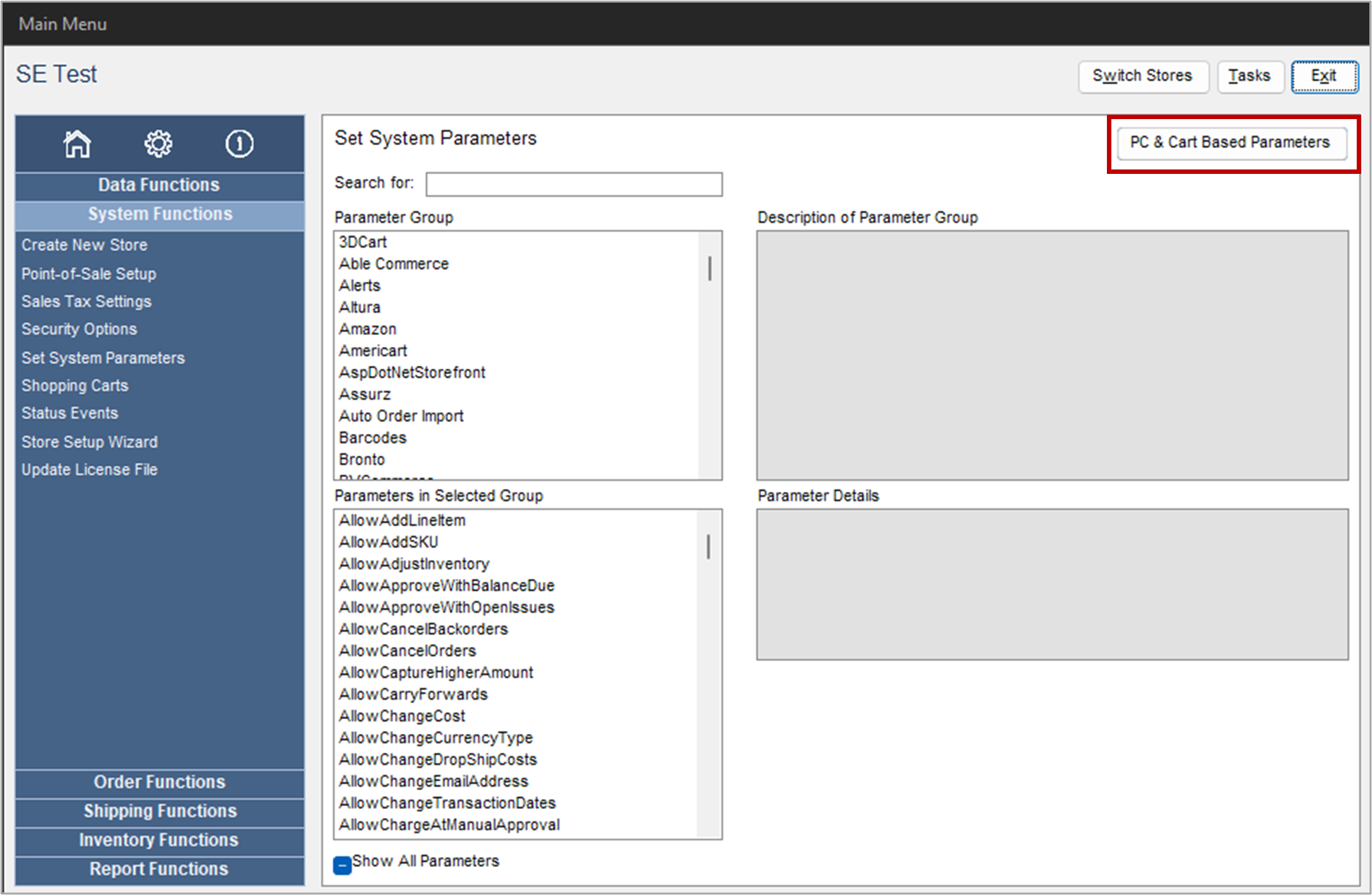
- Select the Shopping Cart radio button in Show parameters for to display all of your shopping carts in the Shopping Carts list box.
- Select the shopping cart you wish to configure. (If your store is not on the list, you must first define the Shopping Cart. Go to Main Menu > System Functions > Shopping Carts.)
- In the Parameter Group list box, click on Credit Cards.
- In the Parameters in Selected Group list box, select CreditCardProcessor. Select the payment gateway you wish to use for the selected shopping cart in the list.
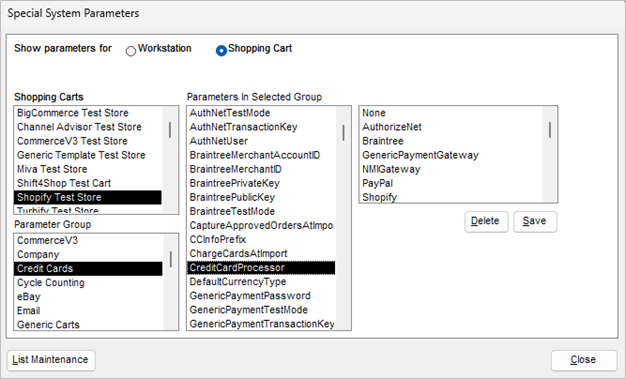
Look for the parameters associated with the payment gateway you selected in step 6 in Parameters In Selected Group. Refer to the Knowledge Base topic for the specific payment gateway for more information.
Click Save.
Click Close to exit the Special System Parameters dialog.
Designating a Payment Gateway for the POS System
- Refer to the topic POSCredit Card Gateway and eCheck Processing.
Running Transactions
Once all of the appropriate system parameters are set, you can begin to use the Payment tab on the Process Orders screen, the Manual Orders screen or the Point-of-Sale interface to process credit card payments.
SEOM checks to see if there is a specific gateway assigned to the shopping cart from which the order was imported. If so, it uses that gateway to process the order’s credit card. If the shopping cart does not have a specific gateway assigned, or the order is not assigned to a shopping cart, SEOM uses the program-level default gateway when processing the order’s payment information.
