Introduction
Stone Edge connects to Turbify Stores via its cloud integration service, Connect to Cart. To allow Connect to Cart to get and manage order feeds from Turbify. You must set up your store to push data to our servers.
Setup a Connect2Cart Account
Contact Stone Edge Technologies to establish your Connect to Cart account at Sales@stoneedge.com. You will need to provide your account manager with your Turbify Store Code and your website URL.
Determine your Turbify Store Code
- Login to the Turbify administrator account.
- Navigate to the “Store Manager”
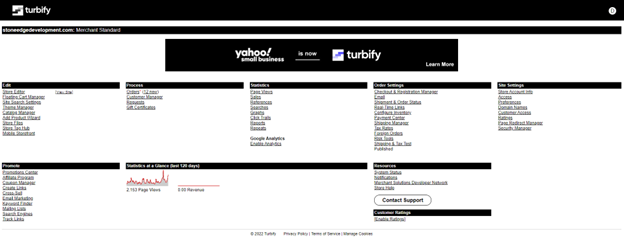
- Click “Store Account Info” under “Site Settings”
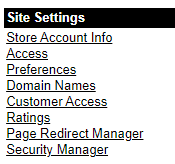
- Your Store Code is listed next to Store Account Name
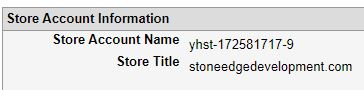
Configure your Turbify Store to Send Orders
- Go to your Turbify Store- Store Manager dashboard.
- Click “Order Settings”
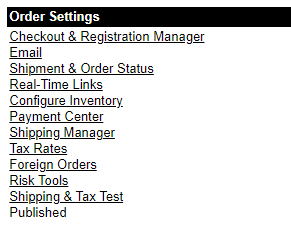
- Click “Real-Time Link Settings”
- Add the following URL in the first available field next to “Orders.” Check “Include Credit Card Number.” Set the format to “Key-Value Format.”
https://api.esperantocommerce.com/api/yahoo/post
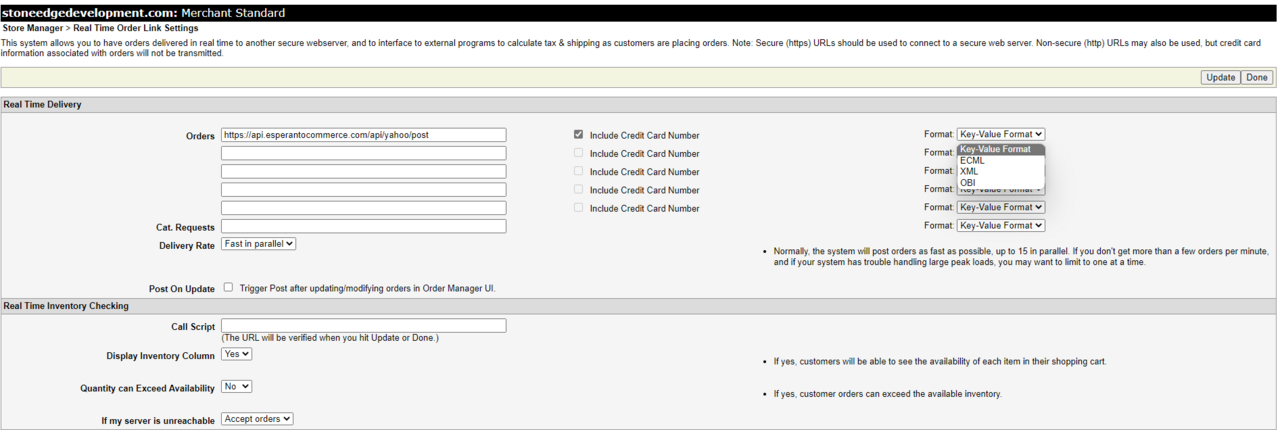
- Click “Update,” and you are done.
Enable Real-Time Inventory Checking
- Navigate to “Real-Time Link Setting” in previous section
- In “Real-Time Inventory Checking” section
- Add following URL to “Call Script”
- https://api.esperantocommerce.com/api/yahoo/post
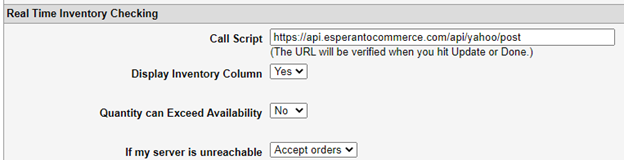
- https://api.esperantocommerce.com/api/yahoo/post
- Configure other settings if desired
- Click “Update”
- Click “Done
Publish Settings
- Navigate to “Store Manager”
- Click “Publish Order Settings*” under “Order Settings”
- Click “Publish”
- Wait for message “Your order settings have been published.”
Setting Up a Connect2Cart Channel in Stone Edge
After the Connect2Cart integration has been completed, you can proceed to Setting Up a Connect2Cart Channel in the Stone Edge Order Manager.
