Overview
- The Store Setup Wizard was designed to help the user quickly configure many of the basic parameters so that they can have their store up and running in a short period of time.
- Hover the mouse over the fields on each screen of the Wizard to see information about its purpose.
- The images in the Knowledge Base topics for the Store Setup Wizard also contain screen tip information when the mouse is hovered over selected fields.
- If it is not possible to complete all aspects of the wizard in one sitting, it is perfectly acceptable to save the information that has been entered and return to the wizard at a later time. If certain types of processing will not be used, such as Drop-Shipping, just skip to the next section of the Wizard.
- The Store Setup Wizard will automatically open when a new store file is created, either when the program is initially installed, or if the user has more than one business and needs to have separate store data files.
Description of the Introduction and Index
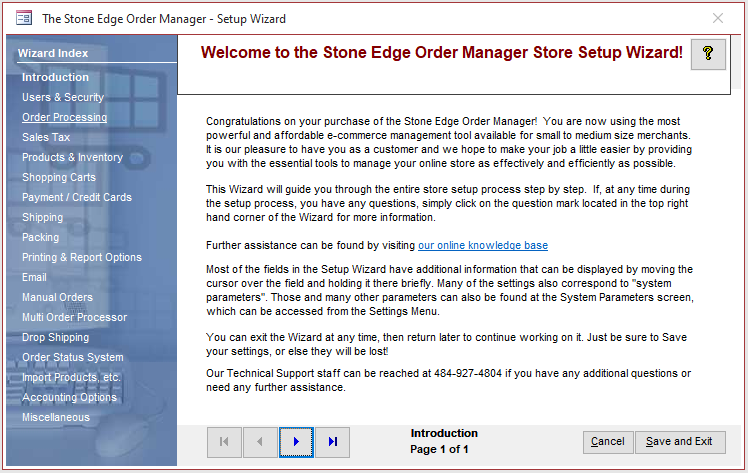
Figure 1: Store Setup Wizard – Introduction page
The Wizard Index
- The Wizard Index refers to the list of links in the left-hand frame of the screen with the blue background. This index is present on each page of the Store Setup Wizard, and allows the user to jump quickly to another section of the wizard, rather than scrolling through each page sequentially
The Wizard Input Screen
- The Wizard Input screen refers to the right-hand portion of the page where selections can be made to tailor the program to behave in the manner that best suits the business’s needs.
- The Introduction page contains instructions for using the Wizard in this section of the screen.
- Certain sections of the Wizard contain more than one page — be sure to review them all.
Controls on the Introduction Screen
Navigational Arrows
- These are located at the bottom left-hand side of each page of the store setup wizard and can be used to navigate sequentially through the various sections
Wizard Section and Page Numbers
- The name of the Wizard section and page number can be found between the Navigational Arrows and the Help, Cancel and Save and Exit buttons at the bottom center section of the screen
- Some sections have many settings and therefore have more than one page in the Wizard; be sure to review them all
Help Button
- Opens the Knowledge Base
Cancel Button
- Causes the program to prompt for confirmation before exiting the Store Setup Wizard
- Click Yes to save the changes before exiting the wizard
- Click No to abandon the changes and exit the wizard
- Click Cancel to remain at the Store Setup Wizard and continue making changes
Save and Exit Button
- Click this button to save all changes made before exiting the Store Setup Wizard
