Overview
The List Maintenance screen is used to add or delete list entries, such as status event labels. You can use almost any text, such as Paid, Approved, Item Backordered, however, it is recommended to keep labels short (less than 50 characters). Do not use single ( ‘ ) and double ( ” ) quotes.
For more information about the default system status event labels, refer to the Knowledge Base topic, Status Events.
Adding Status Labels
- Go to Main Menu > Settings > Data Functions > List Maintenance.
- Select Status in Select List.
- The default list of entries provided with the program are displayed in List Entries.
- To add a new entry to the list of acceptable order statuses, click in the text field labeled Status, at the bottom of the screen, and type in the desired value. The figure below shows “Payment Expected” will be added. Notice in List Entries that the status does not currently exist.
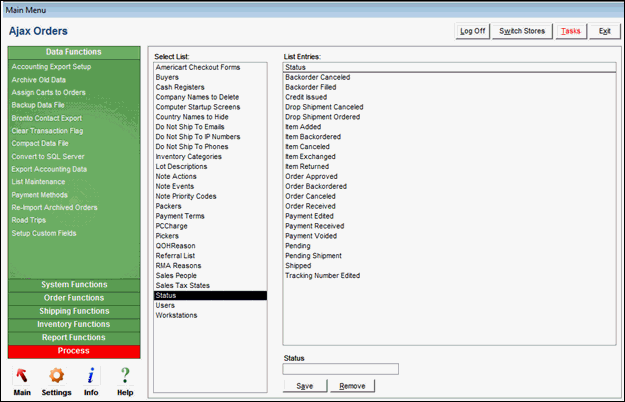
- Click Save or press the Enter key twice to add “Payment Expected” to List Entries. Doing so also returns the cursor to the Status text field where you can continue to add other status labels.
- Repeat steps 4 and 5 to add as many status labels as necessary.
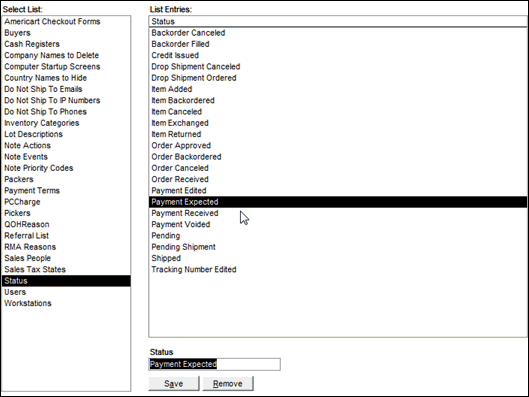
Deleting Status Labels
- Select the status to delete in List Entries. The figure below shows that status label “Payment Expected“, which was added in the previous example, will be deleted.
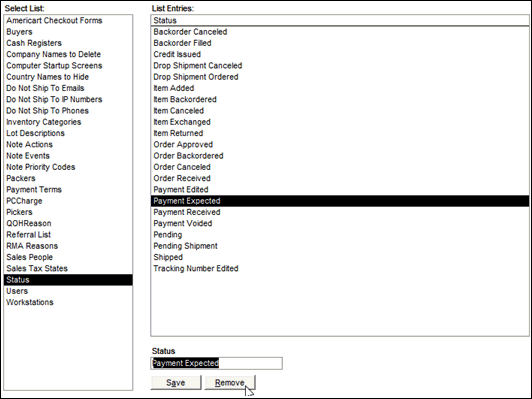
- Click Remove.
- The program prompts for confirmation. Click OK to proceed.

