Overview
- MaxMind Fraud Prevention offers a subscription service, minFraud, which is an online fraud detection service that reduces chargebacks by identifying risky orders to be held for further review.
- The minFraud service identifies whether an online transaction comes from an anonymizing proxy, high risk IP address, or high risk email.
- The minFraud service is also used to identify fraud in online e-commerce transactions, affiliate referrals, surveys, account logins and signups.
- You must have a subscription to MaxMind.com’s Standard or Premium fraud prevention services in order to use it with SEOM.
- This service only works with shopping carts that supply customer’s IP addresses, such as Miva or Shift4Shop. Check with your shopping cart system to see if they provide IP addresses with other order information.
- Fraud checking takes place manually at the Customer tab of the Process Orders screen and automatically when importing orders from the internet.
- The riskScore from minFraud ranges from 0 to 100 and represents the probability that the transaction is fraudulent, based on MaxMind’s fraud modeling. For example, an order with a score of 20 has a 20% likelihood of being fraudulent.
- SEOM only reports the high-order digit received from MaxMind. The higher the number the greater the risk of fraud.
Customer Tab of the Process Orders Screen
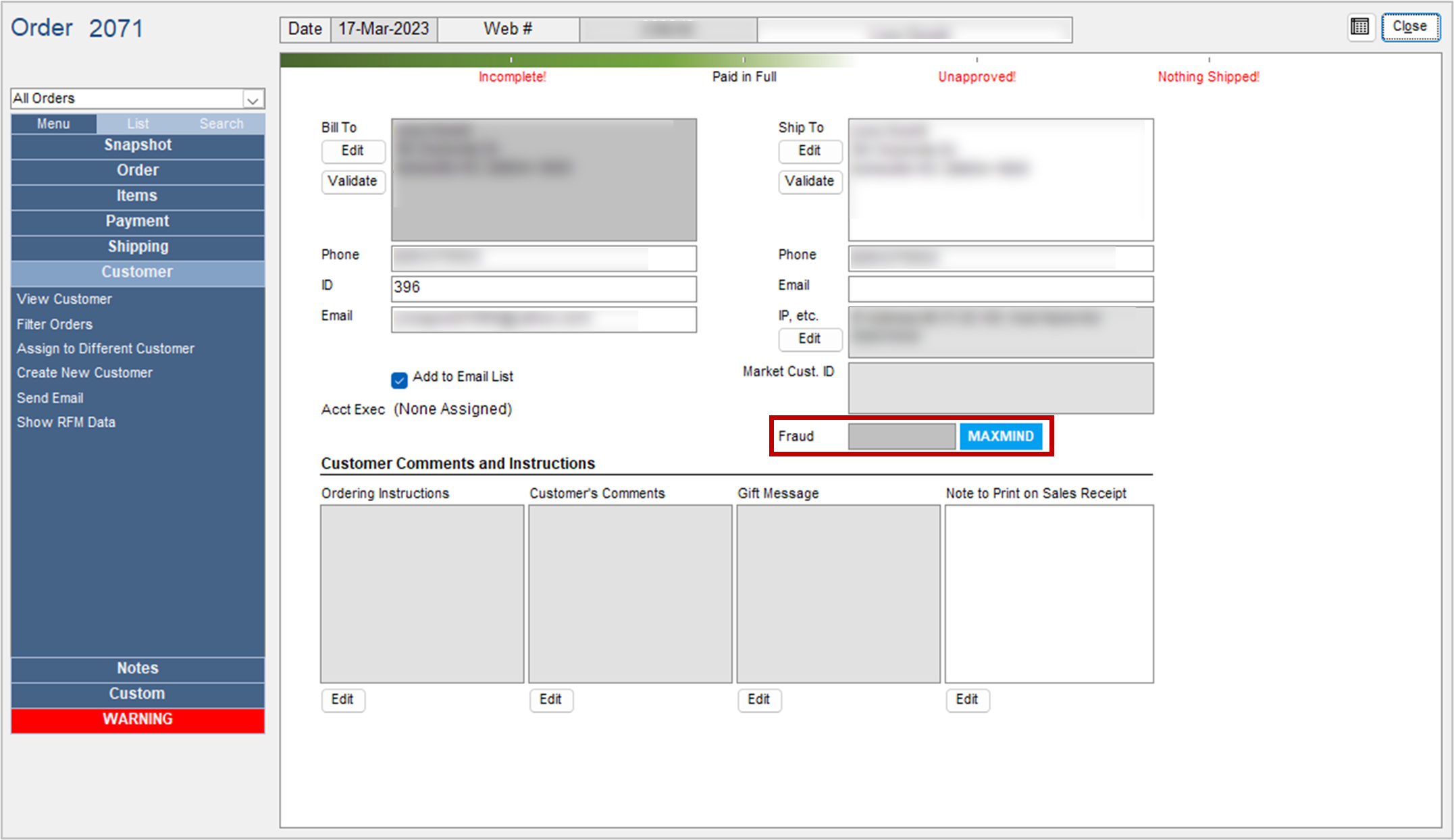
- Click the MaxMind button to retrieve a fraud score for the current order.
System Parameters
- CheckMaxMindAtImport – If True, imported orders will be checked with MaxMind’s’ fraud detection service. Only works with shopping carts that supply customer IP addresses.
- MaxMindKey – License key for use with MaxMind’s’ fraud detection service. Only works with shopping carts that supply customer IP addresses.
- MaxMindProductionURL – this parameter is introduced in V5.930 and defaults to the URL of the new production MaxMind server as of February, 2012.
- ShowMaxMindButton – If True, a MaxMind button appears on the Customer tab of the Process Orders screen. Click it to get a “fraud score” for the current order. Only works with shopping carts that supply customer IP addresses.
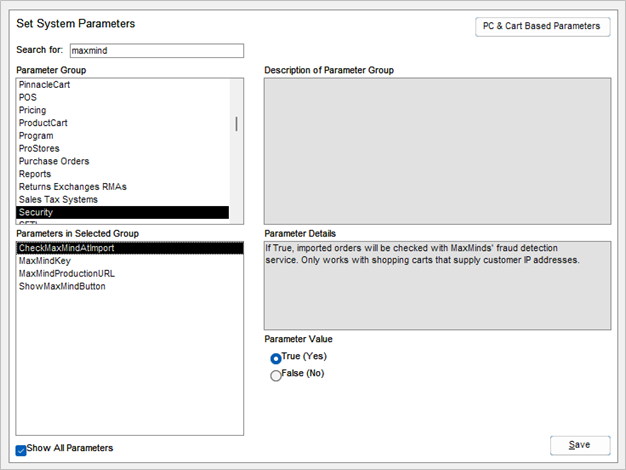
Approval Rules
You can create approval rules based on the Fraud Score.
- Go to the Main Menu>Settings>Order Functions>Approval Rules link.
- On the Approval Rules screen, click the New button to open the Add a New Rule screen.
- Select MaxMind Fraud Score from the first IF… drop-down list.
- Select an expression from the second drop-down list, such as Is Greater Than or Equal To.
- Then enter a value in the third field, Value or comma delimited list.
- Choose an action from the Then… check boxes.
- Click the Save New Rule button.
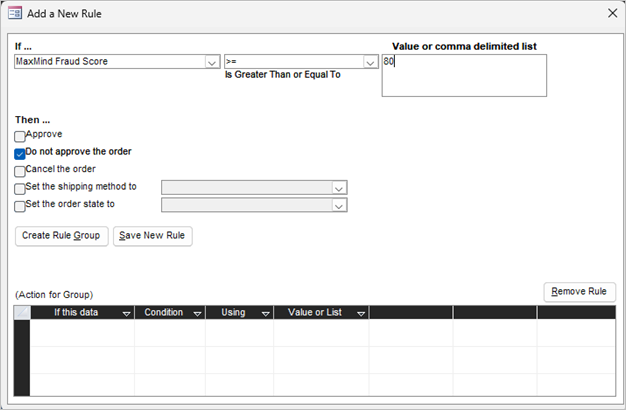
- Click the OK button to confirm the creation of the rule.
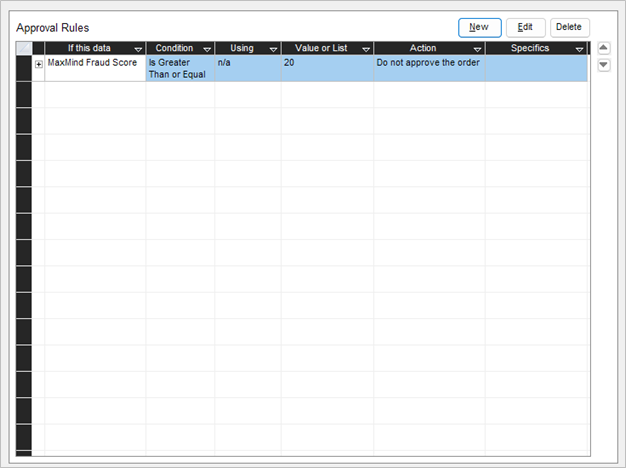
- In the example above, the user has decided to not to automatically approve orders with a 20% or greater chance of being fraudulent.
Stop Lights (Dot Formulas)
- You can program a stop light based on the Fraud Score. See the example in the image below.
- For more information about programming stop lights, see Dot Formulas.
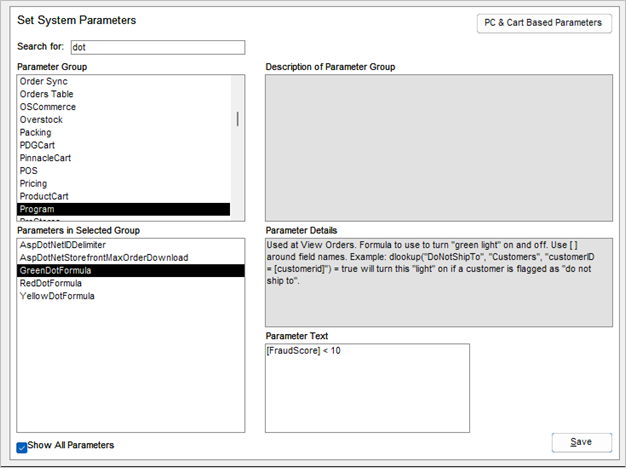
- In the example above, the user has programmed a green stop light to appear on orders that have less than a 10% chance of being fraudulent.
