Overview
- When orders or customer records are imported into SEOM, the system attempts to associate an existing customer record with the incoming order or customer information. This association is for purchasing history only and DOES NOT change any of the billing or shipping, name, or address information on the incoming record as it is imported. This basic functionality is controlled by the setting of the Customer Search parameters. Manual Orders are not affected by the parameters in this topic.
- Unfortunately, mismatching can sometimes occur, particularly if a shopping cart doesn’t require a customer email address or phone number to be entered with each order. For example, if the email or phone field is left blank in an order, some carts may read that as “0,” and SEOM interprets all orders with “0” in the email or phone field as belonging to the same customer when in actuality, they do not. The orders are erroneously matched to the initial customer record that contains “0” in the email or phone fields.
- The program provides the Customer Match feature to avoid the potential mismatching of new orders to existing customer records and to allow you to update existing customer records with newer information. Through this feature, you specify additional criteria to determine if customer information matches an existing customer record. When this feature is enabled, the program pauses the import process when a potential customer match is found and allows you to determine how it should proceed.
- The customer matching information in this topic does not apply to Manual Orders, only to imported orders.
Configuring the Customer Search Parameters
- The program automatically determines customer matches based on the criteria specified in the Customer Search parameters unless the Customer Match feature is enabled. The program applies the Customer Search criteria in the ascending order of the parameters (CustomerSearchField1-4). For example, the value selected in CustomerSearchField1 is checked first, and CustomerSearchField4 is checked last.
- If the Customer Match feature is enabled, the program displays the Customer Match screen and allows you to decide the action to be taken. See the section below for more details.
- The following system parameters control how the program determines that customer information for incoming orders or customer records matches existing SEOM customer records. They also control the order in which fields are searched to identify a match. These parameters are set via the Set System Parameters screen or via the third page of the Order Processing section of the Store Setup Wizard.
CustomerSearchField1
- The field specified by CustomerSearchField1 is searched first. This field is required and cannot be set to “None.” The default setting of this parameter is “Email.”
CustomerSearchField2
- If no match is found after searching CustomerSearchField1, then the data specified in CustomerSearchField2 will be searched unless the parameter is set to “None”. The default setting for CustomerSearchField2 is “Phone.” The new order is associated with that customer record if a match is found. Unless the shopping cart validates phone numbers, it is recommended that a different selection criterion is chosen to avoid potential customer matching problems. If a customer leaves the phone field blank, some carts may interpret that as “0” and include that value in the customer phone number on order. If multiple customers leave the phone field blank, then all new orders with “0” in the customer phone field will be erroneously matched to the first customer who left their phone number field blank.
CustomerSearchField3
- If no match is found using the data specified in CustomerSearchField2, then the data specified in CustomerSearchField3 is searched unless the parameter is set to “None” (the default setting). The order is associated with that customer record if a match is found.
CustomerSearchField4
- If no match is found using the data specified in CustomerSearchField3, then the data specified in CustomerSearchField4 are searched unless it is set to “None” (the default setting). The order is associated with that customer record if a match is found.
Possible Parameter Settings for CustomerSearchField1 – 4
- Search the billing customer’s email address.
Phone
- Search the billing phone number exactly as it is entered by the customer.
- For example, if the phone number is stored in the record as (717) 555-1212, the program searches for “(717) 555-1212”, not “7175551212.”
Phone – No Formatting
- All spacing and punctuation are removed from phone numbers.
- The first time this option is chosen for any customer search fields, the program warns you that it will build the search string for each customer record.
- The amount of time it takes to complete the process depends on the number of customer records in the system.
- The new search string is stored in a field called PhoneIndex.
Web ID
- Use the customer’s ID number from the website if the site provides one.
Name, Address, Zip
- Use up to the first two letters of the first name, the full last name, the numeric value of the street address, the first word from the street address, and the 5-digit zip code of the customer billing information to produce a unique ID string for comparison.
- The first time this option is chosen for any of the customer search fields, the program warns you that it will build a search string for each customer record.
- The amount of time it takes to complete the process depends on the number of customer records in the system.
- The new search string is stored in a field called NameAddrIndex.
None
- Indicates that CustomerSearchField2, 3, or 4 are not used.
- This is not an option for CustomerSearchField1.
Disclaimer
- While using multiple customer search fields decreases the chances of duplication and mismatching customer records, it may still not totally eliminate the problem. The Customer Match feature provides the best level of protection in the prevention of matching errors in conjunction with the setting of the customer search fields.
- Be aware that using multiple customer search fields will degrade the performance of the customer record or order import process to some degree, depending on the number of fields that have been selected for searching.
Configuring the Customer Matching Feature
- The parameters discussed in this section can be set on the third page of the Order Processing section of the Store Setup Wizard or by the Set System Parameters screen.
UseCustomerMatching
- Set to TRUE to enable the Customer Match feature.
CustomerMatchCompanyCheck
- Set this parameter to TRUE to use the Bill To: Company Name as part of the search criteria in addition to those specified in the CustomerSearchField1-4 parameters.
CustomerMatchConfirmEmails
- Set this parameter to TRUE to have the Customer Match form appear when one of the customer search parameters is set to Email and a match is found based on the email address.
CustomerCustField1 – 2
- Identify which custom, Customer fields are used to identify a match
- For example, if CustomerTextField1 contains data that should be used to identify a match, set the CustomerMatchCustField1 or CustomerMatchCustField2 to Text1.
Description of the Customer Match Screen
- When the Customer Match feature is enabled and the program finds one or more matching customer records during the course of importing orders or customer records, the Customer Match screen is displayed to allow you to decide the action to be taken.
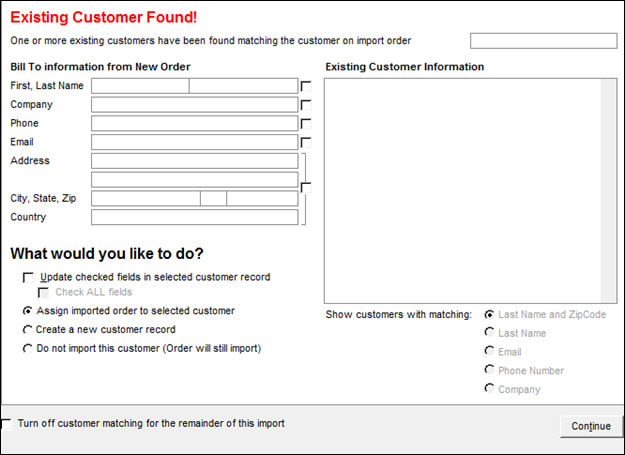
Customer Match screen
One or more existing customers have been found matching the customer on the imported order
- This field is only populated during order imports, and it contains the SEOM order number.
Bill To information from New Order
- Choose which fields of the existing SEOM customer record will be updated with the new information found in the imported order or customer record.
- If the check box next to the Address information is checked, all related fields are updated, Address, City, State, Zip and Country.
Update checked fields in selected customer record
- The program can update the existing customer record with information from an incoming order or customer record.
- A note is written to the customer record indicating the changes made.
Check All Fields
- Selects all of the check boxes next to the fields in the Bill To information from the New Order section.
Assign imported order to selected customer
- Select this box to associate the incoming order with the existing customer record identified as a match.
- This field is not visible when customer records are imported.
Create a new customer record
- Select this box to create a new customer record in SEOM with the information contained in the incoming record.
- If the update is a result of an order import, the order is associated with the new customer record.
Do not import this customer (Order will still import)
- No customer data is changed or added as a result of the imported order or customer record.
Existing Customer Information
- Displays the information in the existing customer record which is identified as a match.
Show customers with matching:
- The corresponding radio button is automatically selected if matching data is found in one of these fields in the incoming record.
Turn off customer matching for the remainder of this import
- Temporarily disable the Customer Matching feature for the duration of the current import (customer or order).
Continue
- Allow the import process to proceed after choosing the desired action or actions for the current order or customer record.
