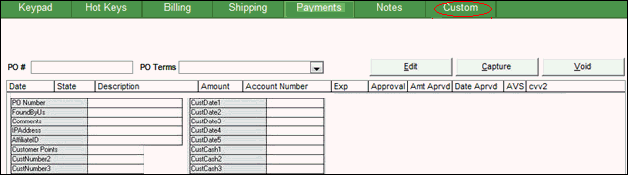Overview
- The Point-of-Sale (POS) system available in OMS PlusPOS and Enterprise Editions supports the latest POS technologies such as barcode scanners, credit card readers, pole displays, cash drawers, receipt printers, and touch-screen monitors. PIN pads for debit card processing are supported beginning with OMS 7.1 PCI V7.1.
- The simple, straight-forward design of the interface makes it easy to complete transactions quickly. Making a sale is as easy as scanning an item, keying the amount received and pressing the Cash Sale button to complete the transaction and print the receipt. The program supports up to 144 “Hot Keys” that can be used for the most frequently purchased items so that they are readily accessible when entering a string of sales.
- The more advanced features are located out of the way to avoid cluttering the screen for high volume operations but they are easy to access for those users who want to use them in their daily operations. The system is highly extensible, supporting up to 48 custom functions that the user themselves can add to the program.
- The system also supports a variety of order types such as Layaways and Quotes, referred to as order “designations”. Users can add their own order designations as well.
- Should a customer need to step away from the cash register before completing the transaction, you can press the Hold Order (F3) button, putting the sale on “temporary” hold (until end-of-day), so that you can take the next person in line. Orders on Hold can then be recalled to the POS by clicking the Recall Order (F4) button. The program can also recall past Web orders to the POS screen allowing customers to return merchandise bought on the Web to a physical location. (You can also recall past manually entered orders and other POS orders.)
- In case of a return, the Store Credit system allows merchants to issue a store credit rather than refund a payment. Store credits can be applied to other orders or paid back to the customer as a cash payment depending on the circumstances. The customer’s remaining store credit can be printed on the receipt for their reference. (Note: The Store Credit system is accessible via Process Orders > Pricing tab > Log Payment/Log Credit)
POS Screen
The POS interface is divided into four sections:
- POS and Sale Information
- System Functions
- Item Details
- Advanced Functions
POS and Sale Information
- The upper section of the screen (outlined in red) displays information about the current transaction and the current state of the POS system.
- The order subtotal, sales tax, surcharges, shipping costs, discounts and the balance due are displayed in the upper right-hand corner.
- The order designation (i.e. layaway, quote, etc.), current user, and order number are displayed in the upper left-hand corner. The program also displays a warning message in that box if orders are placed “on hold” at a particular workstation.
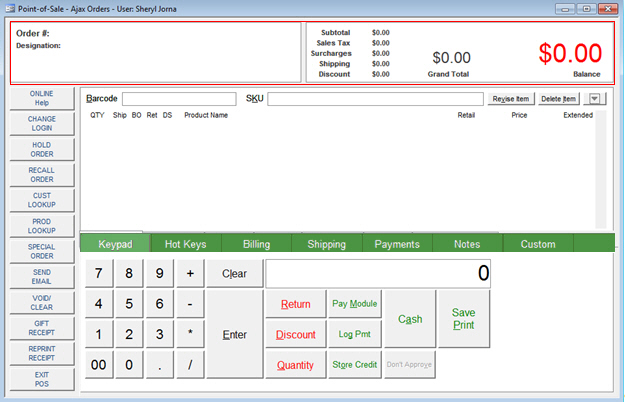
System Functions
- The 12 function buttons down the left-hand side of the screen allow one-click access to a number of standard functions (outlined in red).
- These Function Hot Keys can be completely customized by the user as discussed in the Hot KeysKnowledge Base topic.
- To use the Function Hot Keys, either click on them or press the appropriate function key on the keyboard.
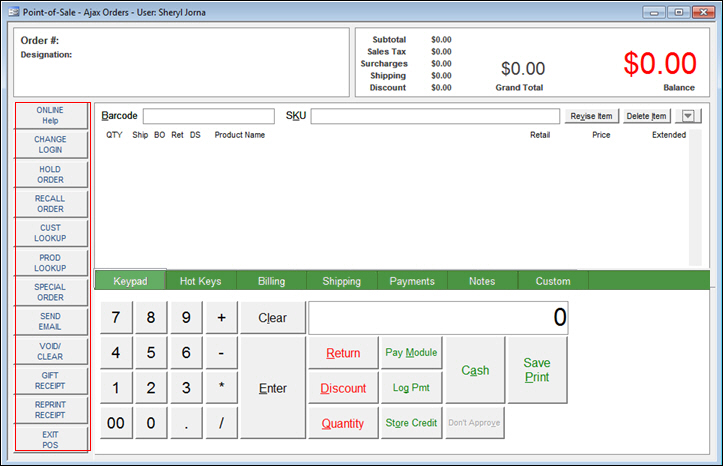
Item Details
- As the user enters a transaction, the Item Details section (outlined in red) displays the line items.
- An item can be added to a transaction one of five ways:
-
- select items on the Hot Keys tab
- scan the barcode on the item
- type a SKU in the SKU field and press Enter on the keyboard
- type a barcode in the Barcode field and press Enter or Tab on the keyboard
- perform a product search by clicking on the Prod. Lookup button or pressing the F6 key.
- For each item added to the sale, the system displays the SKU, product name, quantity ordered, quantity shipped (i.e. the quantity received by the customer), quantity backordered, quantity returned, retail price, selling price, extended amount and whether or not the item will drop shop to the customer from the supplier.
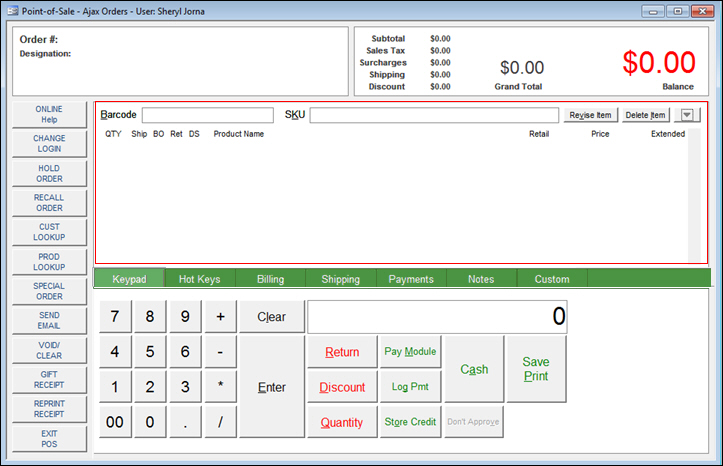
Advanced Functions
The Advanced Functions are located on the tabs on the bottom of the POS screen.
Keypad Tab
- The Keypad tab is where primary functions such as adding discounts, processing returns, entering multiple quantities and processing payments are accessed.
- Use the mouse to select a data field and enter data or select a function, such as Return, Discount, or Quantity, etc. You can also use the physical keyboard to select an action by keying the underscored letter in the corresponding action button’s label. For example, to tell the program you are going to process a return, click R on the physical keyboard.
- The logical keypad can also be used as a calculator for simple mathematical functions.
- Product images can be displayed in the empty space at the far right of the tab as they are added to the sale. (Note: Add product images to product records at the Item tab of the Inventory screen.)
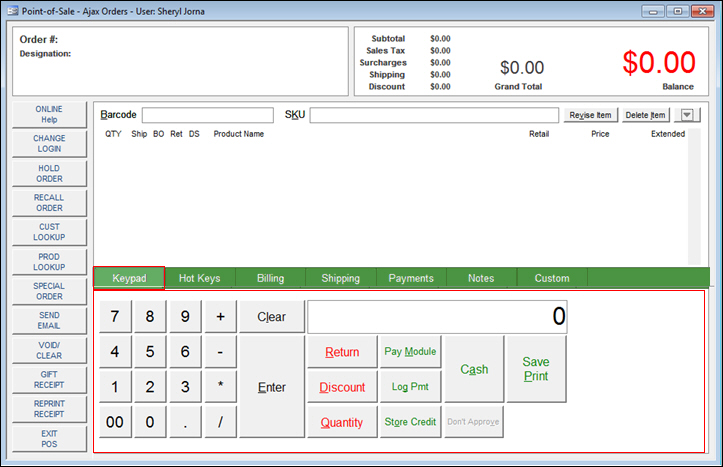
Hot Keys Tab
-
The Hot Keys tab displays up to 144 buttons labeled with product descriptions.
-
The buttons can be assigned to any SKU in OMS .
-
Click on a Hot Key to add the item to the current transaction.
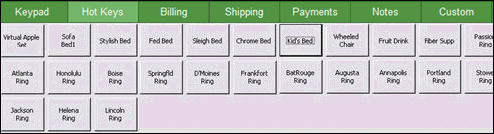
Billing Tab and Shipping Tabs
- The Billing and Shipping tabs display customer and recipient information associated with the order.
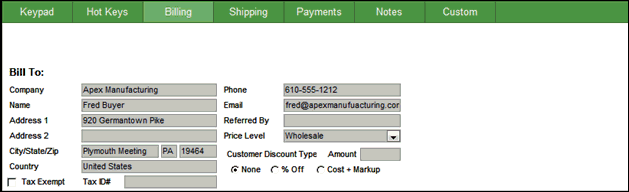
Payment Tab
- The Payment tab displays any payments applied to the current order.
- Most commonly this tab is used to review layaway transactions and payment history but it can also be used to edit transactions, capture credit card payments or void transactions.
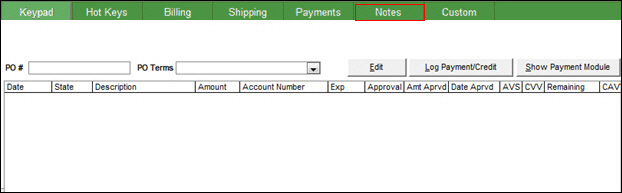
Notes Tab
- The Notes tab is where gift messages, customer comments, ordering instructions or miscellaneous notes about the current transaction are stored.
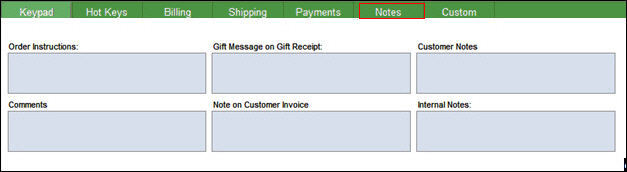
Custom Fields Tab
- The Custom Fields tab is where user-defined custom order fields are displayed.
- Enter a value in a custom field to record that information with the order