Overview
- To allow Stone Edge to get and manage orders from Shopify, you will have to create a Custom App to enable access to your data.
- The instructions below will show you how to make the Custom App with the correct permissions and what information you need to send to Stone Edge to enable the integration.
- The Custom App will NOT work if you are on Shopify’s “Basic” plan.
NOTE: The Shopify integration was previously made through private apps. As of January 2022, private apps have been depreciated on Shopify. Click HERE for more information.
Generating a Custom App within Shopify
- Login to the Shopify administrative section of your website.
- Click on the Apps section on the side menu.
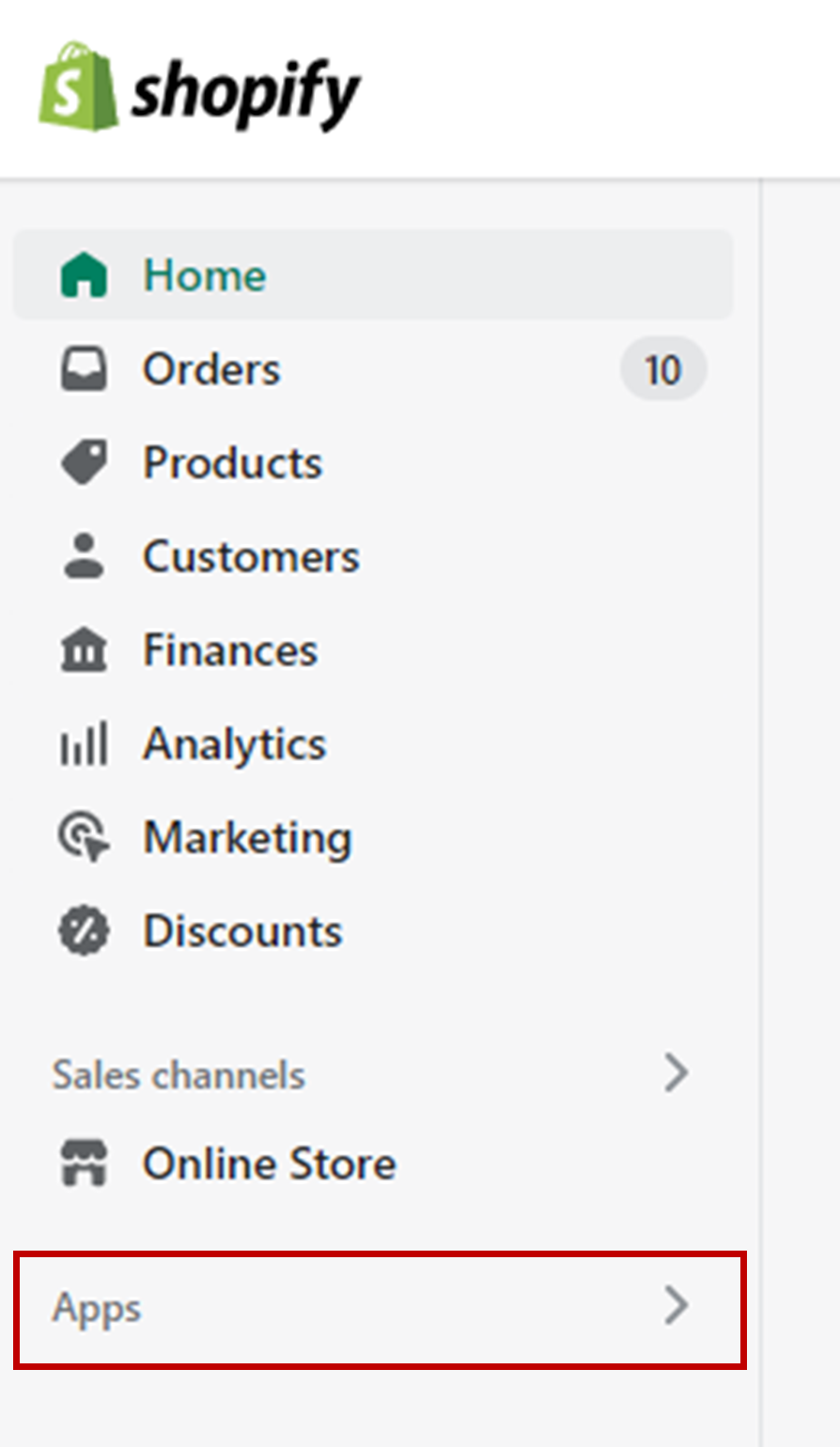
-
- The search bar on the top will fill; click “App and sales channel settings.”
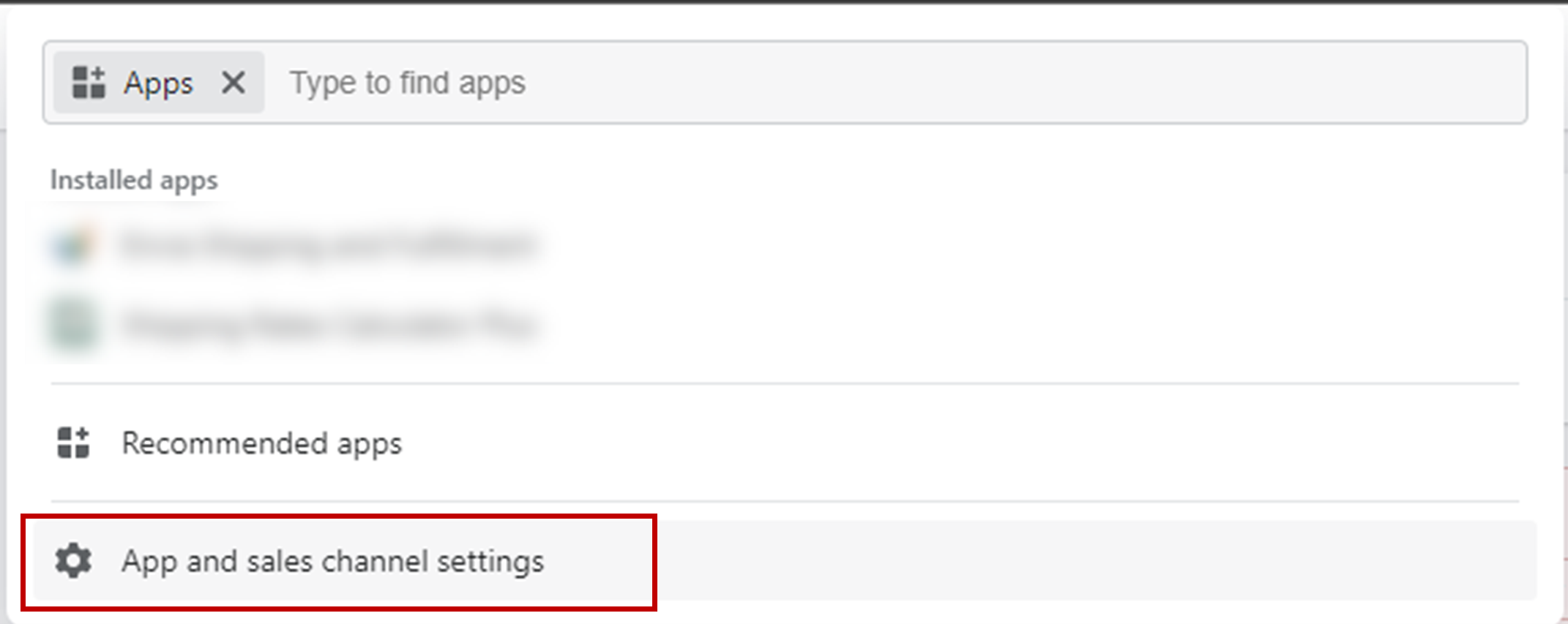
- Click “Develop Apps” in the top-right corner.
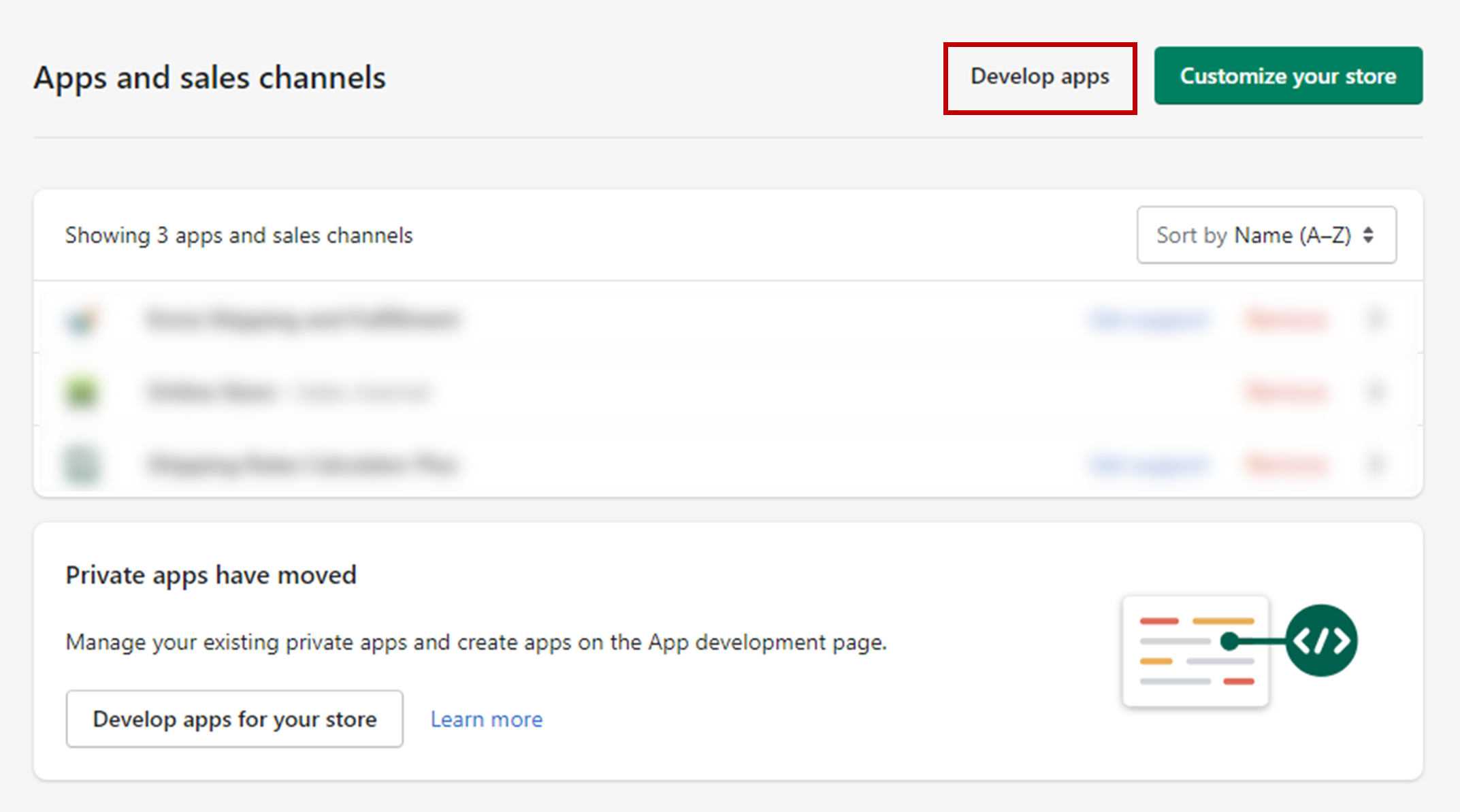
- Select “Create an App” on the top right.

- Name your Custom App. You can name it whatever you like. We recommend “StoneEdge” so that it’s recognizable.
- Choose your App Developer. The screenshot below shows “Test” as the developer. We recommend your business email.
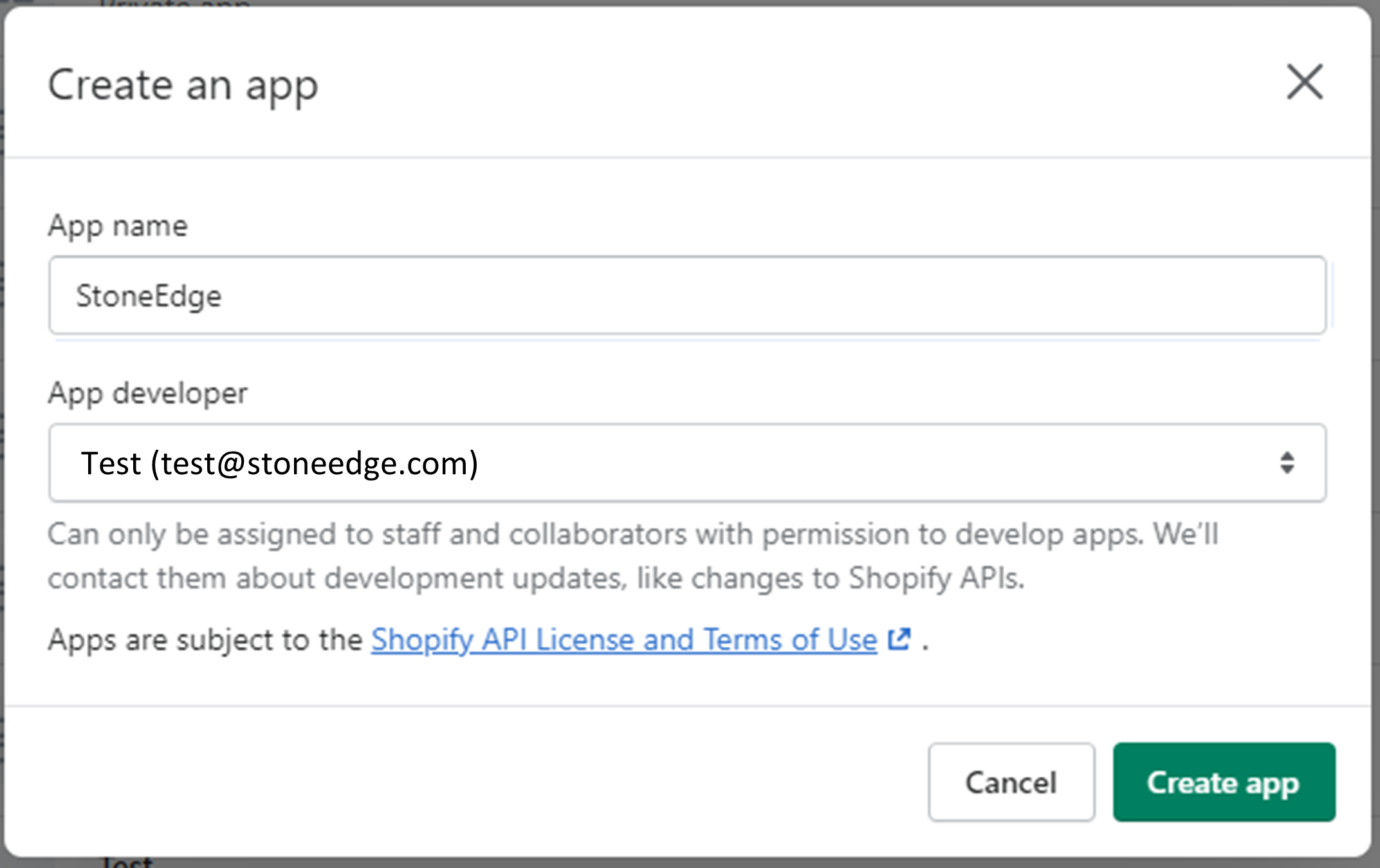
- You will be forwarded to the “Overview” page of “App Development.”
- Click “Configuration” in the menu next to “Overview.”
- On the Configuration tab, click “Configure” next to “Admin API integration.”
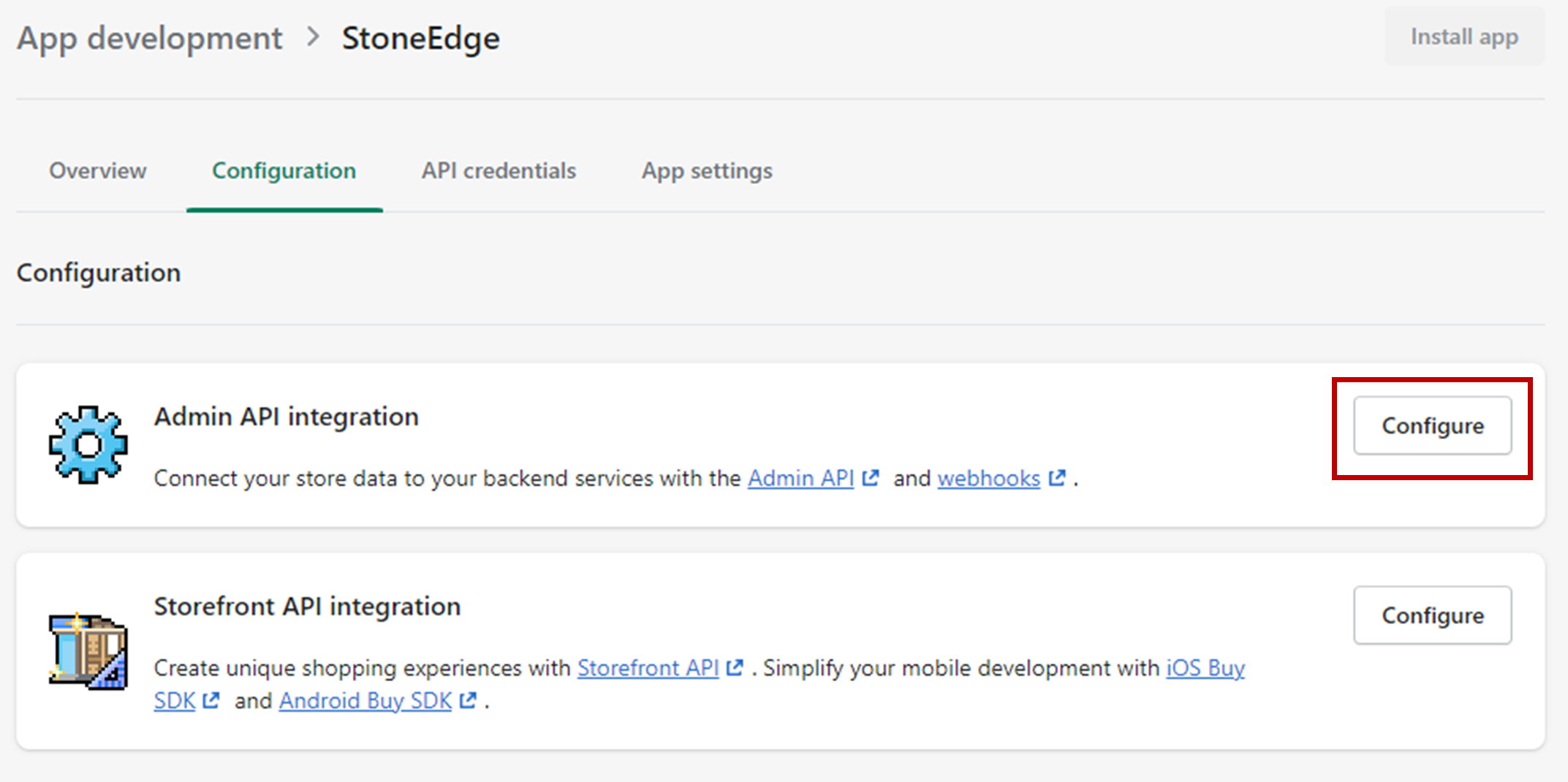
- We need to give permissions to the Custom App. Using the scroll bar on the right-hand side, set the following (in bold):
- Analytics
- Assigned fulfillment orders -> set write and read permissions
- Browsing behavior
- Custom pixels
- Customers -> set write and read permissions
- Discounts -> set write and read permissions
- Discovery
- Draft Orders
- Files
- Fulfillment services -> set write and read permissions
- GDPR data requests
- Gift cards -> set write and read permissions
- Inventory -> set write and read permissions
- Legal policies
- Locations -> set read permissions
- Marketing events
- Merchant-managed fulfillment orders -> set write and read permissions
- Metaobject definitions
- Metaobject entries
- Online Store navigation
- Online Store pages
- Order editing -> set write and read permissions
- Orders -> set write and read permissions
- Packing slip management
- Payment customizations
- Payment terms
- Pixels
- Price rules -> set write and read permissions
- Product feeds
- Product listings
- Products -> set write and read permissions
- Publications
- Purchase options
- Reports
- Resource feedback
- Returns
- Sales channels
- Script tags
- Shipping -> set write and read permissions
- Shop locales
- Shopify Credit
- Shopify Markets
- Shopify Payments accounts
- Shopify Payments bank accounts
- Shopify Payments disputes
- Shopify Payments payouts
- Store content
- Themes
- Third-party fulfillment orders -> set write and read permissions
- Translations
- all_cart_transforms
- custom_fulfillment_services
- customer_merge
- delivery_customizations
- gates
- The search bar on the top will fill; click “App and sales channel settings.”
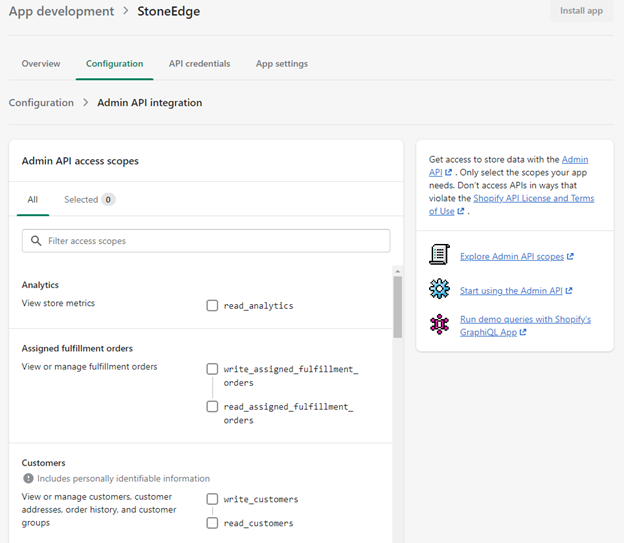
- Click “Save”
- Click “API Credentials” in the menu next to “Configuration.”
- Click the green “Install App” button either on the top-right of the page or in the center of the page under “Access Tokens.”
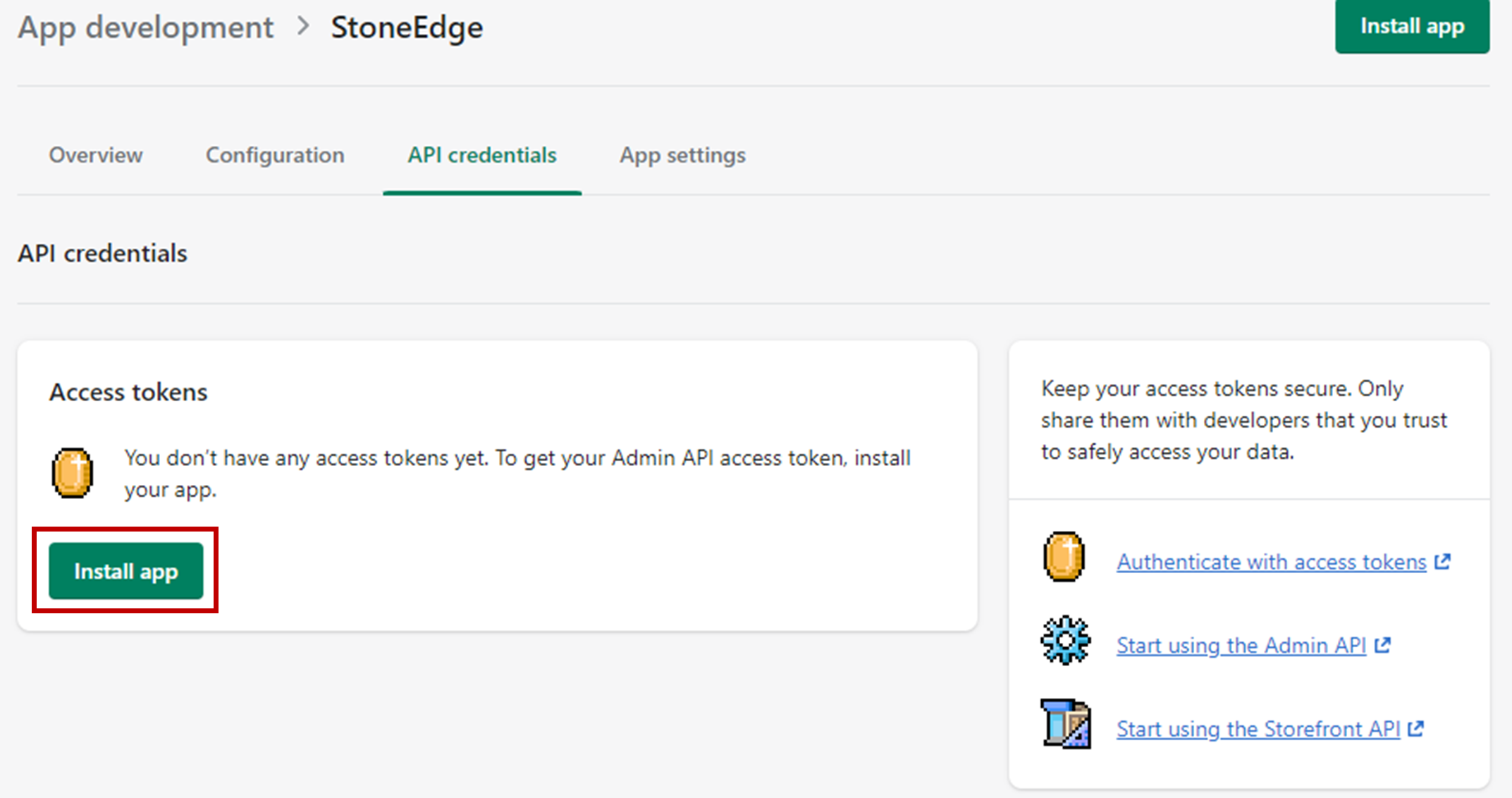
- A pop-up will appear asking if you are okay with installing the app with the API scopes selected. Click “Install” to agree.
- Once installed, you will see “Installed” next to the app name at the top of the page. Send the 3 codes and additional information listed below to sales@stoneedge.com to complete the setup.

-
- Admin API access token.
- The access token can only be revealed once and should be secure in a separate location for future access.
- API Key
- API Secret Key
- Shopify Store URL (Where can I find my URL for my online store?)
- Admin API access token.
- Once you send the information, you will get a confirmation from Stone Edge when your integration is ready with your credentials.
- Once you receive the email from Stone Edge, please review Setting Up a Connect2Cart Channel – Stone Edge Order Manager
