Overview
Bolt is on a mission to perfect the checkout experience for online retailers and make sure nothing gets in the way when shoppers decide to buy. Using the Stone Edge integration to Bolt, you can take control of Bolt Payments right from the Credit Card terminal by capturing authorizations, issuing credits, and voiding unwanted transactions.
Setup
Assumptions
This document assumes that you have already setup Bolt Checkout or Bolt Payments in your storefront. If you need help configuring Bolt within you online store, please consult the documentation provided by Bolt.
Obtain a Bolt API Key
- Log in to https://merchant.bolt.com/.
- Click on “Settings”, then “Keys & URL’s”.
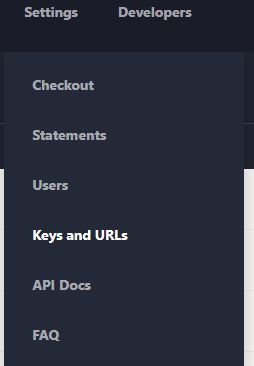
- Under “API Key” click the link labeled “Click to reveal”. This will show your API Key. Copy and paste that for later use.
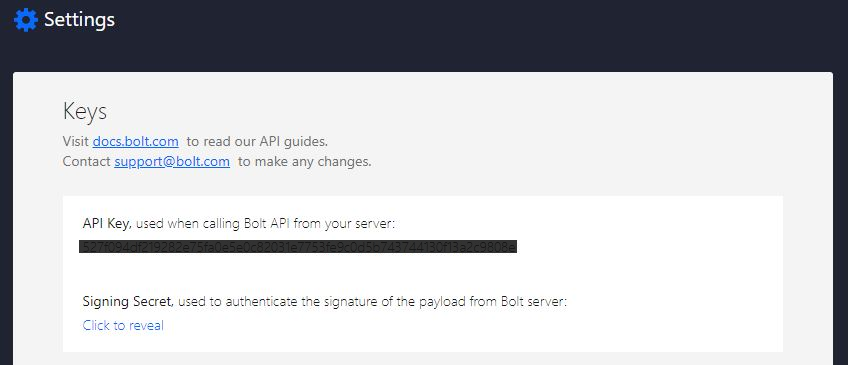
Setup Stone Edge Order Manager
- From the Main Menu, click “Settings” > “System Functions” > “Set System Parameters”.
- Navigate to the “Credit Cards” parameter group.
- Locate the system parameter labeled “BoltAPIKey”. Enter the API Key you copied above, and click “Save.”
- Locate the system parameter labeled “BoltTestMode”. Set this to either True or False depending on your preference and click save.
Using Bolt Payments in The Stone Edge Order Manager
From the Credit Card terminal, select the Bolt Transaction that you wish to work with or select “Get Data From Order”. If it’s a pre-authorization, Stone Edge will automatically default to “Delayed Capture” for the Mode. If the order has been captured and you wish to credit or void the transaction select the appropriate transaction type option order “Mode”.
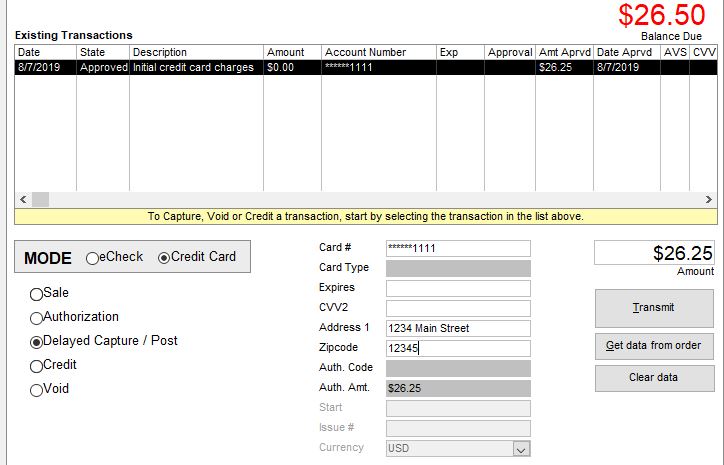
Enter the Amount that you wish to capture or credit and then click “Transmit”.
If successful, you will receive a message indicating so.
