Billing and Shipping Addresses
|
 PREVIOUS TOPIC | NEXT TOPIC PREVIOUS TOPIC | NEXT TOPIC 
|
The Billing and Shipping Address tabs store the current addresses for the subscription. You can also specify an alternate billing or shipping address and indicate when the alternative address is in effect. Because the tabs are the same, this document covers both.
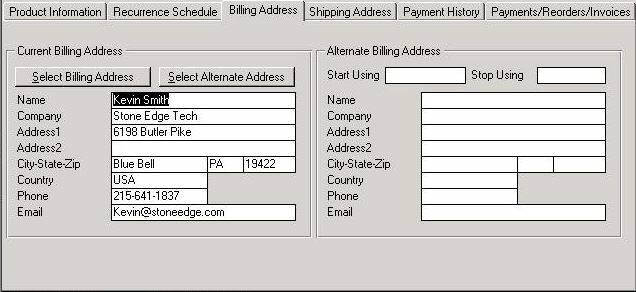
Add a New Address or Edit an Existing Address
-
Click on the Select Billing/Shipping Address button. The Billing/Shipping Addresses dialog box opens:
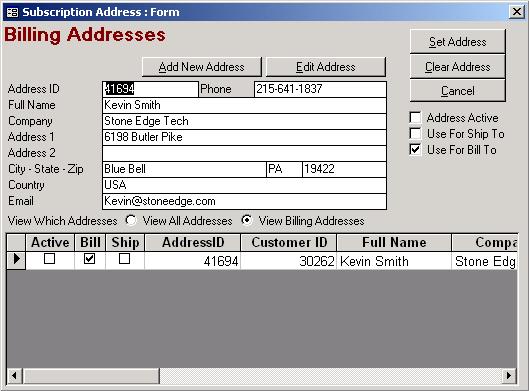
-
Click on either the Add New Address button or the Edit Address button.
-
Enter or edit the appropriate information.
-
To mark an inactive address as active, click in the Address Active check box. To mark an address as inactive, click in the Address Active check box again.
-
To indicate whether the address should be used as the Ship To or Bill To address, click in either the Use For Ship To or Use for Bill To check boxes.
-
Click Save.
-
Click in the row that contains the address to which you wish to set as the Ship To or Bill To address and click Set Address. The Billing/Shipping Address dialog box closes.
Notes:
Add a New Alternate Address or Edit an Existing Alternate Address
-
Click on the Select Alternate Address button. The Billing/Shipping Addresses dialog box opens including the Start Using and Stop Using date fields.
-
Click on either the Add New Address button or the Edit Address button.
-
Enter or edit the appropriate information.
-
To mark an inactive address as active, click in the Address Active check box. To mark an address as inactive, click in the Address Active check box again.
-
To indicate whether the address should be used as the Ship To or Bill To address, click in either the Use For Ship To or Use for Bill To check boxes.
-
Enter the date that you want the system to start using the alternate billing/shipping address in the Start Using field in the "mm/dd/yyyy" format.
-
Enter the date that you want the system to stop using the alternate billing/shipping address into the Stop Using field in the "mm/dd/yyyy" format.
-
Click Save.
-
Click in the row that contains the address to which you wish to set as the Ship To or Bill To address and click Set Address. The Billing/Shipping Address dialog box closes.
See Also
Recurrence Schedule
Payment History
Payments/Reorders/Invoicing
Return to Manage Subscriptions
Return to Main Menu
Modified 8/12/10
|

