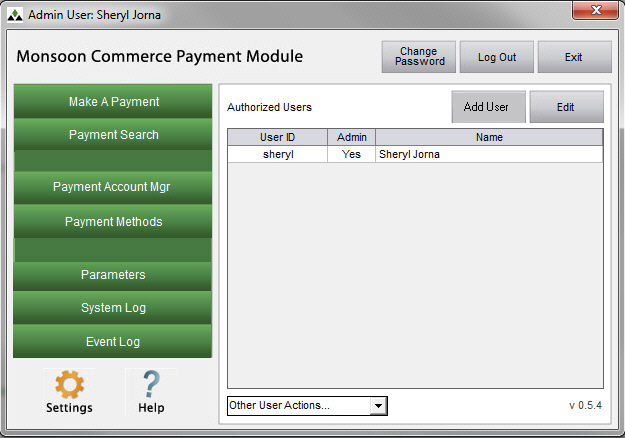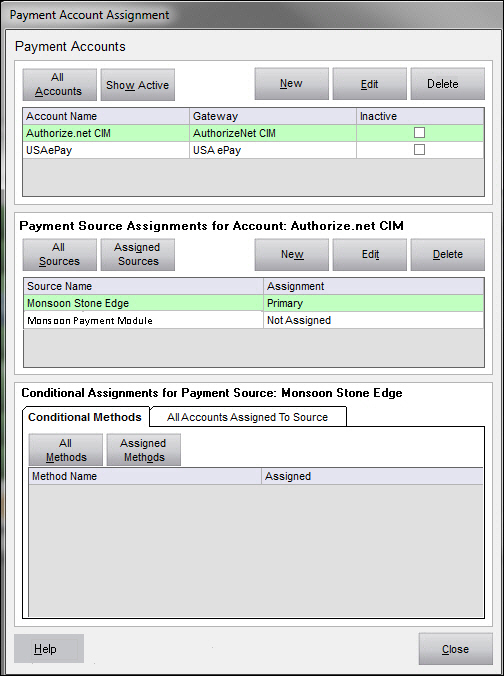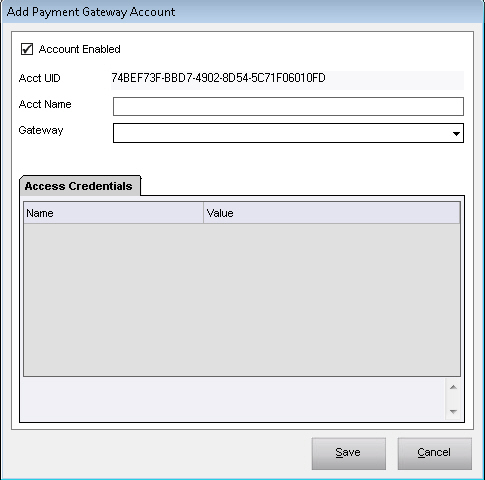How to Add a Payment Account
Contents of this Topic: ShowHide
Overview
- Only Administrators can add a Payment Account.
- Payment Accounts represent each set of credentials
used to access specific payment gateway accounts for the purpose of
executing payment transactions. The kinds of credentials required
for a given Payment Account depends on, and are unique to, the selected
payment gateway.
- You may use different Payment Accounts for
payment transactions originating via Manual Orders, the Point-of-Sale
system, or in orders imported from specific shopping carts by associating
them with any of the those specific Payment Sources.
- Previous releases of Stone Edge identified
gateway credentials (user name, password, etc.) through the Credit
Cards group of the System Parameters or Cart Based Parameters. With
the release of Stone Edge 2012 V7.1, payment gateway credentials are
no longer contained within the Stone Edge application. All payment
gateway configurations take place in the Payment Module at the Payment Accounts and Assignments
screen.
- Payment gateway credentials defined as “password”
type data points are not visible once the value is submitted (the
cursor is moved to another control). Please be certain to review the
values you enter here prior to submission, as there is no secondary
confirmation of the value entered.
- Also be careful not to include extra non-printing
characters, such as a blank, when copying and pasting values into
parameters as it may cause validation problems at the payment gateway.
Procedure
- Log into the program with an
Admin User ID.
- At the Main
Menu, select Payment Account
Mgr.
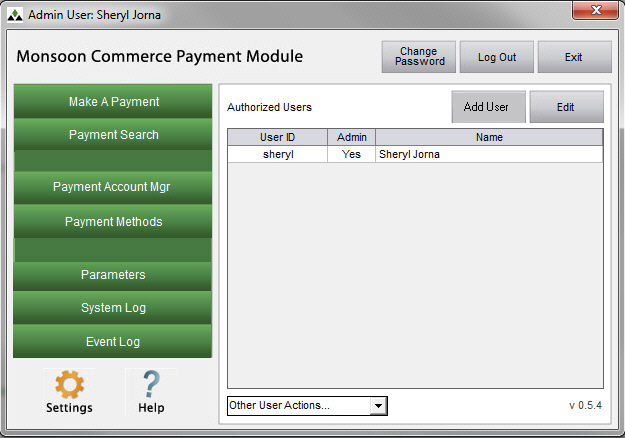
- In the Payment Accounts section of the Payment Account Assignment screen,
click New.
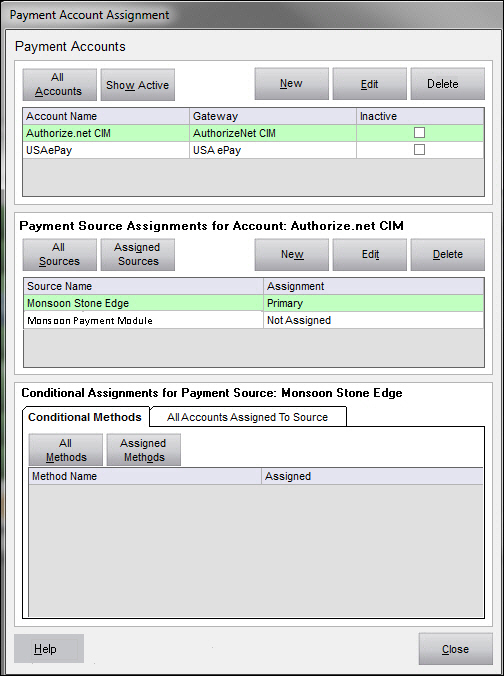
- The Add
Payment Gateway Account screen opens.
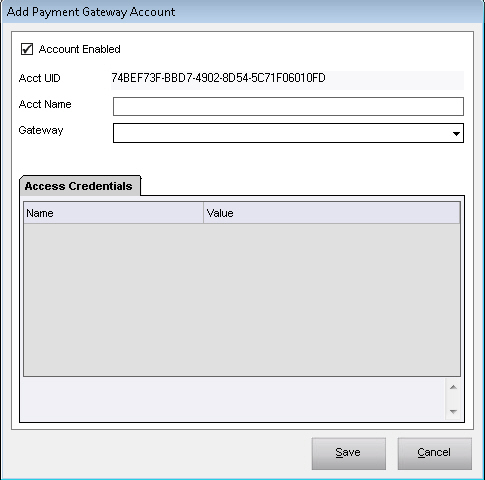
- Enter a unique,
"friendly" name in Acct
Name to refer to the new payment account. The name is limited
to 255 characters, however, it is recommended to keep the name short
for ease of use throughout the Payment Module.
- Select the payment account type from Gateway.
- The fields unique to the selected gateway
appear on the Access Credentials
tab. When a field is selected, a description of the field is displayed
at the bottom of the window. Refer to the Knowledge
Base topic for the selected payment processor/gateway for more
details about its credential fields. To change the data in a field
you must double-click in the field to open it for editing.
- When finished entering the required data,
click Save to return to the
Payment Accounts and Assignments
screen.
- Select New
to create another payment account or Save
to return to the Main Menu.
Additional Information
How to Edit a Payment
Account
Main Menu
Payment Account Assignment
How
to Associate Payment Accounts with Payment Sources
Created:
11/21/12
Revised:
12/9/13
Published: 04/13/2016