
Order Manager
Version 8

Order Manager
Version 8
Contents of this Topic: Show
To obtain the lowest shipping rates, it is imperative that all inventory records have product dimensions specified in the Inventory - Misc tab. UPS and FedEx now use package dimensions in addition to package weight to determine their Ground shipping rates. If your product records do not have this information specified and an order contains a single item, the program picks the smallest shipping box defined and sends those dimensions to the carrier's system when rate shopping. The carrier will bill you for the actual shipping rate based on the actual dimensions of the package after it is shipped.
Use the Shop Rates or Get Shipping Rates buttons on the Shipping tabs of the Manual Orders and Process Orders screens respectively, to view real-time UPS or USPS rates for that carrier's shipping methods. You can also view shipping rates for these carriers through the RMA's Fees and Credits tab.
It is not possible to view real-time FedEx shipping rates at this screen, however, you can obtain that information through the Additional Functions link on the ShipRush interface.
To view USPS rates, follow the instructions in section Configure USPS for Rate Shopping. The only other configuration required for USPS rate shopping is for each warehouse record to have a valid zip or postal code.
UPS rate information is obtained through the UPS OnLine Tools® integration, although you can no longer use it to print the shipping label. A UPS account is required to use this feature. Refer to the instructions in section Configure UPS OnLine® Tools and configure each warehouse for rate shopping..
When viewing UPS shipping rates, use the Use Selected Rate function to return the shipping method and cost to Monsoon Order Manager, which updates the order with that information. This function does not work for USPS shipments as the USPS interface does not return shipping rate information to Monsoon Order Manager. You have to manually select the most desirable shipping method in Monsoon Order Manager.
If you happen to select a shipping method which is not already defined in the Monsoon Order Manager, the program adds it to its list of shipping methods automatically.
In Monsoon Order Manager version 8, there can only be one shipping method specified per order, even if the order contains multiple items which are fulfilled at different warehouses. In this instance, the program totals the weight of all items from each warehouse and opens the Shipping Rates screen for the warehouse that has the greatest item weight. The shipping method selected for this warehouse is the shipping method of record for the entire order. After selecting the shipping method for the first warehouse, the Shipping Rates screen opens again, this time to get shipping costs for the items fulfilled by the second warehouse, and so on. The shipping charges for all warehouses are totalled by the program and reflected in the order.
It is possible to change the actual shipping method used to send items from each warehouse once the order information arrives at the Monsoon Fulfillment Manager. The actual shipping method used for a given item is sent back to the Monsoon Order Manager and is subsequently displayed in the Fulfillment Summary of the Process Orders>Shipping tab. That said, it is important to note that the actual shipping charges are not automatically updated in the Monsoon Order Manager since that value still represents the shipping charges paid by the customer when the order was placed.
 Keep
in mind that the default settings for UPS OnLine Tools® should match those specified
in your shipping profile for UPS WorldShip or ShipRush for UPS to minimize
differences in the estimated shipping rates to match the actual charges
as closely as possible. Any number of variables can cause the quoted shipping
rates to vary from the actual rate obtained when the shipping label
is printed.
Keep
in mind that the default settings for UPS OnLine Tools® should match those specified
in your shipping profile for UPS WorldShip or ShipRush for UPS to minimize
differences in the estimated shipping rates to match the actual charges
as closely as possible. Any number of variables can cause the quoted shipping
rates to vary from the actual rate obtained when the shipping label
is printed.
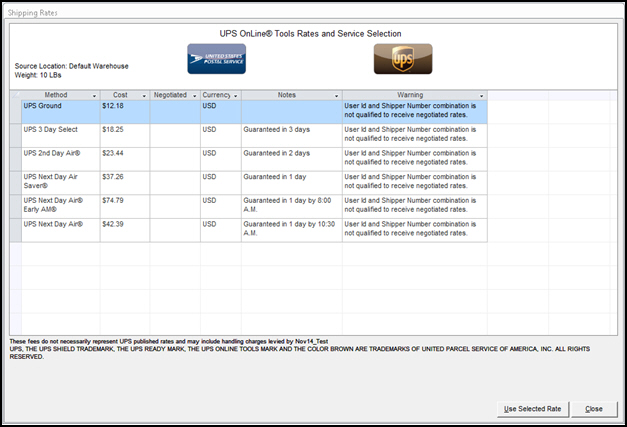
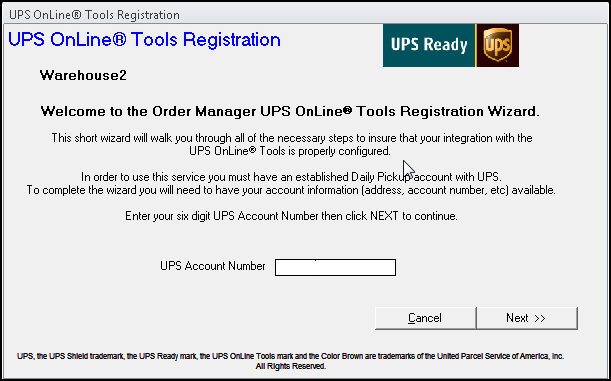
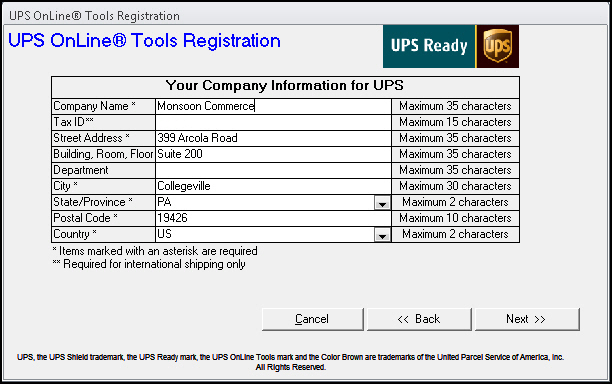
Enter your Company Information.
Select Next.
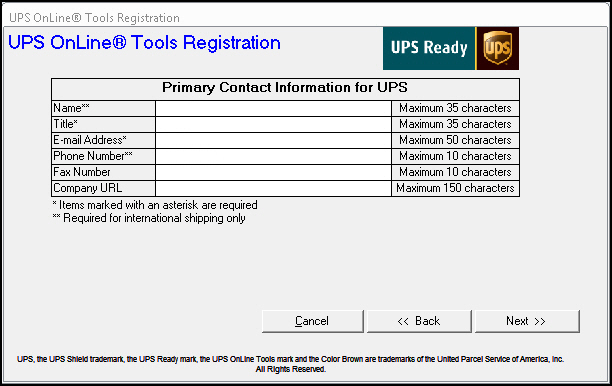
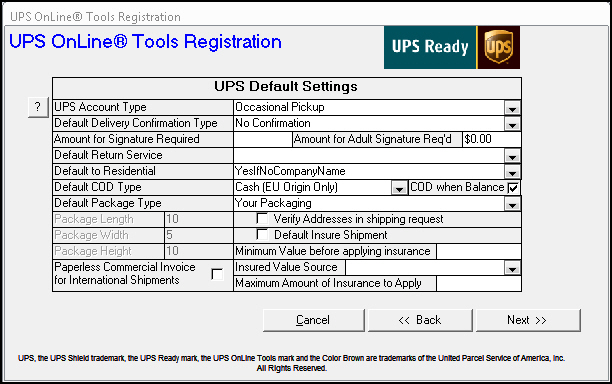
UPS Account Type -- Select Daily Pickup
Default Delivery Confirmation Type -- Select from one of the following options, some of which may incur additional fees:
No Confirmation -- No delivery confirmation requested on the shipment
Confirmation with No Signature -- Delivery Confirmation request sent with shipment specifying no signature required
Signature Required - Delivery Confirmation request sent with shipment specifying that a signature is required
Adult Signature Required - Delivery Confirmation request sent with shipment specifying that an adult signature is required
Amount for Signature Required --
If you have chosen the No Confirmation or Confirmation with No Signature option from the Default Delivery Confirmation Type drop-down list, you can have the program change the confirmation type to Signature Required when the Insured Value of the order meets or exceeds the dollar amount entered in this field.
If you have chosen the No Confirmation, Confirmation with No Signature, or Signature Required option from the Default Delivery Confirmation Type drop-down list, you can have the program change the confirmation type to Adult Signature Required when the Insured Value of the order meets or exceeds the dollar amount entered in this field.
Default Return Service -- Allows you to define the default return service (if any) to apply to a shipment. Select from one of the following options:
None -- No return shipment is processed
Print Return Label -- Return Label printed with the shipping label
Print and Mail -- Return Label is printed at UPS and mailed to the customer
Electronic Return Label -- Return Label is emailed to the customer by UPS
Return Service 1 Attempt -- Return Label printed by UPS, given to driver who attempts to pick up package. If the attempt fails, the driver leaves the label for the customer
Return Service 3 Attempts -- Return Label printed by UPS and given to the driver who will attempt to pick up package three times. Label is not left with customer if attempts fail.
Default to Residential -- This option controls the Residential flag on the shipment. Select from one of the following options:
No -- Residential flag is set to FALSE (selected)
Yes -- Residential flag is set to TRUE (selected)
YesIfNoCompanyName -- Sets the Residential flag to True if the shipping party does not have a company name present in their information. Leaves the Residential flag set to false otherwise.
Default COD Type -- If the order shows a balance due at the time the shipment is being processed, the program can set the COD flag to the default option selected here. Choose from one of the following:
Check -- Cashier’s Check -- Money Order -- The three stated forms of payment are accepted
Cashier’s Check -- Money Order -- The two stated forms of payment are accepted
Cash (EU Origins Only) -- Cash accepted -- this only pertains to shipments originating within the European Union
Check -- Money Order -- No Cash (EU Origins Only) -- Only check and money order allowed. No cash accepted -- this option only pertains to shipments originating within the European Union.
Default Package Type -- This option sets the default package type for the shipment. Select from one of the following options:
Customer Packaging
UPS Express Envelope
UPS Express Tube
UPS Express Pak
UPS Express Box - Small
UPS Express Box - Medium
UPS Express Box - Large
UPS 25 Kg Box
UPS 10Kg Box
Package Length, Package Width, Package Height -- If you selected the Customer Packaging option from the Default Packaging Type drop-down list, you can enter the default package dimensions into these three fields. Package Length must contain the largest of the three values. Values are to be entered in inches/centimeters and are used to calculate Dimensional Weight of the package. These fields do accept decimal values.
Paperless Commercial Invoice for International Shipments -- You must contact UPS to set up your account to use Paperless Commercial Invoices with the internal UPS system. By selecting this option, Monsoon Order Manager will assume the merchant is set up to use the paperless commercial invoice feature with UPS and will flag any shipments that may require additional documents (NAFTA, SED, etc.).
Verify Addresses in Shipping Request -- Check this option if you want UPS to perform address validation on the shipping address prior to processing the shipment.
Default Insure Shipment -- This option sets the default value of the Insure check box. If checked, the shipment will include an insurance request.
Minimum Value before applying insurance -- Enter the minimum shipment value required to apply insurance. If shipment value is below this threshold, value is set to 0 so insurance is not applied to shipment. This setting is ignored if the parameter UPSDefaultUseInsurance is FALSE.
Insured Value Source -- If the Default Insure Shipment check box is selected, this option becomes available. This allows you to define how the Declared Value is reported for shipping insurance. Select from one of the following options:
Product Total -- Value is set to the total retail value of shippable items on the order
Grand Total- Value is set to the final grand total on the order
Product Cost -- Value is set to the Cost of shippable goods on the order
Product Total to Max Amount- Value is set to the retail value of shippable items on the order up to the maximum amount entered into the Amount field.
Grand Total to Max Amount- Value is set to the final grand total on the order up to the maximum amount entered into the Amount field.
Product Cost to Max Amount- Value is set to the cost of goods of shippable items on the order up to the maximum amount entered into the Amount field.
Flat Amount -- Value is set to the dollar amount entered into the Amount field
Amount -- If you selected one of the options for Insured Value Source that contain the word "amount", this field is be enabled to accept a dollar amount that acts as the declared value (Flat Amount) or "ceiling" (Max Amount) for declared value for shipping insurance.
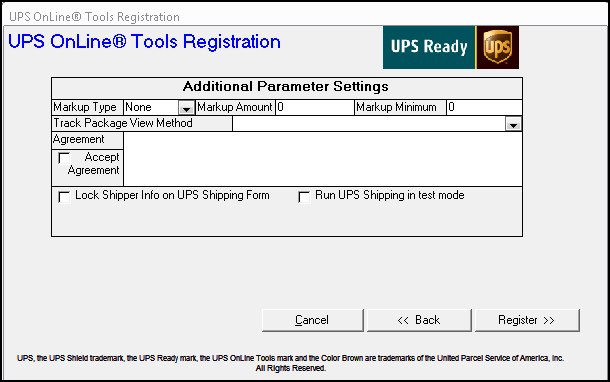
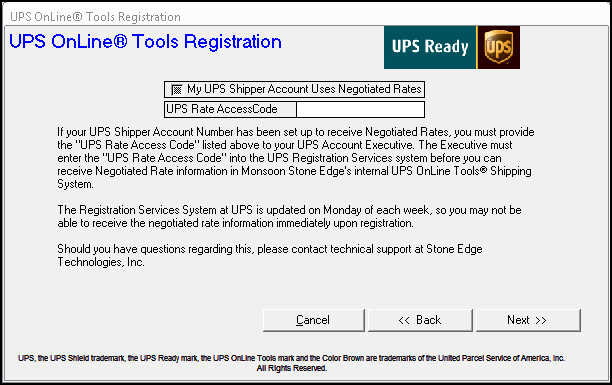
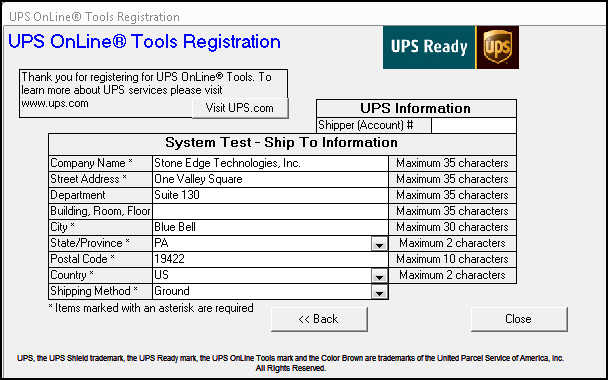
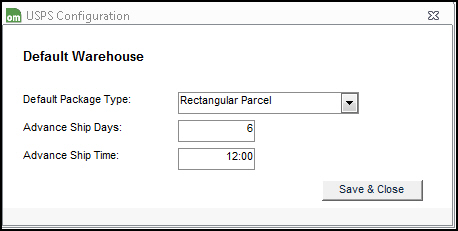
Add a Shipping Box as an Inventory Item
How to shop for real-time UPS shipping rates in the Order Manager
Created: 11/25/14
Revised: 12/23/14
Published: 08/19/15