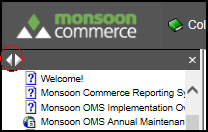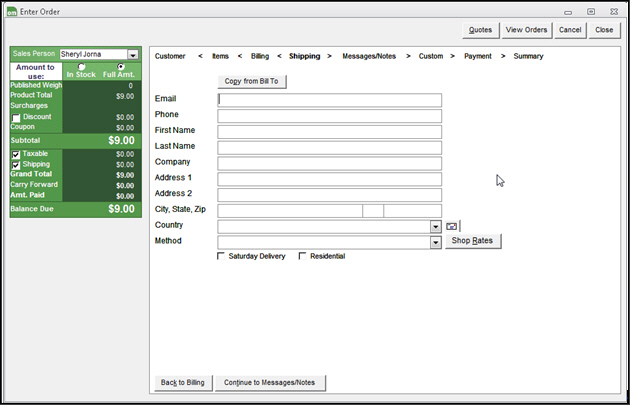Manual Orders: Shipping
Contents of this Topic: ShowHide
Overview
This is the fourth phase of adding a Manual
Order.
Enter the delivery destination information.
If you make changes to an
order's item's route, be aware that any subsequent change made to any
item's Quantity causes the program to automatically update the routing
information for all items in the order. The program displays an informational
message to bring this to the user's attention.
Select the links across the top of the screen
to step through each phase of placing a manual order. Using these links,
it is possible to jump between different phases, out of their normal sequence.
Another method of navigating between phases
is to use the "Continue to.."
or "Back to..." buttons
at the bottom of each section, however, they only follow the normal sequence
of steps.
Description of the Manual Orders: Shipping screen
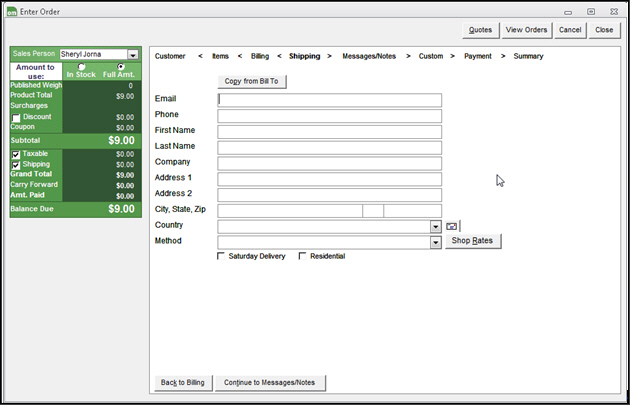
Manual
Orders: Shipping screen
Copy from Bill To
- if the order is being shipped to the same
person and location, select this to save time and populate the customer's
billing information in this screen
Email
- enter the recipient's contact email address
in this field
Phone
- enter the contact phone number of the recipient
First Name
- enter the recipient's given name
Last Name
- enter the recipient's surname
Company
- if the recipient is associated with a company,
enter the name of the company here
Address 1
- enter the building number and street address
of the recipient or business
Address 2
- enter any additional billing address information,
such as a PO Box or Suite number
City, State and Zip
- enter the city, state and zip code in these
fields
Country
- enter the country in which the recipient or
business resides
Envelope icon
- select this after the recipient address information
is entered to confirm its validity with the USPS servers, courtesy
of Endicia.
Method
- choose a shipping method from the list
Shop Rates
- select
this to view estimated shipping costs for the order from either of
the shipping carriers that are configured within the program (UPS
or USPS)
- opens
the Shipping Rates screen
Saturday Delivery
- select this if the carrier offers Saturday
delivery service and you wish to use it
- additional Saturday delivery fees may apply
- this box is not visible if it is not applicable
Residential
- select this if the order is being shipped
to a residential address rather than a business address
Back to Billing
- select this to return to the previous screen
in the Manual Orders process
Continue to Message/Notes
- select this to move forward to the next screen
in the Manual Orders process
Additional information
Manual Orders
Rate Shopping
Created:
3/6/12
Revised:
8/19/15
Published:
08/19/15


![]() Use the Next Topic and Previous Topic arrows,
Use the Next Topic and Previous Topic arrows, ![]() and
and ![]() , in
the Navigation Pane of the Knowledge
Base to read about each phase of creating a manual order in sequence.
(The buttons are actually white on the black background of the Navigation
Pane.)
, in
the Navigation Pane of the Knowledge
Base to read about each phase of creating a manual order in sequence.
(The buttons are actually white on the black background of the Navigation
Pane.)