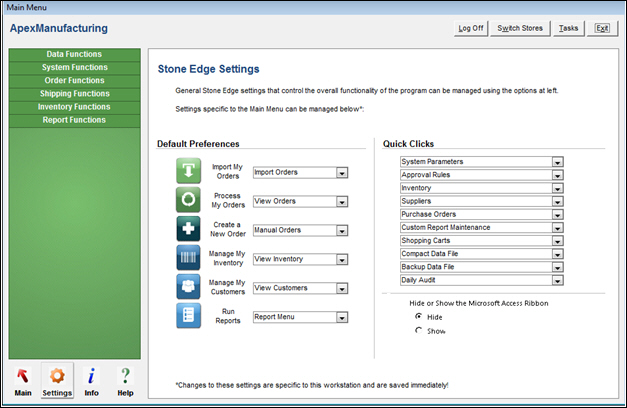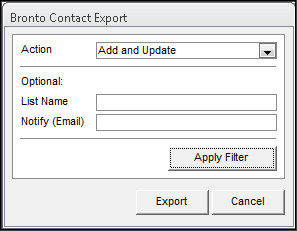Monsoon OMS Settings
Contents of this Topic: ShowHide
Overview
Setup and back-office functions are accessed
through the accordion on the left of this screen.
The default preferences for the What would you like to do? shortcut
buttons on the Main Menu are
set here as well.
You can also make changes to the
Quick Clicks here.
Changes made at this screen take effect
immediately and only apply to the local workstation.
Description of screen
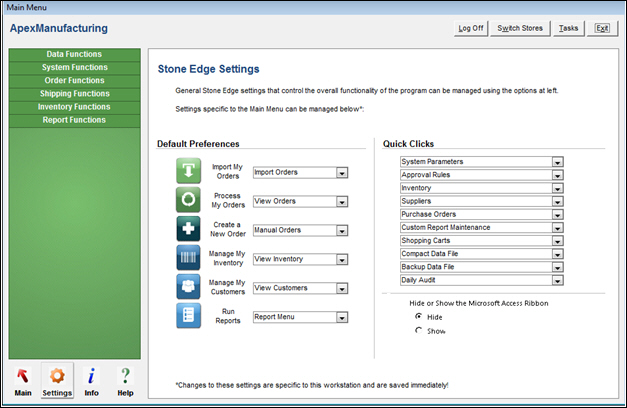
Main
Menu: Settings screen
Monsoon OMS
Settings (accordion)
Data Functions
Accounting Export Setup
- opens a screen where you configure settings
for using QuickBooks or another accounting system to work with Monsoon OMS
Assign Carts to Orders
- this should only be visible when you are upgrading
from a very old version of the program (lower than V4) and is used
to associate orders with a shopping cart
Bronto Contact Export
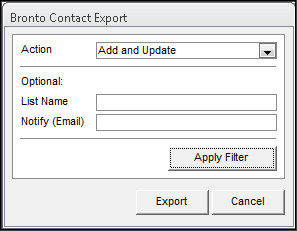
- select an Action
to perform and click Export
- optionally Apply
Filter to limit the data affected by List
Name and/or Notify
e-mail
- requires a subscription to Bronto Professional
and you must enter your account information, etc. into the Bronto
parameters in Monsoon OMS
Clear Transaction Flag
a flag is set
during payment transmission, and is cleared when the transaction completes
successfully
if a response
is not received from a payment gateway for any reason, the flag remains
set and you have to clear it before you can attempt to transmit the
payment again
before executing
this, login to the payment gateway/processor and confirm the payment
was not yet processed
Export Accounting Data
- preview accounting data before sending it
to your accounting application
- select the kind of data to send to the accounting
application and export it
- requires configuration of accounting information
in Monsoon OMS
List Maintenance
- configure the lists the program uses various
purposes here
Payment Methods
- view or add to the list of payment methods
you accept
Setup Custom Fields
- define custom order, inventory, supplier,
or customer records
Sync Manager
- opens the Sync Manager for Monsoon Order Manager which transmits/receives
information to/from the Monsoon Fulfillment Manager
System Functions
Create New Store
- define a new store data file
Marketplaces
- define marketplace preferences
Payment Module Admin
- login and open the Payment Module through
Monsoon OMS
Security Options
- enable/disable/configure the internal security
system for Monsoon OMS
Set System Parameters
- configure the parameters which control the
program's behavior
Shopping Carts
- define your online store in Monsoon OMS
Status Events
- initially load, view or configure status events
used to inform workers, customers, and web stores of the current processing
state of an order
Show Alerts
- displays notifications generated by the program
indicating the possible need for manual intervention
Store Setup Wizard
- used to set many of the commonly used system
parameters from a single interface
Update License File
- select this to enable newly purchased features,
such as a new shopping cart license
Avalara Dashboard
- configure the Tax System Settings for
Avalara Avatax
Order Functions
Approval Rules
- create rules to manage imported orders
Coupons
- define periodic dollar or percentage off savings
which can be applied to an order
Daily Audit
- provides a audit trail of financial data for
orders placed through the Manual Orders screen by date, register,
or shift
Discounts
- define periodic or volume price reductions
Order State Rules
- define "conditions" which are assigned
to orders, such as Hold, and limit the type of processing they undergo
Sales Tax Rates
- when using the internal tax table system,
enter tax rate information for all locations
- the data entered here does not apply to those
using an external tax service, such as Avalara Avatax
Process Returns Queue
- manually trigger the processing of return
information coming back from warehouses
Shipping Functions
Batch Drop-Ship
- create drop-ship purchase orders in batch
mode
Import .csv Tracking Numbers
- import tracking information from a text file
provided by external shipping carriers or drop-ship suppliers
Process Tracking Numbers
- initiate the sending of customer tracking
information emails and status updates to web stores (shopping carts)
which accept them
Shipping Setup
- define the shipping methods you use in Monsoon Order Manager
- these must match the shipping method names
configured in Monsoon Fulfillment Manager
Inventory Functions
Assemblies
- assign inventory products as components of
an Assembly SKU
Build Sub-SKUs
- create sub-SKUs for all inventory items with
option lists or just those marked as Parent SKUs in batch mode
Change Suppliers
- change the suppliers with which products are
associated in batch mode
Enter Barcodes
- enter barcodes for a group of inventory items
at a single screen
Fill Backorders
- process orders awaiting replenishment of products
in batch mode
Global Editor
- make changes to the values in a selected field
for a group of inventory records at once
Initialize FIFO Data
- populate the FIFO table with starting product
cost information
Kits
- add products as components of a kit
Levels
- this tool only applies to Shop.com now
Multi-Record & Price Editor
- edit multiple fields in multiple inventory
records
Standard Messages
- enter text to display when selected items
are added to an order at Manual Orders
- standard messages are shared across your inventory
and are assigned in the inventory record
- each item can have three standard messages
and one unique message of its own
Report Functions
Custom Report Maintenance
- used to manage reports, forms, or modules
not provided with the program so they are not lost when the program
is upgraded
Email Template Editor
- create your own e-mail messages using field
"tags" to plug-in information from the customer's order
Print Recovery
- set system parameter UsePrintRecovery
= TRUE to have the program keep a copy of reports it printed for a
specified time period (parameter PrintRecoveryDays)
Set Report Options
- add an alias for a report or choose to hide
it from the report menu
Default Preferences
Import My Orders
Process My Orders
Create a New Order
Manage My Inventory
Manage My Customers
Run Reports
Quick Clicks
the sequence
in which the Quick Clicks
links are displayed in the accordion is based on the order in which
they are specified in the drop-down lists on this screen (top to bottom)
each drop-down
list contains thirty-eight choices for the 10 available Quick select
slots
to change
the sequence or choose a different function for a Quick Click slot,
select the down arrow on the drop-down list and make a selection
Hide or Show the Microsoft Access Ribbon
Additional
information
Accounting Export Setup
Clear
Transaction Flag
Created:
2/21/12
Revised:
8/17/15
Published:
08/19/15