Inventory: Item
Contents of this Topic: ShowHide
Overview
The Inventory:
Item screen is the repository for the most basic product characteristics
such as SKU, name, price, and purchasing information.
Before the user is able to make changes
to the fields on this screen, they must select the Edit
button in the upper right-hand corner of the Inventory
screen.
This screen is accessed via Main
Menu>Manage My Inventory>View & Manage My Inventory>Item.
Description of the screen
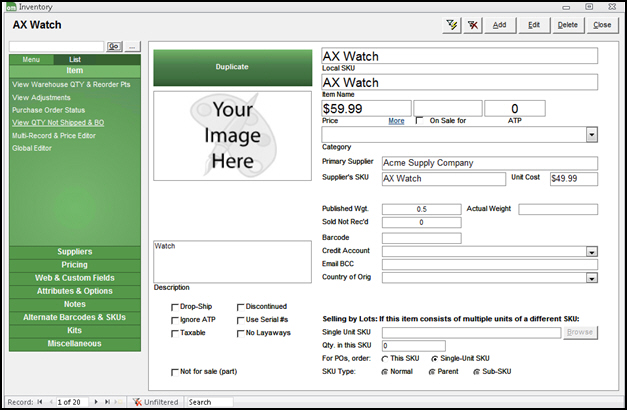
Inventory: Items
Filter/Remove Filter 
- opens the Filter
Items screen or removes the filter from the list of inventory
records
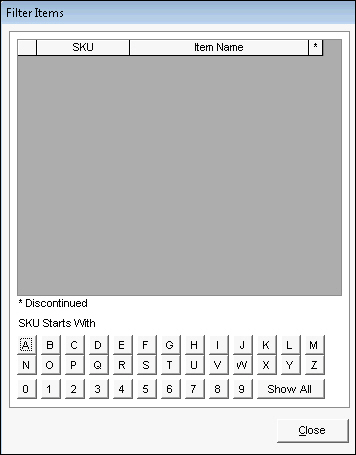
Add
- select this to enter a new inventory record
Edit
- select this to make changes to the current
inventory record
Delete
- select this to remove the current inventory
record from the store data file
Close
- exit the Inventory
screen
Accordion Tabs
Menu
- after selecting the List
tab, select this to return to the default view of the accordion
List
- select this to see a list of all SKUs currently
defined in the program in the accordion
(Search SKU) Text Box/Go
- enter text into this field and select Go to locate an inventory
record containing the string
 Advanced Search
Advanced Search
- this opens the Select
Items screen so you can search by other criteria, such as SKU,
Item Name, or Description, etc.
Item Menu
View Warehouse QTY & Reorder Pts
- select this link to see the warehouse QOH
and reorder information of the selected item
View Adjustments
- this link opens the Inventory
Adjustments screen which displays all manual QOH adjustments
(FM Cycle counts)
Purchase Order Status
- opens the Purchase
Order Expected Dates screen which lists all open purchase
orders containing the currently viewed product
View QTY Not Shipped & BO
- the program displays a message box stating
the number of units of the currently viewed product that are marked
as Shipped, but do not have an Actual Ship Date set, and the number
of units needed to fill orders placed within a specified number of
days
- choose whether to view the orders related
to the data displayed in the message box at the Process
Orders screen
Multi-Record and Price Editor
- this screen is used to edit a limited number
of fields in more than one record at a time
- changes made at this screen take affect immediately,
use with caution
Global Editor
- this screen is used to make mass changes to
data in a given field for a selected group of records
Description of the Right-hand Pane
- to make changes to most of the fields in this
section, select the Edit button
in the upper right-hand corner
- to make changes to supplier information
go to the Suppliers section of the Inventory
screen's accordion and select the Edit
button next to Suppliers
for this SKU
Duplicate
Your Image Here
- displays the product image located at the
path shown in the text box below the image
Add File Image
- navigate to the location of the product image
file on the local network
- this button is only visible when in Edit mode
Add Web Image
- opens a browser to navigate to a product image
on located on the Web
- this is only visible when in Edit mode
Description
- contains a brief description of the product
Drop-Ship
- if selected, it indicates this product is
shipped directly from the supplier to the customer
Ignore ATP
- if this box is selected, the program does
not track the number of units available for sale
Taxable
- if this box is selected, sales tax is calculated
for the product
- refer to system parameter UseTaxableField
Not for sale (part)
- if selected, it indicates this inventory item
is not to be sold by itself; it is only sold as part of a Kit or Assembly
Discontinued
indicates that this product is no longer
being replenished
it is recommended to discontinue products
rather than deleting them when they are no longer available or will
no longer be sold by the merchant
discontinued items can be skipped when
building sub-SKUs
Use Serial #'s
- if selected, the Pack & Ship form prompts
the packer to enter the serial number for this item
- the program does not check to ensure that
serial numbers are unique
Local SKU
- displays the unique stock-keeping unit of
the product
- this is a required field when creating a new
inventory record
Item Name
- displays the product name
- this is a required field when creating a new
inventory record
Price
- displays the retail price of the product
On Sale for
- select the box in this column to indicate
the currently viewed product is temporarily marked down or "On
Sale"
- its sale price is in the adjacent field
ATP
- represents the number of units of this product
across all warehouses that are currently available to fill orders
More
- opens the Inventory
Pricing screen where supplier information, Price Levels, and
Quantity Discounts are entered
Category
- if inventory categories have been defined
via the List Maintenance
feature, a Category
from the drop-down list may be assigned to the product
- refer to Creating
Inventory Categories for instructions
Primary Supplier
contains the name of the supplier designated
as the Primary Supplier of the product
each product inventory record must have
a vendor designated as the Primary
Supplier for that item
there can only be one Primary Supplier
per product
this is a required field when creating
a new inventory record
Supplier's SKU
displays the Stock Keeping Unit (SKU) the
supplier uses to identify this product –
this can be the same as the Local SKU field
a product can have different Supplier SKUs
for each supplier associated with the product
Unit Cost
- displays the supplier charges for this product
- this is a required field when creating a new
inventory record if system parameter TrackInventoryFIFO
is set to TRUE
Reorder Pt
used by the Monsoon OMS Purchase Order
system when the Automatic
method of PO generation is selected
this field is displayed if system parameter
POCalcMethod is set to Target Quantity or Delayed
Target
Target Quantity:
If (ATP - Backorders) is less than Target Quantity, order enough to get
back to Target Quantity.
Delayed
Target: Wait until (ATP - Backorders) is less than or equal to
the Reorder Point, then order enough units to get back to the Target Quantity
Reorder Qty
Order Quantity:
If (ATP - Backorders) is less than or equal to the Reorder Point, order
the greater of (Backorders - ATP - Qty on Order) or the Reorder Quantity.
Target Quantity
used by the Monsoon OMS Purchase Order
system when the Automatic
method of PO generation is selected
represents the desired ATP level of the
product that should be maintained
this field is displayed if system parameter
POCalcMethod is set to Target Quantity or Delayed
Target
Target Quantity:
If (ATP - Backorders) is less than Target Quantity, order enough to get
back to Target Quantity.
Delayed
Target: Wait until (ATP - Backorders) is less than or equal to
the Reorder Point, then order enough to get back to the Target Quantity
Published Weight
- this field reflects the weight of the product
as shown at the Web site, which normally includes the weight of the
product plus packing materials
Actual Weight
the weight the program uses when creating
shipping labels, if there is a value in this field and system parameter
PackingCalculateWeight is
set to TRUE
if this field is blank, and system parameter
PackingCalculateWeight is
set to TRUE, the program uses the Published
Weight field to determine the weight of the product
to prevent the program from calculating
shipments weights from the value in the program's tables, set system
parameter PackingCalculateWeight
to FALSE; this assumes that the package will be weighed manually or
by an electronic scale connected to the packing station
set system parameter PackingLockWeight
to TRUE to prevent the user from being able to manually revise weights;
weights will only be taken from the tables or from an electronic scale
to prevent the program from recalculating
the total weight of imported orders, set system parameter UseImportedWeight
to TRUE
Sold Not Rec'd
Barcode
Credit Account
- this field displays the QuickBooks credit
account with which this product is associated
- it is only necessary to use this field if
sales data for some products are exported to different QuickBooks
accounts
Email BCC
- the -email address to receive a copy of any
messages sent by Monsoon
Order Manager
Country of Orig
- contains a two-letter country code, or abbreviation
of the country name
- used in Customs Forms for UPS and USPS international
shipments
Selling by Lots
this section applies to Lot SKUs that consist
of multiple units of a another single unit SKU
for example, motor oil is sold by the bottle
or by the case; the SKU for the case consists of 12 units of the bottle's
SKU
Single Unit SKU
- the SKU of the individual item that constitutes
the Lot
Browse
- opens the Search
Inventory screen in order to locate SKUs to enter
into the Single Unit SKU field
Qty. in this SKU
- the number of units of the individual item
SKU that make up the Lot
For PO's order:
- shows how the Lot SKU is ordered when using
Monsoon OMS
's Purchase Order system
This SKU
- indicates when orders for this product are
placed with the supplier, the SKU of the currently viewed inventory
item is used
Single-Unit SKU
- indicates when orders for this product are
placed with the supplier, the individual product SKU as designated
in the Single Unit SKU field
is used
SKU Type:
Normal
- indicates that the currently viewed product
is not a Parent SKU or a Sub-SKU –
meaning that it does not have variants or different attributes, such
as size or color associated with it
Parent
indicates that the currently viewed SKU
has built variants or attributes, such as size or color
if this is marked, the current record represents
the base product
Sub-SKU
if this is marked, it means that the current
inventory record is that of a Sub-SKU, or an inventory record that
represents one of the many combinations of attributes of the Parent
SKU from which it was built
Sub-SKUs are used for inventory tracking
purposes so that the merchant knows how many large green T-shirts
have been sold, not just the total number of t-shirts
Additional information
Created:
6/22/11
Revised:
8/11/15
Published:
08/19/15


![]() Use the Next
Topic and Previous Topic
arrows,
Use the Next
Topic and Previous Topic
arrows, ![]() and
and ![]() ,
in the Navigation Pane of the Knowledge
Base to move sequentially through the topics explaining the Inventory screen.
(The buttons are actually white on the black background of the Navigation
Pane.)
,
in the Navigation Pane of the Knowledge
Base to move sequentially through the topics explaining the Inventory screen.
(The buttons are actually white on the black background of the Navigation
Pane.)
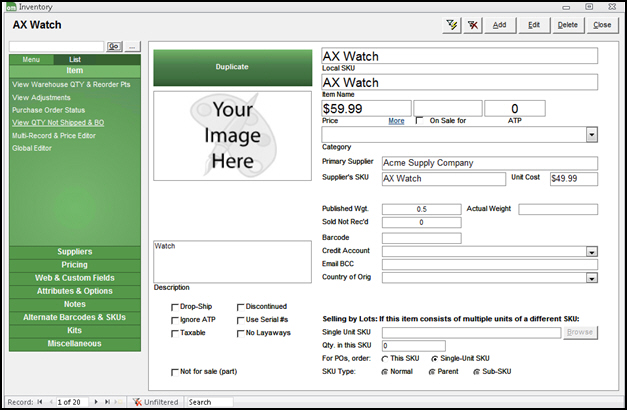
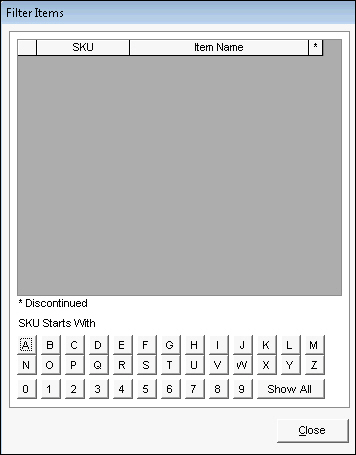
 Advanced Search
Advanced Search