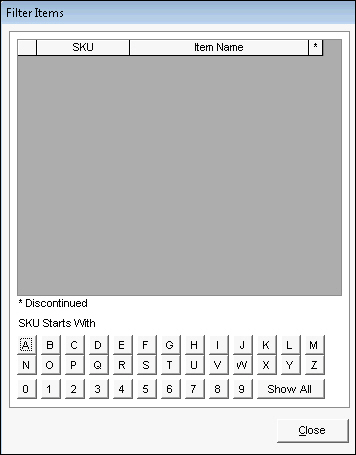Filter Items
Contents of this Topic: ShowHide
Overview
-
The Filter Items screen is opened by the  filter button on the Inventory screen. Use the
filter button on the Inventory screen. Use the  button to close the Filter Items screen and remove the filter from the group of records displayed at the Inventory screen.
button to close the Filter Items screen and remove the filter from the group of records displayed at the Inventory screen.
-
Select a letter or number button in the SKU Starts With section of the screen.
-
Select a row or scroll down the list of records in the Filter Items screen to display that product record at the Inventory screen.
Description of the Screen
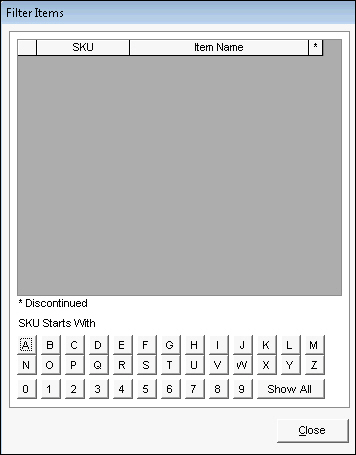
Filter
Items screen
List of Matching Inventory Records
- this section is not actually labeled as such, it is used here for instructional purposes
SKU Column
- contains the value in the Local SKU field of the inventory record
Item Name Column
- contains the value in the Item Name field of the inventory record
SKU Starts With Section
- select a number or letter button to filter the List of Matching Inventory Records to those that begin with the selected number or letter
- the Show All button adds all inventory records in the program to the List of Matching Inventory Records
Close Button
- this button exits the Filter Items screen, however, it does not remove the filter from the group of records displayed at the Inventory screen
Additional Information
Created: 5/17/12
Revised:
Published: 08/19/15


![]() filter button on the Inventory screen. Use the
filter button on the Inventory screen. Use the ![]() button to close the Filter Items screen and remove the filter from the group of records displayed at the Inventory screen.
button to close the Filter Items screen and remove the filter from the group of records displayed at the Inventory screen.