
Version 7.5

Version 7.5
Contents of this Topic: Show
Go to Main Menu>Manage My Inventory>View and Manage My Inventory.
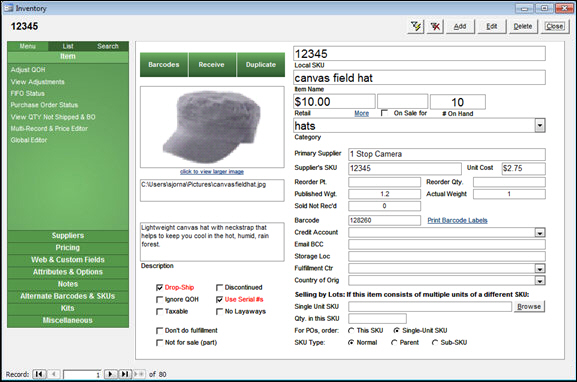
Select Add to create a "blank" item record that you can fill in to create a new product in your inventory database.
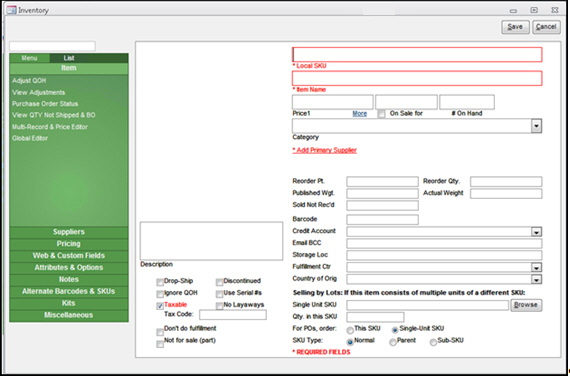
Enter a value in the Item Name field.
Complete the other fields as appropriate. Refer to the Inventory Knowledge Base topic for more information.
Select Add Primary Supplier.
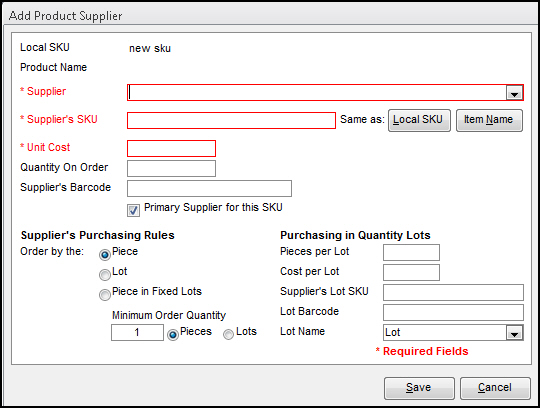
Pick a primary supplier of the product from the list.
Enter your supplier's SKU for the item or select Local SKU or Item Name to use one of those as the supplier SKU.
Note: Because an item can have more than one supplier, an item can have more than one Supplier's SKU. If you wish, you can use a Supplier's SKU as the Local SKU.
Enter a value in the Unit Cost field.
Enter additional information in the remaining fields, as appropriate.
Select the Miscellaneous tab and enter product dimension information in Length, Width, and Height. Having this information available can help minimize costs for Ground shipments through UPS and FedEx.
Select Save.
How to Import Inventory from a Text File or Database Table
Add a Shipping Box as an Inventory Item
Created: 3/28/13
Revised: 3/6/15
Published: 04/14/16