
Version 7.1

Version 7.1
Contents of this Topic: Show
OMS 's Purchase Order system is used to order merchandise from suppliers to replenish inventory levels as sales deplete the merchant's stock.
When merchandise from a purchase order is delivered to the merchant, it must be "received" and "invoiced" through the program to complete the life-cycle. Invoice information can be exported to QuickBooks as "Bills" to be paid.
Do not "receive" inventory ordered outside of the OMS purchase order system at this screen. Use the Inventory Scanner instead.
Main Menu > Settings > Inventory Functions > Scan Non-PO Items
The program can be configured to create purchase orders in a semi-automatic fashion: based on the current QOH, the number of units needed for unfilled orders, the quantity of units already on order from the supplier, and the re-order point of each item. It also follows minimum order quantities and other purchasing rules required by the supplier, such as purchasing in lots. In order for the program to add an item to a purchase order automatically, the product must have a Primary Supplier designated in its inventory record.
Alternately, the user can manually create a purchase order and choose the items and their respective quantities rather than having the program do the work for them.
Merchants that drop-ship merchandise can also place and track those sales through the OMS purchase order system. Tracking data can be entered manually or imported for drop-ship purchase orders. The program can also create packing records for drop-shipped merchandise.
Inventory can be received against multiple standard purchase orders for the same vendor at the same time.
Barcode labels can be printed for all items on a received PO at the same time.
To access the Purchase Orders screen, go to:
Main Menu>Manage My Inventory>Manage My Purchase Orders
merchandise that is stocked by the merchant
Create Purchase Orders > Receive Inventory > Enter Invoices
merchandise that is sent directly to the merchant's customers by a drop-ship supplier
Create Purchase Orders > Enter or Import Tracking Data > Enter Invoices
Once invoices have been entered, they can be exported to QuickBooks as bills to be paid. Unfortunately, the whole purchase order process can be sloppy for a lot of merchants:
POs may need to be changed between the time they are placed and the time they are received.
After a purchase order is placed, you may find that your costs are different from what you expected.
The actual products and quantities you receive may differ from what you ordered.
Invoices may include all or portions of multiple POs.
To accommodate issues like these, we developed the concept of "loosely connected data." For each purchase order, OMS stores what was originally ordered, what is currently expected (if not already received), what is received and what has been invoiced. Each stage is "loosely connected" to the other stages, so almost anything can be changed until the items have been received and invoiced. Each purchase order’s original details are "locked" once it has been added to a purchase order invoice. You can still modify "expected" and "received" information for the PO, but not the original details.
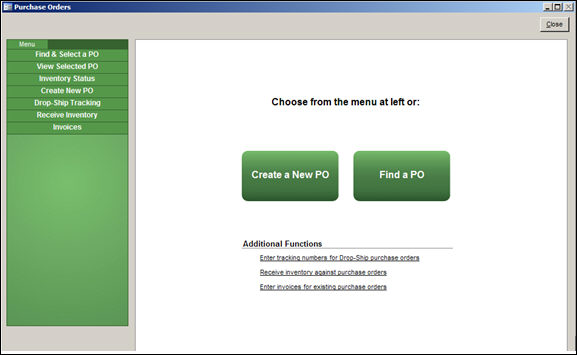
Purchase Orders screen
allows the user to close purchase orders that have Expected items which have not been Received by the cancellation date set when the purchase order is created
it assumes the user will create a purchase order for those items with another supplier
see a combined list of all line items from the current list of purchase orders
Created: 5/10/12
Revised: 11/6/14
Published: 04/14/16