
Version 7.0

Version 7.0
Contents of this Topic: Show
The Carriers & Shipping Methods screen is accessed via the Carriers & their Shipping Methods button on Page 2 of the Shipping section of the Store Setup Wizard.
The Carriers & Shipping Methods screen serves three purposes.
It is where additional shipping carriers, other than those major carriers that are pre-defined in the program, can be added to the system. The names that carriers assign to their shipping methods can also be entered here. Click on one of the shipping carriers in the list to see their shipping method names in the Shipping Methods section of the screen.
The second function is the selection of the email template that the program will use when sending package tracking information to customers via email.
Lastly, this screen is where the prefix and/or suffix information for a specific shipping carrier's Web-based package tracking system is entered. SEOM uses this information to build the link that is inserted into the customer's email, directing them to the shipping carrier's Web site where they can check the status of the impending delivery.
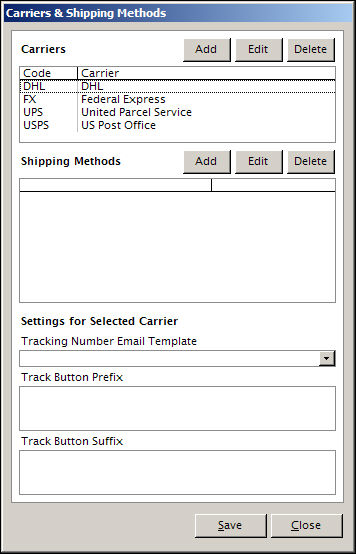
Carriers & Shipping Methods screen
this area shows a list of carriers that are currently defined in the program
DHL, FedEx, UPS and USPS are pre-defined in the program
it is comprised of two columns:
Code - the abbreviation that the program recognizes as the carrier
Carrier - the full name of the shipping carrier
when a carrier is selected from the Carriers section of the screen, this section of the screen displays a list of the names that carrier uses for their delivery services
it is comprised of two columns:
Method - the name the carrier assigns to a given delivery method, such as First Class Mail, for USPS shipments
Code - the code the carrier assigns to a given delivery method, such as FIRST, which is the code used by the USPS for the shipping method, First Class Mail
selecting one of the Add buttons opens the Carrier Information screen, which will be labeled Add Shipping Method or Add Carrier, depending on the location from which it is opened
enter the appropriate information and select OK to save the changes, or Cancel to abandon the changes
select a carrier or shipping method from one of the lists
selecting one of the Edit buttons opens the Carrier Information screen, which will be labeled Edit Shipping Method or Edit Carrier, depending on the location from which it is opened
it is not possible to change the code abbreviations for the carriers that are pre-defined in the program, however, the name given to it in the Carrier field can be changed
make the necessary changes and select OK to save the changes, or Cancel to abandon the changes
select a carrier or shipping method from one of the lists
clicking one of the Delete buttons causes the program to prompt the user for confirmation before the carrier and /or and shipping methods are removed from the system
only entries added by the user can be deleted; it is not possible to delete the pre-defined shipping carriers or their shipping methods
the template selected here is used by the program when sending tracking emails to customers
the program provides two tracking email templates, HTML Tracking Numbers Latest and HTML Tracking Numbers All; the latter only shows the most recent tracking number associated with the order, while the latter shows every tracking number that is associated with the order
the user may create their own templates by using the Email Template Editor feature
to use a different email template for each carrier, select a carrier from the list before choosing an email template from the drop-down list
to use the same email template for all carriers, do not select a carrier from the list before choosing an email template from the drop-down list
select Save button to retain the changes
choose a carrier from the Carriers list before making changes to this field
this field is already pre-populated with the required information for the pre-defined shipping carriers; occasionally, carriers may change this value and the user will have to alter the information in this field to match the new location of the carrier's tracking system
if other carriers are defined by the user, the information that belongs in this field must be obtained from those carriers, if they provide a package tracking service
select Save New Settings to retain the changes
choose a carrier from the Carriers list before making changes to this field
this field is already pre-populated with the required information for the pre-defined shipping carriers; suffix information is not required for all of the carriers tracking systems
occasionally, carriers may change this value and the user will have to alter the information in this field to match the new location of the carrier's tracking system
if other carriers are defined by the user, the information that belongs in this field must be obtained from those carriers, assuming they provide a package tracking service
select Save New Settings to retain the changes
select this to retain the settings that have been entered in the Settings for Selected Carrier section of the screen
changes that are made in the upper portion of the screen take effect immediately
this causes the program to exit the Carriers & Shipping Methods screen
Created: 4/26/11
Revised: 9/23/14
Published: 04/13/16