
Version 7.0

Version 7.0
![]() Use the Next Topic and Previous Topic arrows,
Use the Next Topic and Previous Topic arrows, ![]() and
and ![]() , in
the Navigation Pane of the Knowledge
Base to read the topics about the Process
Orders screen in sequence. (The
buttons are actually white on the black background of the Navigation Pane.)
, in
the Navigation Pane of the Knowledge
Base to read the topics about the Process
Orders screen in sequence. (The
buttons are actually white on the black background of the Navigation Pane.)
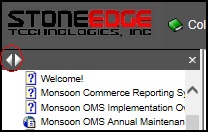
Contents of this Topic: Show
The Process Orders: Payment Tab is one of the locations in SEOM where payment processing is initiated or recorded.
Electronic payment transactions are processed through the Monsoon Commerce Payment Module (PM), which is accessed by selecting Payment Module.
The Payment tab accordion contains the Log Credit, Log Payment, Set Transaction Date, and View Payment Info links.
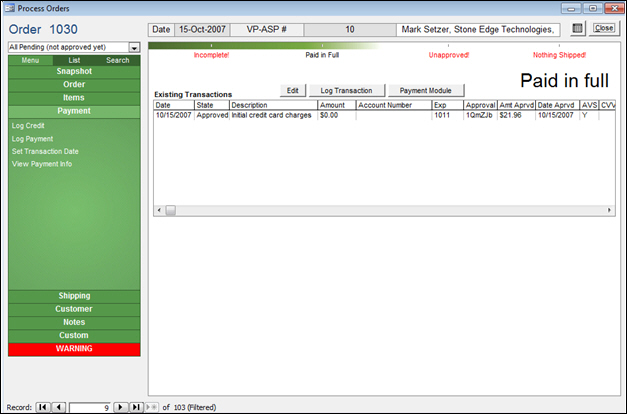
Process Orders: Payment tab
this field is located in the upper right-hand corner and reflects whether the order has been completely paid or if there is an outstanding balance due
the text is color is red if there is a balance due, green if a credit is due and black if the order is paid in full
this field contains the date that the transaction took place
this field contains the type of the transaction or how it was entered; some examples are:
Authorize - indicates that an authorization for payment was obtained from the payment gateway
Capture - indicates that the funds shown in the Amount field were captured at the payment gateway
Logged - indicates that the user manually recorded the payment information for this order or it was a PayPal payment
Credit - indicates that the user issued a credit against the customer's card at the payment gateway
displays a brief description of the type of transaction itself, such as:
Initial credit card charges
Change Returned - only applies to Point-of-Sale orders;will have "Logged" as the State of the payment
Credit Card Charged
Credit Issued
Payment Received
Payment Applied at View Customers - will have "Logged" as the State of the payment
Payment Received at Manual Orders -will have "Logged" as the State of the payment
Store Credit Issued - will have "Logged" as the State of the payment
QBMerchant Sale - the payment was processed via QuickBooks Merchant Services payment gateway
PayPal Payment - indicates that this order was paid for with funds from a PayPal account, where funds are not obtained immediately; the user should confirm the receipt of these funds
the dollar amount processed in the transaction
displays the masked credit card account used for the transaction
this example in the image above shows only the last four digits of the account number because system parameter HideAccountNumbers is set to TRUE
displays the expiration date of the credit card account used for the selected transaction
displays the code provided by the payment gateway when the authorization occurred
displays the amount approved for this transaction
displays the date the transaction was approved by the payment gateway
displays the Address Verification System response for the transaction
displays the Card Verification Value code used to perform the transaction
this applies to manual or POS orders only – the program does not store CVV information associated with credit card payments (it uses the original transaction ID when capturing funds)
displays the amount that can be credited against a given transaction
the Cardholder Authentication Verification Value result code from the credit card issuer
this applies only to Verified by Visa transactions
MCPM Payment Terminal
Set Transaction Date
Created: 11/15/12
Revised: 11/18/12
Published: 04/13/16