
Version 7.0

Version 7.0
![]() Use the Next Topic and Previous Topic arrows,
Use the Next Topic and Previous Topic arrows, ![]() and
and ![]() , in
the Navigation Pane of the Knowledge
Base to read the topics about the Process
Orders screen in sequence. (The
buttons are actually white on the black background of the Navigation Pane.)
, in
the Navigation Pane of the Knowledge
Base to read the topics about the Process
Orders screen in sequence. (The
buttons are actually white on the black background of the Navigation Pane.)
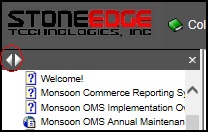
Contents of this Topic: Show
The Process Orders: Payment Tab is one of the places where SEOM initiates and records payment processing.
Credit card transactions, such as authorizing, capturing payment or issuing credits are performed here.
Until a credit card gateway is configured, the Payment tab only displays the Log Credit, Log Payment, Set Transaction Date, View Payment Info and View Previous Transactions links in the Accordion. The data displayed in the right-hand pane does not change to show the Payment terminal.
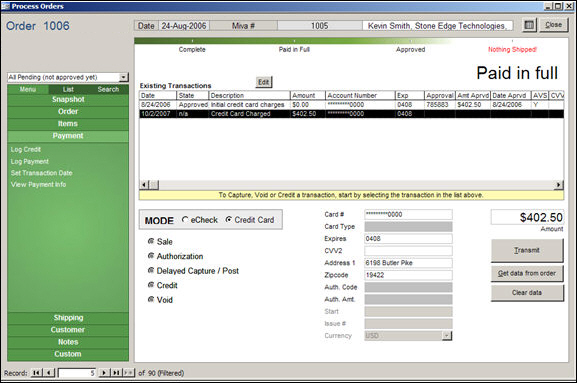
Process Orders: Payment Tab - Credit Card Transaction
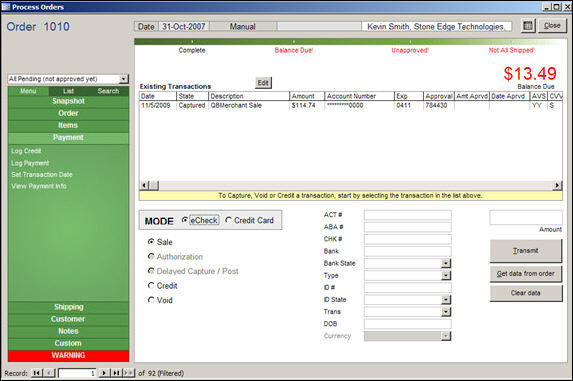
Process Orders: Payment Tab - eCheck Transaction
this field contains the date that the transaction occurred
this field contains the type of the transaction or how it was entered; some examples are:
Authorize - indicates that an authorization for payment was obtained from the payment gateway
Capture - indicates that the funds shown in the Amount field were captured at the payment gateway
Logged - indicates that the user manually recorded the payment information for this order or it was a PayPal payment
Credit - indicates that the user issued a credit against the customer's card at the payment gateway
displays a brief description of the type of transaction itself, such as:
Initial credit card charges
Change Returned - only applies to Point-of-Sale orders;will have "Logged" as the State of the payment
Credit Card Charged
Credit Issued
Payment Received
Payment Applied at View Customers - will have "Logged" as the State of the payment
Payment Received at Manual Orders -will have "Logged" as the State of the payment
Store Credit Issued - will have "Logged" as the State of the payment
QBMerchant Sale - the payment was processed via QuickBooks Merchant Services payment gateway
PayPal Payment - indicates that this order was paid for with funds from a PayPal account, where funds are not obtained immediately; the user should confirm the receipt of these funds
indicates the dollar amount processed for the transaction
displays the credit card account that was used by the transaction
this example in the image above shows only the last four digits of the account number because system parameter HideAccountNumbers is set to TRUE
displays the expiration date of the credit card account that was used for the selected transaction
displays the code that was provided by the payment gateway when the authorization occurred
displays the amount that was approved for this transaction
displays the date that the transaction was approved by the payment gateway
displays the Address Verification System response for the transaction
displays the gateway response from the Card Verification Value code used to perform the transaction; applies to manual or POS orders only, the program does not store CVV information associated with credit card payments; it will use the original transaction ID when capturing funds
displays the amount that can be credited against a given transaction
the Cardholder Authentication Verification Value result code from the credit card issuer; applies only to Verified by Visa transactions
this field is located in the upper right-hand corner and reflects whether the order has been completely paid or if there is an outstanding balance due; if a balance is due the text color is red
Checking Account Number
required by all gateways
a nine-digit identification number assigned to a financial institution or bank by the American Bankers Association (ABA)
required by all gateways
the document number of the check
required by some gateways
the name of the bank on where the account resides
optional for most gateways
the state in which the bank is located
optional for most gateways
select the account type from which the funds are withdrawn: Checking, Business Checking or Savings
Identification Number of the account holder (driver's license #, state ID #, Military ID #, etc.)
optional for most gateways
state that issued the identification card used in the ID# field
optional for most gateways
the type of eCheck Transaction
required by most gateways
most common choice is WEB, but other possible choices are:
ARC - Accounts Receivable Conversion
BOC - Back Office Conversion
CCD - Cash Concentration Or Disbursement
WEB - Internet Initiated Entry
PPD - Prearranged Payment And Deposit Entry
TEL - Telephone Initiated Entry
POP - Point Of Sale
RCK - Re-Presentation Check
ICL - Digital Substitute Check
the account holder's Date of Birth
optional for most gateways
click this button to send the transaction to the payment gateway after all appropriate fields have been completed
all payment gateways do not support every transaction mode listed at this screen
Set Transaction Date
Created: 1/17/11
Revised: 4/24/14
Published: 04/13/16